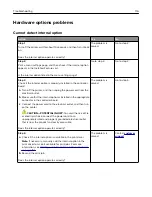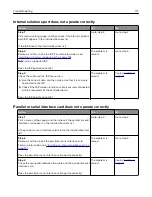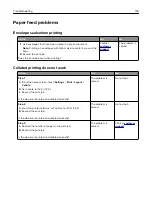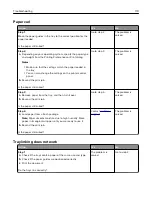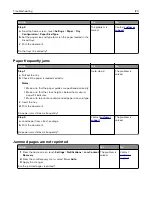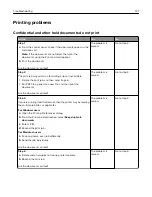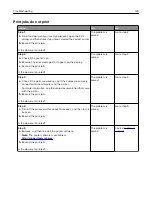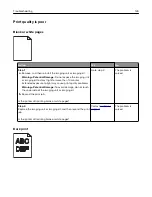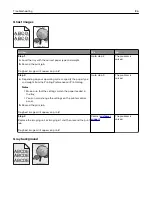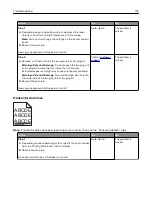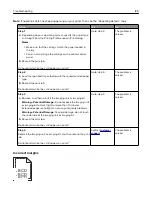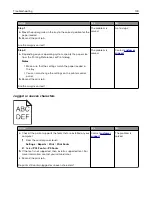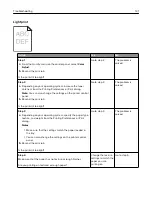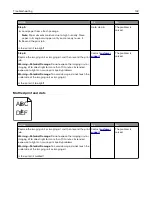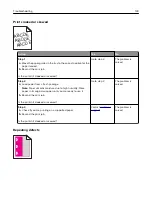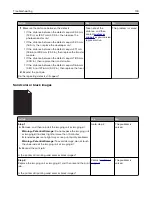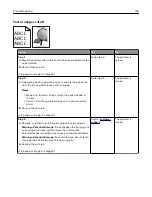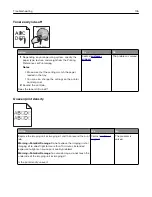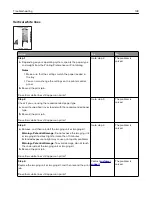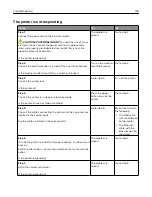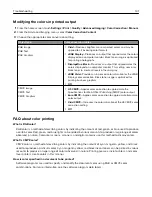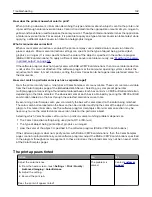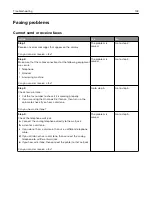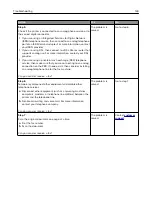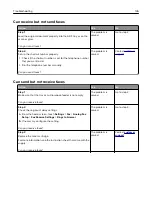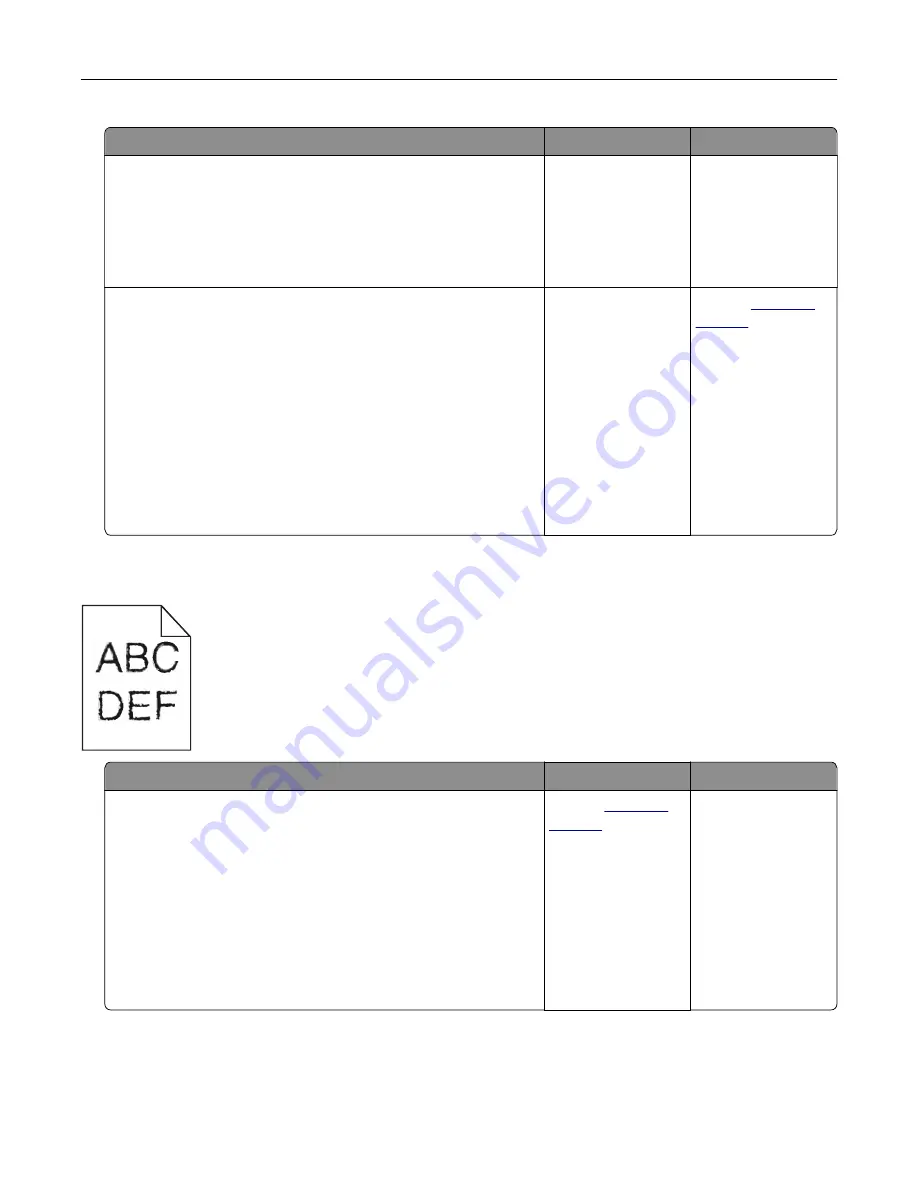
Action
Yes
No
Step 1
a
Move the paper guides in the tray to the correct position for the
paper loaded.
b
Resend the print job.
Are the margins correct?
The problem is
solved.
Go to step 2.
Step 2
a
Depending on your operating system, specify the paper size
from the Printing Preferences or Print dialog.
Notes:
•
Make sure that the settings match the paper loaded in
the tray.
•
You can also change the settings on the printer control
panel.
b
Resend the print job.
Are the margins correct?
The problem is
solved.
Contact
Jagged or uneven characters
Action
Yes
No
a
Check if the printer supports the fonts that are installed on your
computer.
1
From the control panel, touch:
Settings
>
Reports
>
>
Print Fonts
2
Select
PCL Fonts
or
PS Fonts
.
b
If the font is not supported, then install a supported font. For
more information, contact your administrator.
c
Resend the print job.
Do prints still contain jagged or uneven characters?
Contact
The problem is
solved.
Troubleshooting
130
Summary of Contents for XC6100 Series
Page 1: ...XC6100 Series User s Guide January 2016 www lexmark com Machine type s 7563 Model s 196 197 ...
Page 66: ...2 Open door A 3 Remove the waste toner bottle Maintaining the printer 66 ...
Page 69: ...2 Open door A 3 Remove the waste toner bottle Maintaining the printer 69 ...
Page 73: ...3 Remove the pick roller 4 Unpack the new pick roller Maintaining the printer 73 ...
Page 92: ...2 Open door G 3 Pull out the staple cartridge holder Maintaining the printer 92 ...
Page 111: ...2 Open door G 3 Pull out the staple cartridge holder Clearing jams 111 ...
Page 162: ...4 Remove the paper bail 5 Remove the standard bin insert Upgrading and migrating 162 ...