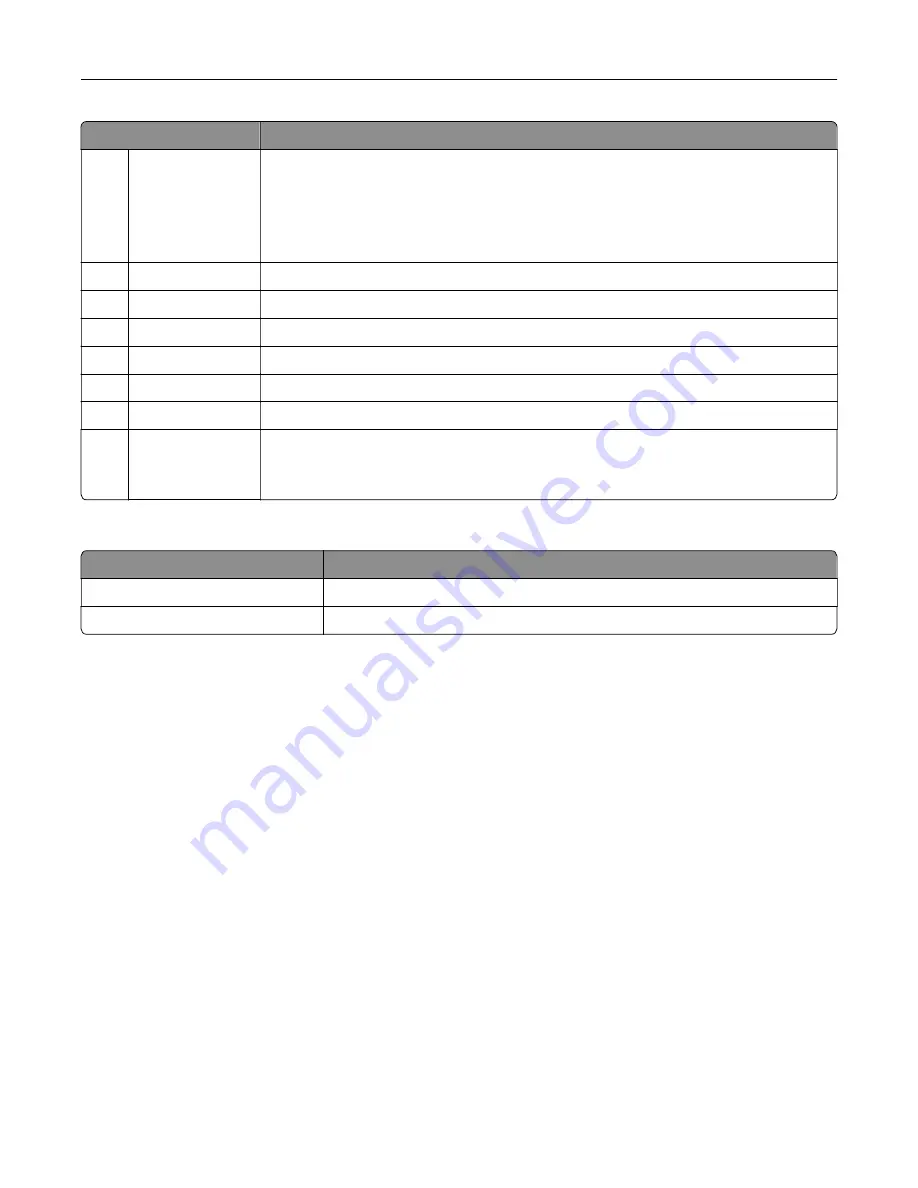
Touch
To
8
Status/Supplies
•
Show a printer warning or error message whenever the printer requires intervention
to continue processing.
•
View more information on the printer warning or message, and on how to clear it.
Note:
You can also access this setting by touching the top section of the home
screen.
9
Address Book
Access, create, and organize contacts.
10
Scan Profiles
Scan and save documents directly to the computer.
11
FTP
Scan and save documents directly to an FTP server.
12
Bookmarks
Organize all bookmarks.
13
Held Jobs
Show all the current held print jobs
14
USB Drive
View, select, or print photos and documents from a flash drive.
15
Job Queue
Show all the current print jobs.
Note:
You can also access this setting by touching the top section of the home
screen.
These settings may also appear on the home screen
Touch
To
App Profiles
Access application profiles.
Lock Device
Prevent users from accessing any printer functions from the home screen.
Learning about the printer
17
Summary of Contents for XC4140
Page 60: ...5 Touch Scan Here If necessary change the scan settings 6 Scan the document Scanning 60 ...
Page 155: ...2 Remove the waste toner bottle 3 Remove the imaging kit Maintaining the printer 155 ...
Page 157: ...8 Insert the black toner cartridge 9 Insert the imaging kit Maintaining the printer 157 ...
Page 159: ...2 Remove the waste toner bottle 3 Remove the imaging kit Maintaining the printer 159 ...
Page 161: ...8 Insert the toner cartridges 9 Insert the new imaging kit Maintaining the printer 161 ...
Page 190: ...4 Close the duplex cover and door A Clearing jams 190 ...
Page 236: ...4 Insert the memory card until it clicks into place Upgrading and migrating 236 ...
Page 239: ...5 ISP extended cable 4 Install the ISP into its housing Upgrading and migrating 239 ...
Page 240: ...5 Attach the housing to the controller board access cover Upgrading and migrating 240 ...
Page 246: ...5 Open door B 6 Open door C Upgrading and migrating 246 ...
















































