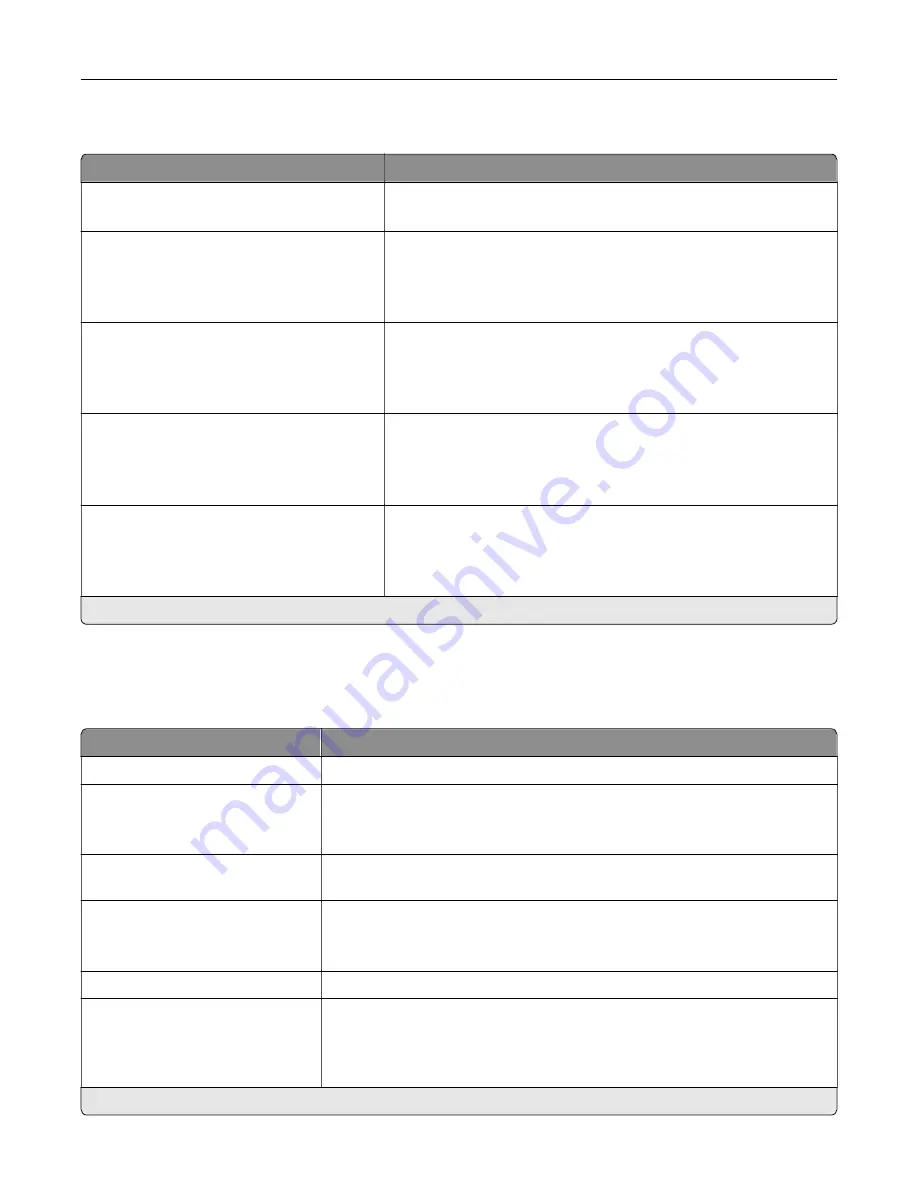
Google Cloud Print
Menu item
Description
Registration
Register
Register the printer to the Google Cloud Print server.
Options
Enable Google Cloud Print
Off
On*
Print directly from your Google account.
Options
Enable Local Discovery
Off
On*
Allow the registered user and other users on the same subnet to
send jobs to the printer locally.
Options
Enable SSL Peer Verification
Off
On*
Verify authenticity of the peer certificate to connect to your Google
account.
Options
Always Print As Image
Off*
On
Set the printer to process PDF files as an image for faster printing.
Note:
An asterisk (*) next to a value indicates the factory default setting.
Wi
‑
Fi Direct
Note:
This menu appears only when a direct Wi
‑
Fi network is the active network.
Menu item
Description
SSID
Specify the service set identifier (SSID) of the Wi
‑
Fi network.
Preferred Channel Number
Auto
1–11 (6*)
Show the PSK on the Network Setup Page.
Set PSK
Set the preshared key (PSK) to authenticate and validate users on a Wi
‑
Fi
connection.
Show PSK on Setup Page
Off
On*
Show the PSK on the Network Setup Page.
Group Owner IP Address
Specify the IP address of the group owner.
Auto
‑
Accept Push Button
Requests
Off*
On
Accept requests to connect to the network automatically.
Note:
Accepting clients automatically is not secure.
Note:
An asterisk (*) next to a value indicates the factory default setting.
Understanding the printer menus
130
Summary of Contents for XC4140
Page 60: ...5 Touch Scan Here If necessary change the scan settings 6 Scan the document Scanning 60 ...
Page 155: ...2 Remove the waste toner bottle 3 Remove the imaging kit Maintaining the printer 155 ...
Page 157: ...8 Insert the black toner cartridge 9 Insert the imaging kit Maintaining the printer 157 ...
Page 159: ...2 Remove the waste toner bottle 3 Remove the imaging kit Maintaining the printer 159 ...
Page 161: ...8 Insert the toner cartridges 9 Insert the new imaging kit Maintaining the printer 161 ...
Page 190: ...4 Close the duplex cover and door A Clearing jams 190 ...
Page 236: ...4 Insert the memory card until it clicks into place Upgrading and migrating 236 ...
Page 239: ...5 ISP extended cable 4 Install the ISP into its housing Upgrading and migrating 239 ...
Page 240: ...5 Attach the housing to the controller board access cover Upgrading and migrating 240 ...
Page 246: ...5 Open door B 6 Open door C Upgrading and migrating 246 ...
















































