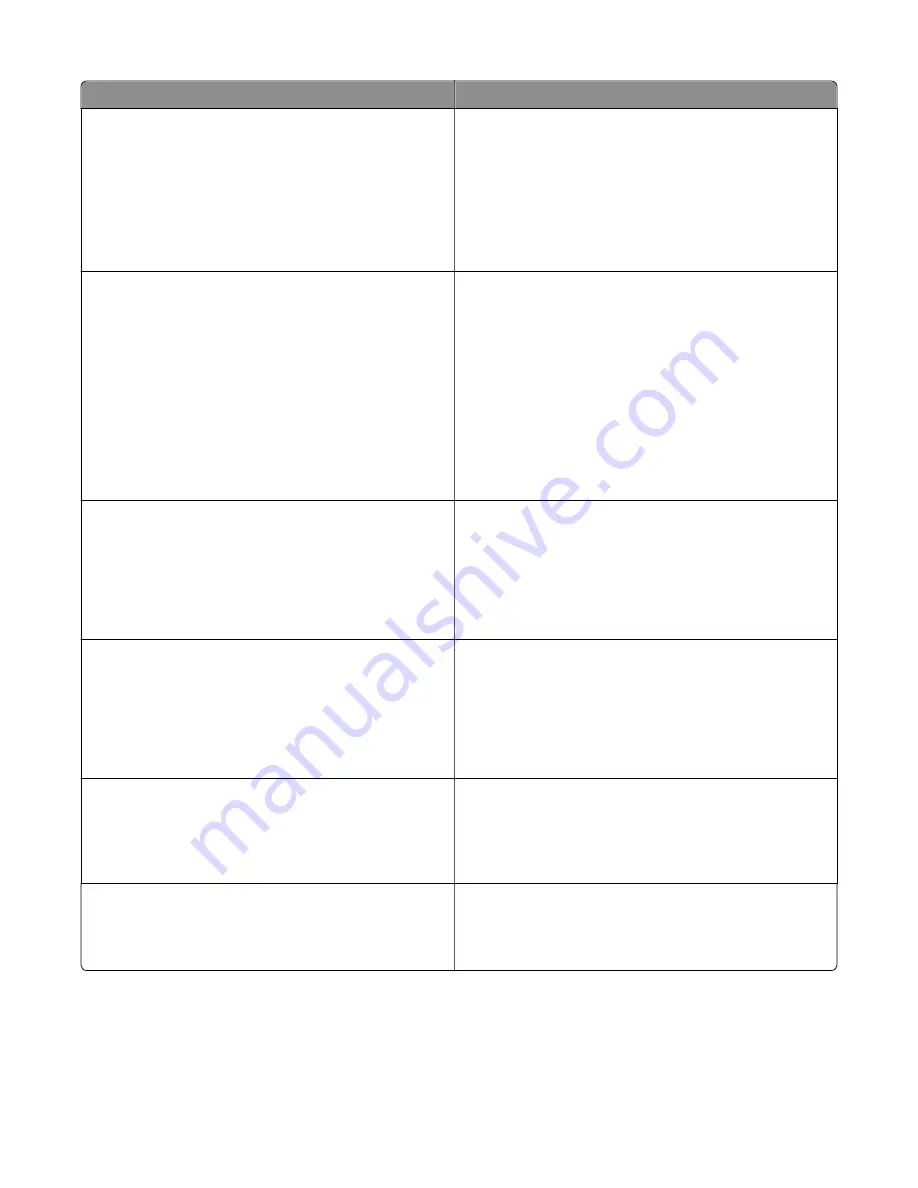
Message
Action
Standard USB port disabled [56]
From the printer control panel, select
Continue
to clear the
message. For non
‑
touch
‑
screen printer models, press
OK
to
confirm.
Notes:
•
The printer discards any data received through the USB
port.
•
Make sure the USB Buffer menu is not set to Disabled.
Supply needed to complete job
Try one or more of the following:
•
From the printer control panel, touch
Prompt for supplies
to view all error messages that indicate what supplies are
needed to continue processing the current job. For
non
‑
touch
‑
screen printer models, press
OK
to clear the
message and continue printing.
1
Order the missing supply immediately.
2
Install the supply. For more information, see the
instruction sheet that came with the supply.
•
Cancel the print job, then install the missing supply, and
then resent the print job.
Too many flash options installed [58]
1
Turn off the printer.
2
Unplug the power cord from the electrical outlet.
3
Remove the extra trays.
4
Connect the power cord to properly grounded electrical
outlet.
5
Turn the printer back on.
Too many trays attached [58
1
Turn off the printer.
2
Unplug the power cord from the electrical outlet.
3
Remove the extra trays.
4
Connect the power cord to a properly grounded electrical
outlet.
5
Turn the printer back on.
[Type] imaging kit low [84.xy]
Note:
The type can be a black imaging kit, or a black and
color imaging kit.
You may need to replace the imaging kit. If necessary, touch
Continue
on the printer control panel to clear the message
and continue printing.
[Type] imaging kit nearly low [84.xy]
Note:
The type can be a black imaging kit, or a black and
color imaging kit.
If necessary, touch
Continue
on the printer control panel to
clear the message and continue printing.
7527
Diagnostic information
86
Summary of Contents for XC2132
Page 18: ...7527 18 ...
Page 22: ...7527 22 ...
Page 34: ...7527 34 ...
Page 54: ...2 Open the top door 7527 Diagnostic information 54 ...
Page 184: ...7527 184 ...
Page 226: ...7527 226 ...
Page 314: ...5 Disconnect the belt C 6 Disconnect the fan and remove 7527 Repair information 314 ...
Page 345: ...Component locations Controller board CX310 models 7527 Component locations 345 ...
Page 346: ...CX410 models 7527 Component locations 346 ...
Page 352: ...7527 352 ...
Page 359: ...7527 359 ...
Page 361: ...Assembly 1 Covers 7527 Parts catalog 361 ...
Page 363: ...Assembly 2 Scanner 7527 Parts catalog 363 ...
Page 365: ...Assembly 3 Paperpath 7527 Parts catalog 365 ...
Page 368: ...7527 Parts catalog 368 ...
Page 369: ...Assembly 4 Operator panels 7527 Parts catalog 369 ...
Page 372: ...7527 Parts catalog 372 ...
Page 373: ...Assembly 5 Electronics 7527 Parts catalog 373 ...
Page 376: ...7527 Parts catalog 376 ...
Page 377: ...Assembly 6 Cables and sensors 7527 Parts catalog 377 ...
Page 379: ...Assembly 7 Media drawers and trays 7527 Parts catalog 379 ...
Page 382: ...7527 382 ...
Page 390: ...7527 390 ...
Page 404: ...7527 404 ...
Page 422: ...7527 Part number index 422 ...
Page 428: ...7527 Part name index 428 ...






























