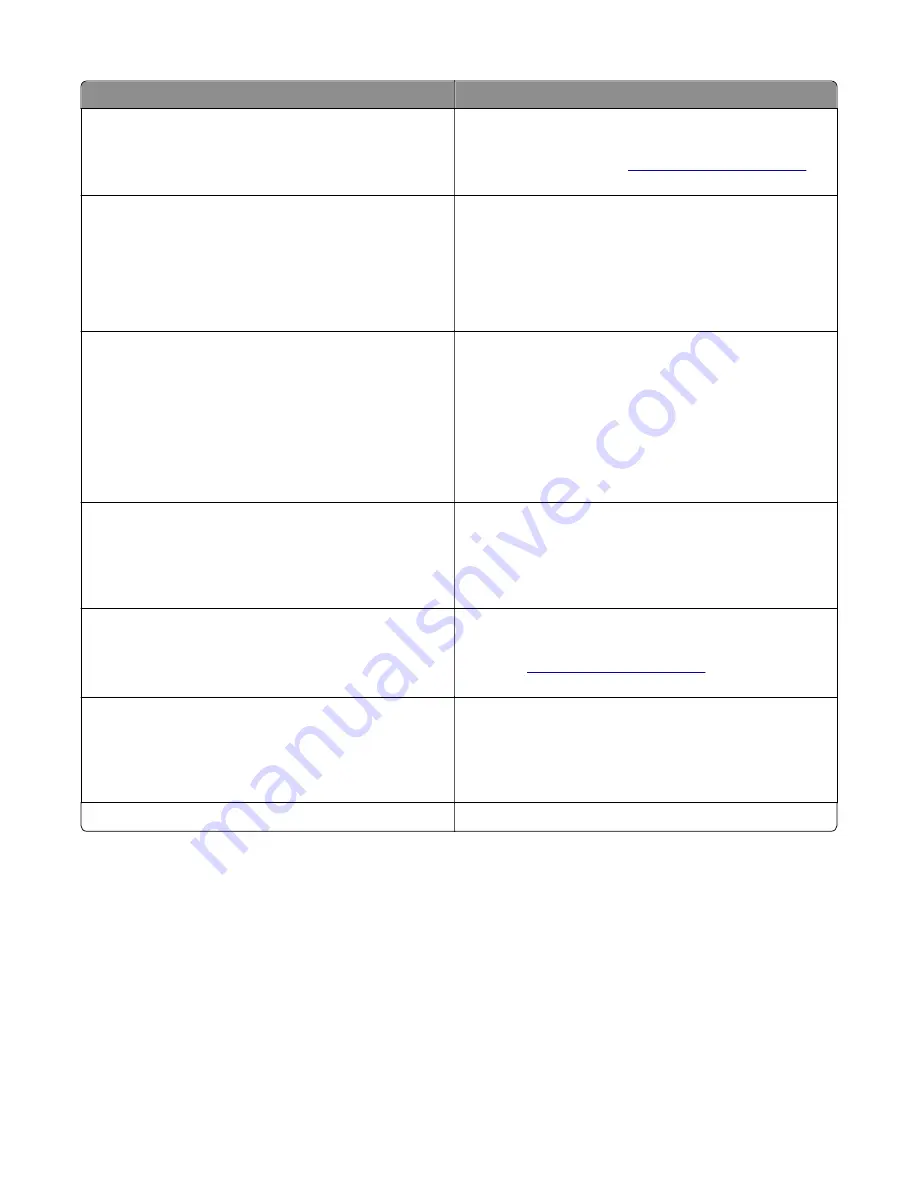
Message
Action
Printer had to restart. Last job may be
incomplete.
From the printer control panel, touch
Continue
to clear the
message and continue printing.
For more information, visit
or
contact customer support.
Reinstall missing or unresponsive
[color] cartridge [31.xy]
Try one or more of the following:
•
Install the missing toner cartridge. For more information,
see the "Replacing supplies" section of the
User’s Guide
.
•
Remove the unresponsive cartridge, and then reinstall it.
Note:
If the message appears after reinstalling the supply,
then the cartridge may be defective. Replace the cartridge.
Reinstall missing or unresponsive black
and color imaging kit [31.xy]
Try one or more of the following:
•
Install the missing imaging kit. For more information, see
the "Replacing supplies" section of the
User’s Guide
.
•
Remove the unresponsive imaging kit, and then reinstall
it.
Note:
If the message appears after reinstalling the supply,
then the imaging kit may be defective. Replace the imaging
kit.
Reload printed pages in Tray [x]
Try one or more of the following:
•
From the printer control panel, select
Continue
to clear
the message and continue printing the second side of the
sheet. For non
‑
touch
‑
screen printer models, press
OK
to
confirm.
Remove defective disk [61]
Remove and replace the defective printer hard disk.
Note:
To replace the printer hard disk, contact customer
support at
or your service
representative.
Remove packaging material, [area name]
1
Remove any remaining packing material from the
indicated location.
2
From the printer control panel, touch Continue to clear
the message. For non
‑
touch
‑
screen printer models, press
OK
to confirm.
Remove paper from standard output bin
Remove the paper stack from the standard bin.
7527
Diagnostic information
82
Summary of Contents for XC2132
Page 18: ...7527 18 ...
Page 22: ...7527 22 ...
Page 34: ...7527 34 ...
Page 54: ...2 Open the top door 7527 Diagnostic information 54 ...
Page 184: ...7527 184 ...
Page 226: ...7527 226 ...
Page 314: ...5 Disconnect the belt C 6 Disconnect the fan and remove 7527 Repair information 314 ...
Page 345: ...Component locations Controller board CX310 models 7527 Component locations 345 ...
Page 346: ...CX410 models 7527 Component locations 346 ...
Page 352: ...7527 352 ...
Page 359: ...7527 359 ...
Page 361: ...Assembly 1 Covers 7527 Parts catalog 361 ...
Page 363: ...Assembly 2 Scanner 7527 Parts catalog 363 ...
Page 365: ...Assembly 3 Paperpath 7527 Parts catalog 365 ...
Page 368: ...7527 Parts catalog 368 ...
Page 369: ...Assembly 4 Operator panels 7527 Parts catalog 369 ...
Page 372: ...7527 Parts catalog 372 ...
Page 373: ...Assembly 5 Electronics 7527 Parts catalog 373 ...
Page 376: ...7527 Parts catalog 376 ...
Page 377: ...Assembly 6 Cables and sensors 7527 Parts catalog 377 ...
Page 379: ...Assembly 7 Media drawers and trays 7527 Parts catalog 379 ...
Page 382: ...7527 382 ...
Page 390: ...7527 390 ...
Page 404: ...7527 404 ...
Page 422: ...7527 Part number index 422 ...
Page 428: ...7527 Part name index 428 ...






























