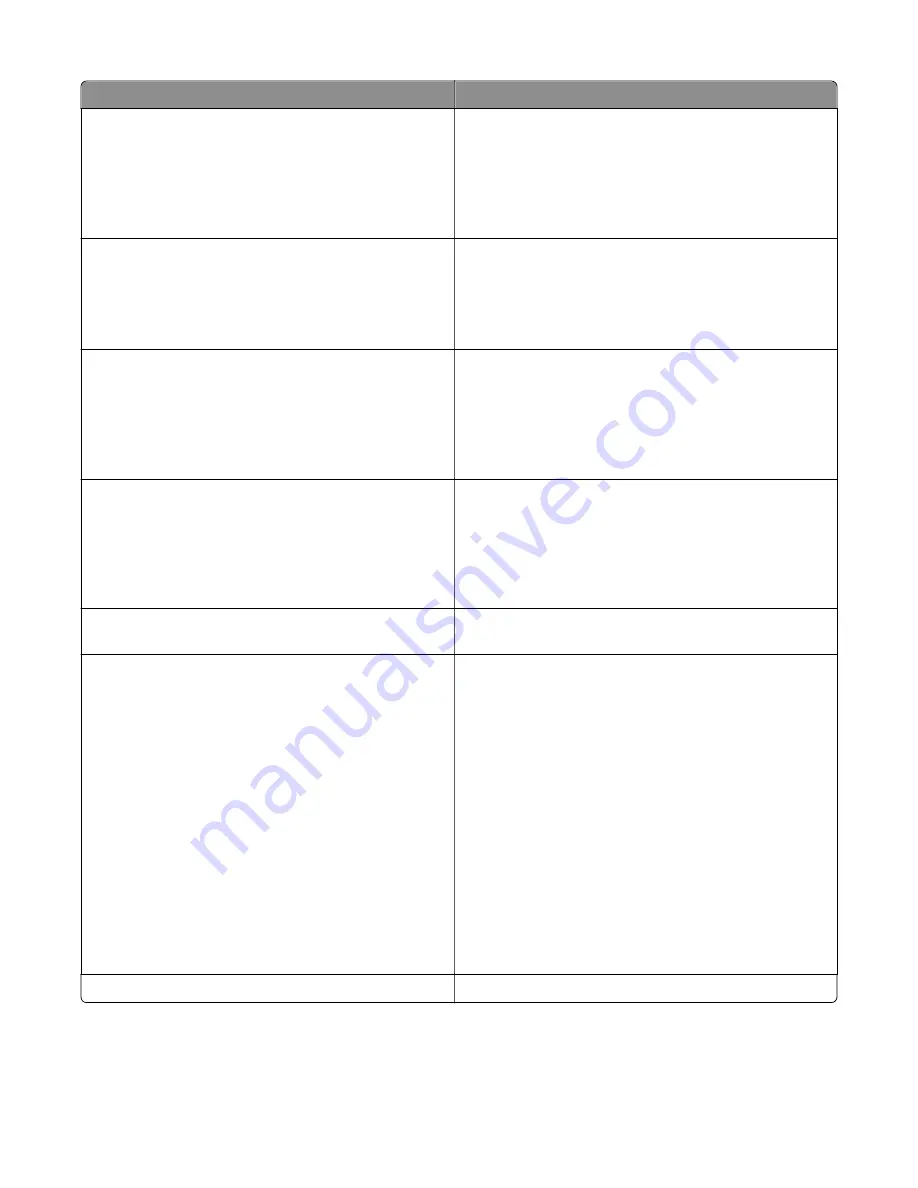
Message
Action
Fax partition inoperative. Contact
system administrator.
Try one or more of the following:
•
From the printer control panel, touch
Continue
to clear
the message.
•
Turn off the printer, and then turn it back on. If the
message appears again, then contact your system support
person.
Fax server 'To Format' not set up.
Contact system administrator.
Try one or more of the following:
•
From the printer control panel, touch
Continue
to clear
the message.
•
Complete the Fax Server setup. If the message appears
again, then contact your system support person.
Fax Station Name not set up. Contact
system administrator.
Try either of the following:
•
From the printer control panel, touch
Continue
to clear
the message.
•
Complete the Analog Fax setup. If the message appears
again after completing the setup, then contact your
system support person.
Fax Station Number not set up. Contact
system administrator.
Try one or more of the following:
•
From the printer control panel, touch
Continue
to clear
the message.
•
Complete the Analog Fax setup. If the message appears
again after completing the setup, then contact your
system support person.
Incompatible tray [x] [59]
Remove, and then reinstall the indicated tray to clear the
message.
Incorrect paper size, open [paper source]
[34]
Try one or more of the following:
•
Load the correct size of paper in the tray.
•
From the printer control panel, select
Continue
to clear
the message and print using a different tray. For
non
‑
touch
‑
screen models, press
OK
to confirm.
•
Check the tray length and width guides and make sure the
paper is loaded properly in the tray.
•
Make sure the correct paper size and type are specified in
the Printing Preferences or in the Print dialog.
•
Make sure the paper size and type are specified in the
Paper menu on the printer control panel.
•
Make sure that the paper size is correctly set. For example,
if MP Feeder Size is set to Universal, then make sure the
paper is large enough for the data being printed.
•
Cancel the print job.
Insert Tray [x]
Insert the indicated tray into the printer.
7527
Diagnostic information
78
Summary of Contents for XC2132
Page 18: ...7527 18 ...
Page 22: ...7527 22 ...
Page 34: ...7527 34 ...
Page 54: ...2 Open the top door 7527 Diagnostic information 54 ...
Page 184: ...7527 184 ...
Page 226: ...7527 226 ...
Page 314: ...5 Disconnect the belt C 6 Disconnect the fan and remove 7527 Repair information 314 ...
Page 345: ...Component locations Controller board CX310 models 7527 Component locations 345 ...
Page 346: ...CX410 models 7527 Component locations 346 ...
Page 352: ...7527 352 ...
Page 359: ...7527 359 ...
Page 361: ...Assembly 1 Covers 7527 Parts catalog 361 ...
Page 363: ...Assembly 2 Scanner 7527 Parts catalog 363 ...
Page 365: ...Assembly 3 Paperpath 7527 Parts catalog 365 ...
Page 368: ...7527 Parts catalog 368 ...
Page 369: ...Assembly 4 Operator panels 7527 Parts catalog 369 ...
Page 372: ...7527 Parts catalog 372 ...
Page 373: ...Assembly 5 Electronics 7527 Parts catalog 373 ...
Page 376: ...7527 Parts catalog 376 ...
Page 377: ...Assembly 6 Cables and sensors 7527 Parts catalog 377 ...
Page 379: ...Assembly 7 Media drawers and trays 7527 Parts catalog 379 ...
Page 382: ...7527 382 ...
Page 390: ...7527 390 ...
Page 404: ...7527 404 ...
Page 422: ...7527 Part number index 422 ...
Page 428: ...7527 Part name index 428 ...






























