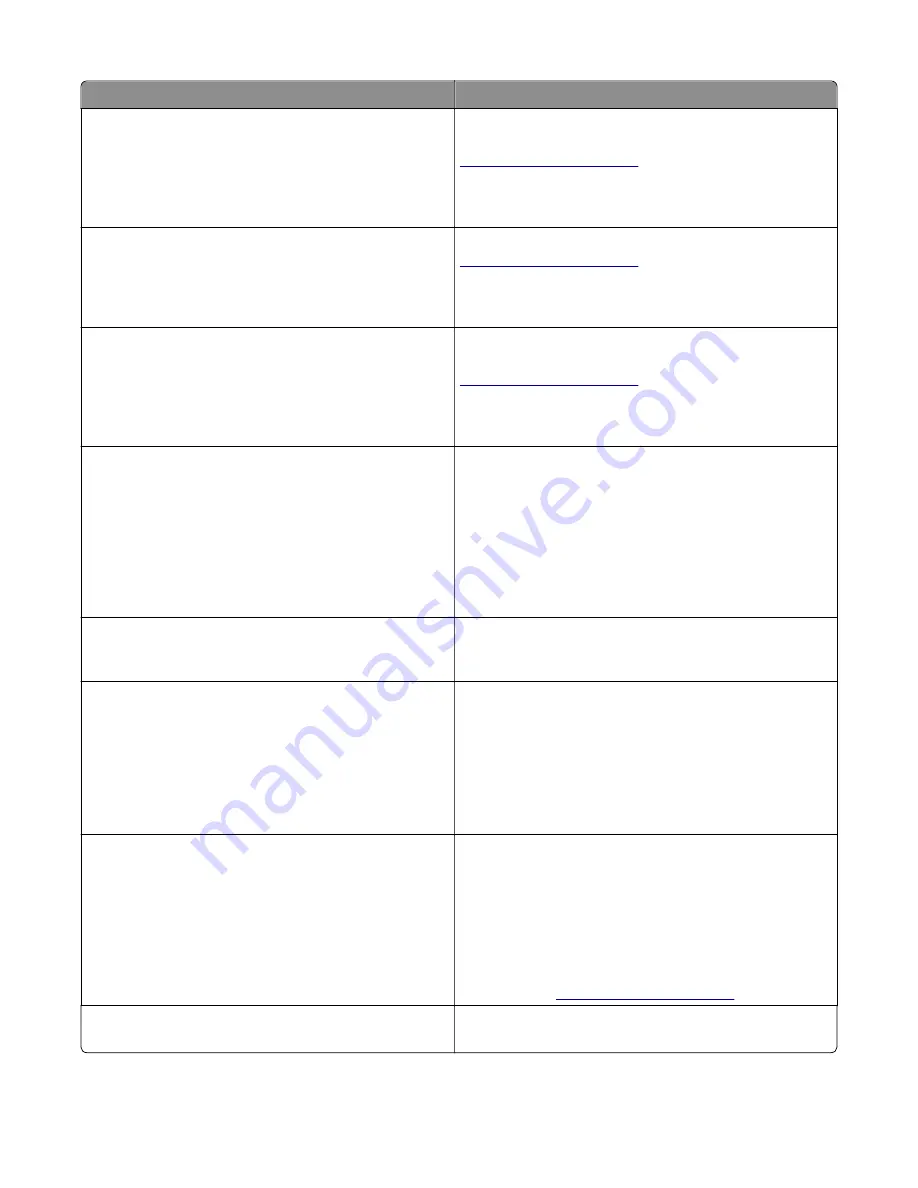
Message
Action
Maintenance kit low [80.xy]
You may need to order a maintenance kit. For more
information, contact customer support at
or your service representative.
If necessary, select
Continue
to clear the message and
continue printing. For non
‑
touch
‑
screen printer models, press
OK
to confirm.
Maintenance kit nearly low [80.xy]
For more information, contact customer support at
or your service representative.
If necessary, select
Continue
to clear the message and
continue printing. For non
‑
touch
‑
screen printer models, press
OK
to confirm.
Maintenance kit very low [80.xy]
You may need to replace the maintenance kit very soon. For
more information, contact customer support at
or your service representative.
If necessary, select
Continue
to clear the message and
continue printing. For non
‑
touch
‑
screen printer models, press
OK
to confirm.
Memory full [38]
Try one or more of the following:
•
From the printer control panel, select
Cancel job
to clear
the message. For non
‑
touch
‑
screen printer models, press
OK
to confirm.
•
Turn off the printer, wait for about 10 seconds, and then
turn the printer back on.
•
Update the network firmware in the printer or print
server. For more information, contact customer support.
Memory full, cannot print faxes
From the printer control panel, touch
Continue
to clear the
message without printing. Held faxes attempt to print after
the printer is restarted.
Memory full, cannot send faxes
1
From the printer control panel, touch
Continue
to clear
the message and cancel the fax job.
2
Try one or more of the following:
•
Reduce the fax resolution, and then resend the fax
job.
•
Reduce the number of pages in the fax, and then
resend the fax job.
Network [x] software error [54]
Try one or more of the following:
•
From the printer control panel, touch
Continue
to
continue printing.
•
Turn off the printer, wait for about 10 seconds, and then
turn the printer back on.
•
Update the network firmware in the printer or print
server. For more information, visit the Lexmark support
Web site at
.
No analog phone line connected to modem,
fax is disabled.
Connect the printer to an analog phone line.
7527
Diagnostic information
80
Summary of Contents for XC2132
Page 18: ...7527 18 ...
Page 22: ...7527 22 ...
Page 34: ...7527 34 ...
Page 54: ...2 Open the top door 7527 Diagnostic information 54 ...
Page 184: ...7527 184 ...
Page 226: ...7527 226 ...
Page 314: ...5 Disconnect the belt C 6 Disconnect the fan and remove 7527 Repair information 314 ...
Page 345: ...Component locations Controller board CX310 models 7527 Component locations 345 ...
Page 346: ...CX410 models 7527 Component locations 346 ...
Page 352: ...7527 352 ...
Page 359: ...7527 359 ...
Page 361: ...Assembly 1 Covers 7527 Parts catalog 361 ...
Page 363: ...Assembly 2 Scanner 7527 Parts catalog 363 ...
Page 365: ...Assembly 3 Paperpath 7527 Parts catalog 365 ...
Page 368: ...7527 Parts catalog 368 ...
Page 369: ...Assembly 4 Operator panels 7527 Parts catalog 369 ...
Page 372: ...7527 Parts catalog 372 ...
Page 373: ...Assembly 5 Electronics 7527 Parts catalog 373 ...
Page 376: ...7527 Parts catalog 376 ...
Page 377: ...Assembly 6 Cables and sensors 7527 Parts catalog 377 ...
Page 379: ...Assembly 7 Media drawers and trays 7527 Parts catalog 379 ...
Page 382: ...7527 382 ...
Page 390: ...7527 390 ...
Page 404: ...7527 404 ...
Page 422: ...7527 Part number index 422 ...
Page 428: ...7527 Part name index 428 ...
















































