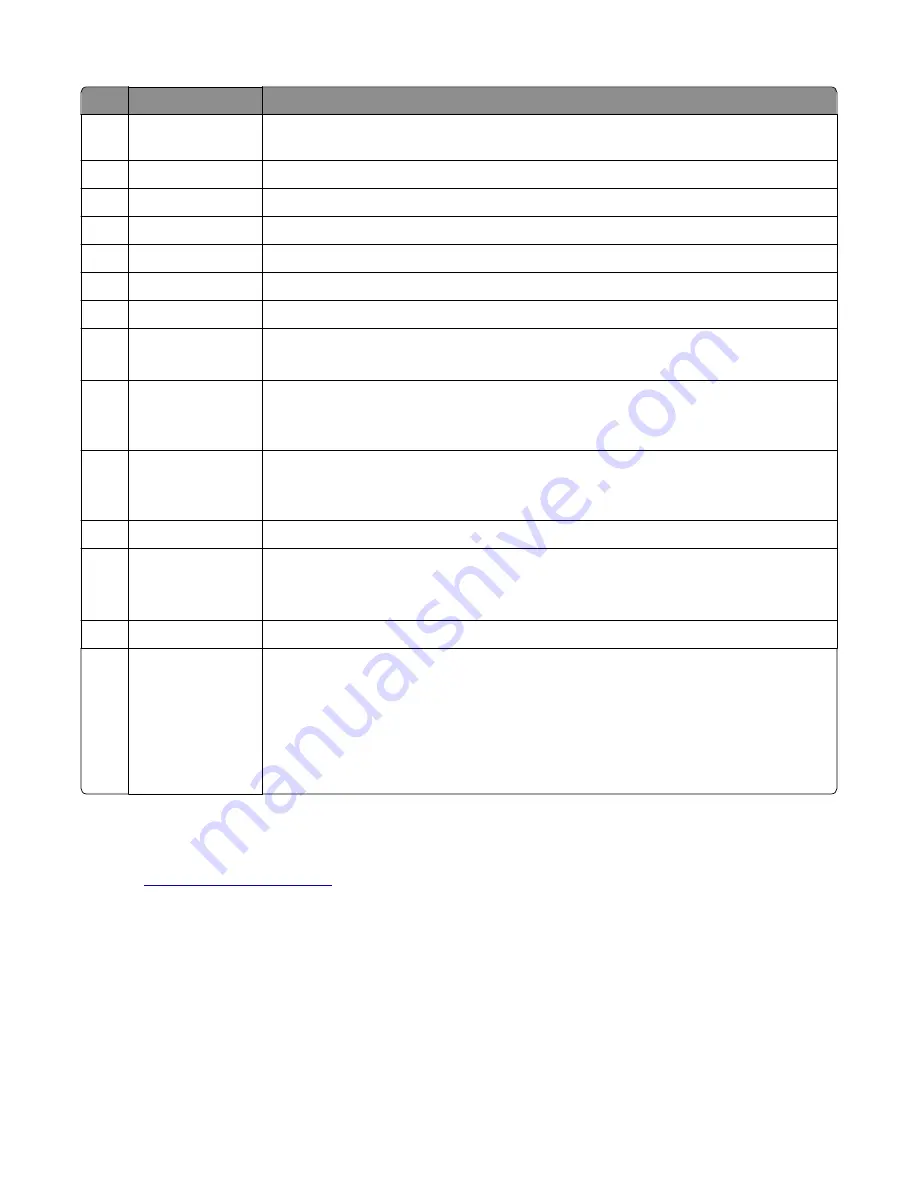
#
Touch
To
1
Change language
Launches the Change Language pop
‑
up window that lets you change the primary language of
the printer
2
Copy
Accesses the Copy menus and makes copies
3
Fax
Accesses the Fax menus and sends faxes
4
E
‑
Accesses the E
‑
mail menus and sends e
‑
mails
5
FTP
Accesses the File Transfer Protocol (FTP) menus and scan documents directly to an FTP server
6
Arrows
Scrolls up or down
7
Forms and Favorites Quickly finds and prints frequently used online forms
8
Menu Icon
Accesses the printer menus
Note:
The menus are available only when the printer is in Ready state
9
Bookmarks
Creates, organizes, and saves a set of bookmarks (URL) into a tree view of folders and file links
Note:
The tree view supports only bookmarks created from this function, and not from any
other application
10
USB Drive
Views, selects, prints, scans, or e
‑
mails photos and documents from a flash drive
Note:
This icon appears only when you return to the home screen while a memory card or
flash drive is connected to the printer
11
Held Jobs
Displays all current held jobs
12
Status/Supplies
•
Shows a warning or error message whenever the printer requires intervention to continue
processing
•
Accesses the messages screen for more information on the message, and how to clear it
13
Tips
Opens a correct
‑
sensitive Help dialog
14
Search Held Jobs
Searches for one or more of the following items:
•
Use name for held or confidential print jobs
•
Job names for held jobs, excluding confidential print jobs
•
Profile names
•
Bookmark container or print job names
•
USB container or print jpb names for supported file types
Updating the printer firmware
1
2
Enter the model name of the printer to be updated on the field provided (Example: Lexmark MS810de).
Click
GO
to enter the product page. If several printers are shown, select the specific printer applicable.
3
Click
Recommended Firmware Update
.
Information regarding firmware release notes and download instructions are shown.
7527
Service menus
189
Summary of Contents for XC2132
Page 18: ...7527 18 ...
Page 22: ...7527 22 ...
Page 34: ...7527 34 ...
Page 54: ...2 Open the top door 7527 Diagnostic information 54 ...
Page 184: ...7527 184 ...
Page 226: ...7527 226 ...
Page 314: ...5 Disconnect the belt C 6 Disconnect the fan and remove 7527 Repair information 314 ...
Page 345: ...Component locations Controller board CX310 models 7527 Component locations 345 ...
Page 346: ...CX410 models 7527 Component locations 346 ...
Page 352: ...7527 352 ...
Page 359: ...7527 359 ...
Page 361: ...Assembly 1 Covers 7527 Parts catalog 361 ...
Page 363: ...Assembly 2 Scanner 7527 Parts catalog 363 ...
Page 365: ...Assembly 3 Paperpath 7527 Parts catalog 365 ...
Page 368: ...7527 Parts catalog 368 ...
Page 369: ...Assembly 4 Operator panels 7527 Parts catalog 369 ...
Page 372: ...7527 Parts catalog 372 ...
Page 373: ...Assembly 5 Electronics 7527 Parts catalog 373 ...
Page 376: ...7527 Parts catalog 376 ...
Page 377: ...Assembly 6 Cables and sensors 7527 Parts catalog 377 ...
Page 379: ...Assembly 7 Media drawers and trays 7527 Parts catalog 379 ...
Page 382: ...7527 382 ...
Page 390: ...7527 390 ...
Page 404: ...7527 404 ...
Page 422: ...7527 Part number index 422 ...
Page 428: ...7527 Part name index 428 ...






























