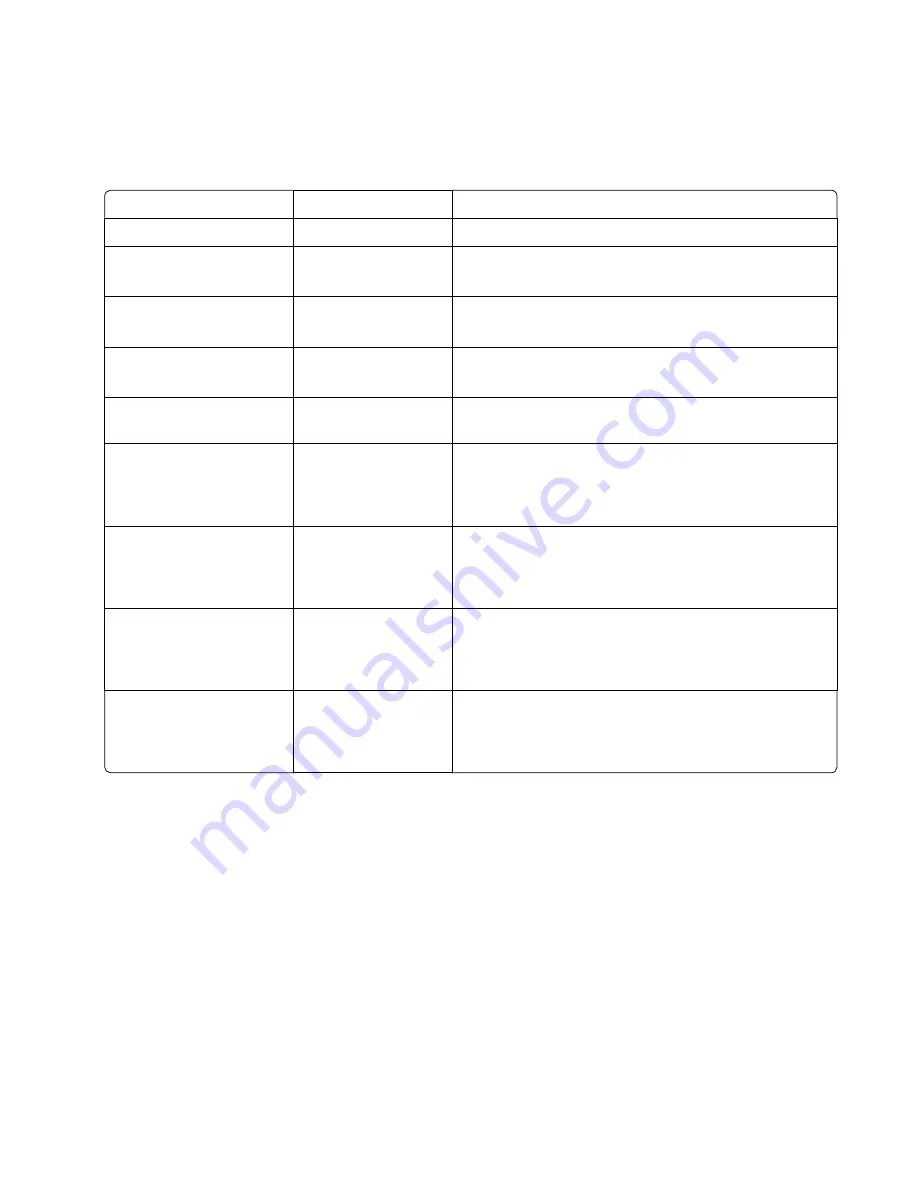
To run the Base Sensor Test.
1
Select
Base Sensor Test
from Diag Menu, and press
Select
2
Select the sensor you want to test, and press
Select
The following tests are available:
Sensor
Value
How to test
Front Door
Opened/Closed
Open and close the front door. The sensor should change state.
Input - S1
Media clear… or
Media present…
Activate the sensor by removing and reinserting the paper
tray. The sensor should change state.
Input - S2
Media clear… or
Media present…
Remove the media tray. Activate the input (S2) sensor flag. The
sensor should change state.
Fuser exit sensor
Media clear… or
Media present…
Open the front cover. Activate the fuser exit flag. The sensor
should change state.
Standard Bin
Bin full
Lift up on the bin-full/narrow media flag, and then release. The
sensor should change state.
C-TMC
Not Closed/Closed
Remove the cyan toner cartridge while noticing the operator
panel for a change in state. If none is noticed, pass a flat
reflective object or bright light in front of the TMC sensor. The
sensor should momentarily change state.
M-TMC
Not Closed/Closed
Remove the magenta toner cartridge while noticing the
operator panel for a change in state. If none is noticed, pass a
flat reflective object or bright light in front of the TMC sensor.
The sensor should momentarily change state.
Y-TMC
Not Closed/Closed
Remove the yellow toner cartridge while noticing the operator
panel for a change in state. If none is noticed, pass a flat
reflective object or bright light in front of the TMC sensor. The
sensor should momentarily change state.
K-TMC
Not Closed/Closed
Remove the black toner cartridge while noticing the operator
panel for a change in state. If none is noticed, pass a flat
reflective object or bright light in front of the TMC sensor. The
sensor should momentarily change state.
3
To exit the test, press
Back
or
Stop
.
DEVICE TESTS
Flash test
This menu item appears only if the flash card is installed. Data is written to the flash card and read back to check the
accuracy.
Warning—Potential Damage:
This test deletes all data stored on the flash device. After the test is over, reformat the
flash using
Format Flash
in the customer Utilities Menu.
7527
Service menus
204
Summary of Contents for XC2132
Page 18: ...7527 18 ...
Page 22: ...7527 22 ...
Page 34: ...7527 34 ...
Page 54: ...2 Open the top door 7527 Diagnostic information 54 ...
Page 184: ...7527 184 ...
Page 226: ...7527 226 ...
Page 314: ...5 Disconnect the belt C 6 Disconnect the fan and remove 7527 Repair information 314 ...
Page 345: ...Component locations Controller board CX310 models 7527 Component locations 345 ...
Page 346: ...CX410 models 7527 Component locations 346 ...
Page 352: ...7527 352 ...
Page 359: ...7527 359 ...
Page 361: ...Assembly 1 Covers 7527 Parts catalog 361 ...
Page 363: ...Assembly 2 Scanner 7527 Parts catalog 363 ...
Page 365: ...Assembly 3 Paperpath 7527 Parts catalog 365 ...
Page 368: ...7527 Parts catalog 368 ...
Page 369: ...Assembly 4 Operator panels 7527 Parts catalog 369 ...
Page 372: ...7527 Parts catalog 372 ...
Page 373: ...Assembly 5 Electronics 7527 Parts catalog 373 ...
Page 376: ...7527 Parts catalog 376 ...
Page 377: ...Assembly 6 Cables and sensors 7527 Parts catalog 377 ...
Page 379: ...Assembly 7 Media drawers and trays 7527 Parts catalog 379 ...
Page 382: ...7527 382 ...
Page 390: ...7527 390 ...
Page 404: ...7527 404 ...
Page 422: ...7527 Part number index 422 ...
Page 428: ...7527 Part name index 428 ...






























