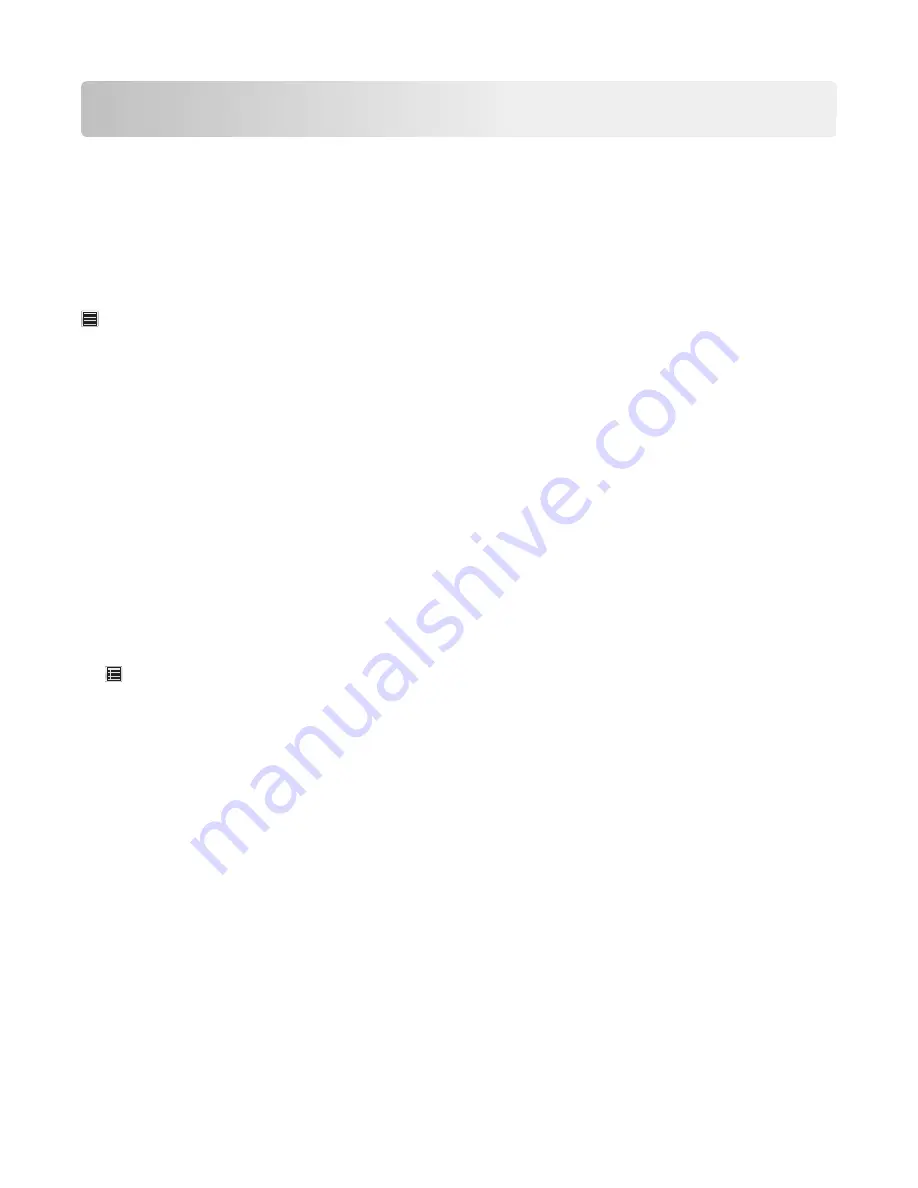
Loading paper and specialty media
Setting the paper size and type
The Paper Size setting is automatically sensed according to the position of the paper guides in each tray except the
multipurpose feeder. The Paper Size setting for the multipurpose feeder must be set manually from the Paper Size
menu. The Paper Type setting must be set manually for all trays that do not contain plain paper.
From the home screen navigate to:
>
Paper Menu
>
Paper Size/Type
> select a tray > select the paper size or type >
Submit
Configuring Universal paper settings
The Universal Paper Size is a user
‑
defined setting that lets you print on paper sizes that are not preset in the printer
menus. Set paper size to Universal for the specified tray when the size you want is not available from the Paper Size
menu. Then, specify all of the following Universal size settings for your paper:
•
Units of Measure
•
Portrait Width
•
Portrait Height
Notes:
•
The largest supported Universal size is 296.9 x 431.8 mm (11.69 x 17 in.).
•
The smallest supported Universal size is 76 x 127 mm (3 x 5 in.) and is loaded only in the multipurpose feeder.
1
From the home screen, navigate to:
>
Paper Menu
>
Universal Setup
>
Units of Measure
> select a unit of measure
2
Touch
Portrait Width
or
Portrait Height
.
3
Select the width or height, and then touch
Submit
.
Loading paper and specialty media
71
Summary of Contents for X950 Series
Page 28: ...Touch To Reset Reset values on the screen Understanding the home screen 28 ...
Page 242: ...4 Locate the printhead wipers Maintaining the printer 242 ...
Page 259: ...7 Lower the cover 8 Slide out the printhead wipers 3x 3x 3x Maintaining the printer 259 ...
Page 260: ...9 Slide the printhead wipers back into place 10 Close the cover Maintaining the printer 260 ...
Page 266: ...3 Hold the tabs on both sides of the staple cartridge Maintaining the printer 266 ...
Page 267: ...4 Rotate the booklet staple cartridge at an angle Maintaining the printer 267 ...






























