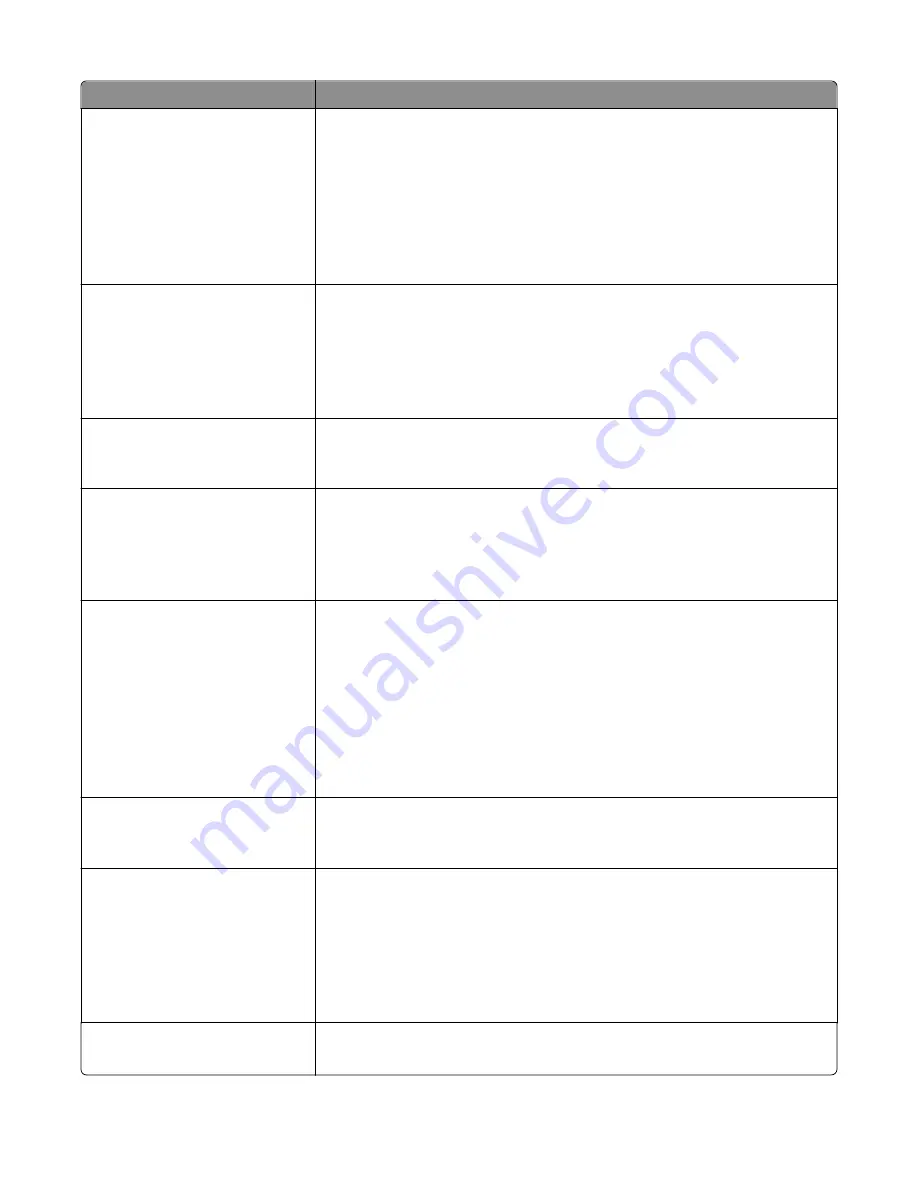
Menu item
Description
E
‑
mail Server Setup
Web Link Setup
Server
Login
Password
Path
Base file name
Web Link
Defines the e
‑
mail server path name; for example:
/directory/path
Note:
The characters
* : ? < > |
are invalid entries for a path name.
Format
PDF (.pdf)
Secure PDF
TIFF (.tif)
JPEG (.jpg)
XPS (.xps)
Specifies the format of the scanned file
Note:
PDF (.pdf) is the factory default setting.
PDF Version
1.2–1.6
A–1a
Sets the version of the PDF file that will be scanned for e
‑
mailing
Note:
1.5 is the factory default setting.
Content Type
Text/Photo
Photo
Text
Graphics
Specifies the content of the original document
Note:
Text/Photo is the factory default setting.
Content Source
Color Laser
Inkjet
Photo/Film
Magazine
Newspaper
Press
Other
Black and White Laser
Specifies how the original document was produced
Note:
Color Laser is the factory default setting.
Color
On
Off
Specifies whether or not copies are printed in color
Note:
On is the factory default setting.
Resolution
150 dpi
200 dpi
300 dpi
400 dpi
600 dpi
75 dpi
Specifies the resolution of the scan in dots per inch
Note:
150 dpi is the factory default setting.
Darkness
1–9
Lightens or darkens the output
Note:
5 is the factory default setting.
Understanding printer menus
206
Summary of Contents for X950 Series
Page 28: ...Touch To Reset Reset values on the screen Understanding the home screen 28 ...
Page 242: ...4 Locate the printhead wipers Maintaining the printer 242 ...
Page 259: ...7 Lower the cover 8 Slide out the printhead wipers 3x 3x 3x Maintaining the printer 259 ...
Page 260: ...9 Slide the printhead wipers back into place 10 Close the cover Maintaining the printer 260 ...
Page 266: ...3 Hold the tabs on both sides of the staple cartridge Maintaining the printer 266 ...
Page 267: ...4 Rotate the booklet staple cartridge at an angle Maintaining the printer 267 ...






























