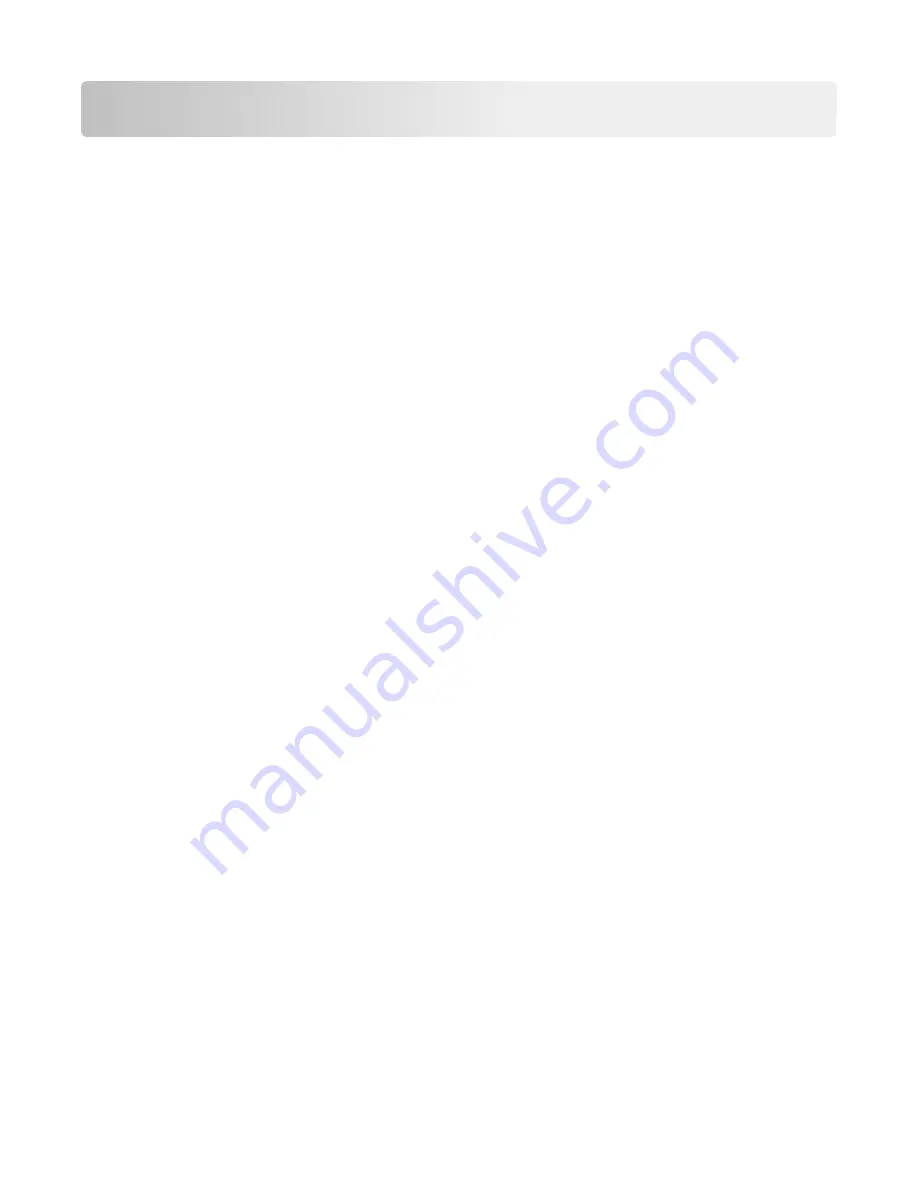
Administrative support
Finding advanced networking and administrator information
This chapter covers basic administrative support tasks using the Embedded Web Server. For more advanced system
support tasks, see the
Networking Guide
on the
Software and Documentation
CD and the
Embedded Web Server
Administrator's Guide
on the Lexmark Web site at
http://support.lexmark.com
.
Checking the status of the printer
1
Type the printer IP address into the address field of your Web browser.
If you do not know the IP address of the printer, you can:
•
View the IP address on the printer control panel in the TCP/IP section under the Networks/Ports menu.
•
Print a network setup page or the menu settings pages and locate the IP address in the TCP/IP section.
2
Click
Device Status
.
The device status shows the following:
•
Paper tray settings
•
Level of toner in the print cartridge
•
Percentage of life remaining in the maintenance kit
•
Capacity measurements of certain printer parts
Checking the virtual display
1
Open an Embedded Web Server associated with your printer.
Type the printer IP address into the address field of your Web browser.
If you do not know the IP address of the printer, you can:
•
View the IP address on the printer control panel in the TCP/IP section under the Networks/Ports menu.
•
Print a network setup page or the menu settings pages and locate the IP address in the TCP/IP section.
2
Check the virtual display that appears in the top left corner of the screen.
The virtual display works as an actual display would work on a printer control panel, showing printer messages.
Setting up e
‑
mail alerts
Configure the printer to send you e
‑
mail alerts when the supplies are getting low or when the paper needs to be changed
or added, or when there is a paper jam.
1
Type the printer IP address into the address field of your Web browser.
If you do not know the IP address of the printer, you can:
•
View the IP address on the printer control panel in the TCP/IP section under the Networks/Ports menu.
•
Print a network setup page or the menu settings pages and locate the IP address in the TCP/IP section.
Administrative support
271
Summary of Contents for X950 Series
Page 28: ...Touch To Reset Reset values on the screen Understanding the home screen 28 ...
Page 242: ...4 Locate the printhead wipers Maintaining the printer 242 ...
Page 259: ...7 Lower the cover 8 Slide out the printhead wipers 3x 3x 3x Maintaining the printer 259 ...
Page 260: ...9 Slide the printhead wipers back into place 10 Close the cover Maintaining the printer 260 ...
Page 266: ...3 Hold the tabs on both sides of the staple cartridge Maintaining the printer 266 ...
Page 267: ...4 Rotate the booklet staple cartridge at an angle Maintaining the printer 267 ...






























