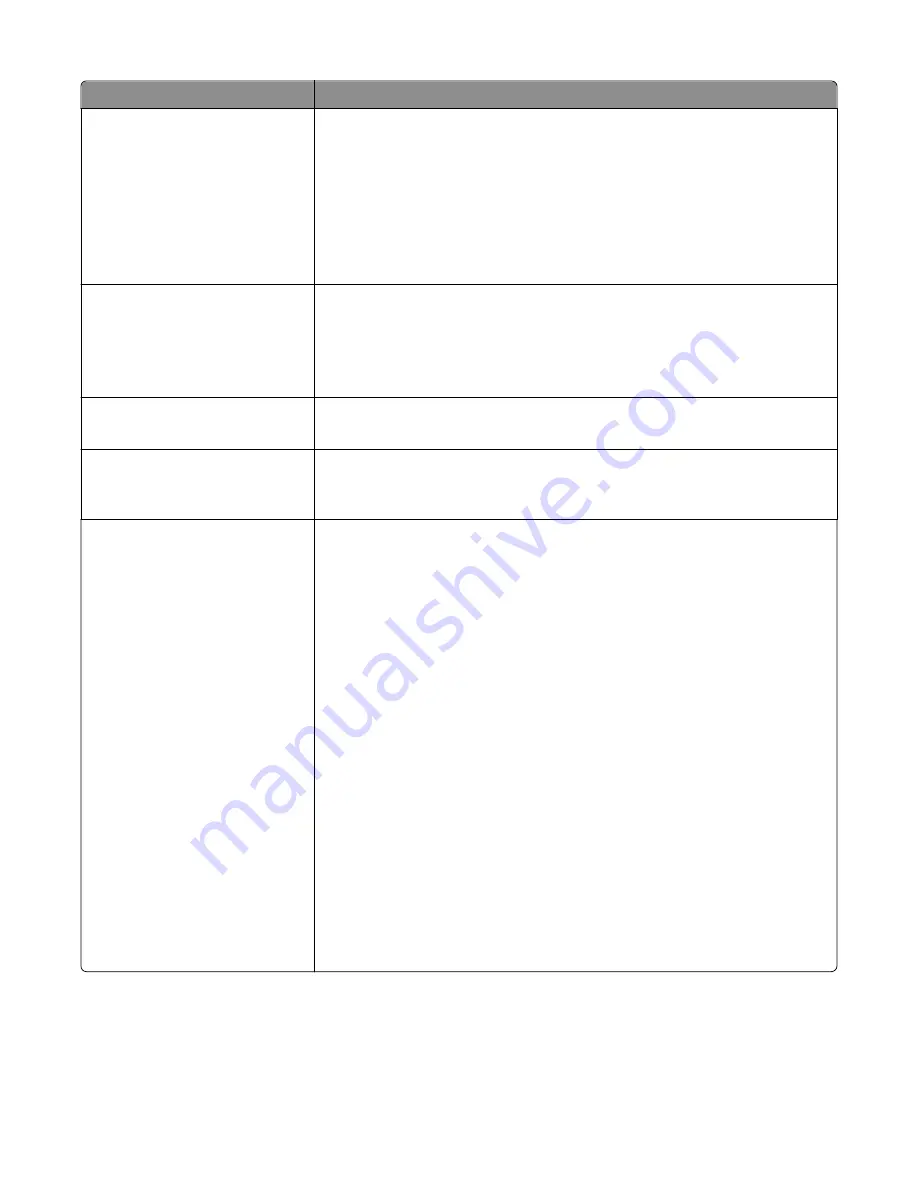
Menu item
Description
Content Source
Color Laser
Inkjet
Photo/Film
Magazine
Newspaper
Press
Other
Specifies how the original document was produced
Note:
Color Laser is the factory default setting.
Fax Resolution
Standard
Fine 200 dpi
Super Fine 300 dpi
Ultra Fine 600 dpi
Specifies the resolution level for scan to fax
Darkness
1–9
Lightens or darkens the output
Note:
5 factory default setting.
Orientation
Portrait
Landscape
Specifies the orientation of the scanned image
Original Size
Letter
Legal
Executive
Tabloid
Folio
Statement
Universal
4 x 6 in.
3 x 5 in.
Business Card
Custom Scan Size [x]
A3
A4
A5
Oficio (Mexico)
JIS B4
JIS B5
Book Original
Auto Size Sense
Mixed Sizes
Specifies the paper size of the document that is being scanned
Note:
Letter is the US factory default setting. A4 is the international factory default
setting.
Understanding printer menus
204
Summary of Contents for X950 Series
Page 28: ...Touch To Reset Reset values on the screen Understanding the home screen 28 ...
Page 242: ...4 Locate the printhead wipers Maintaining the printer 242 ...
Page 259: ...7 Lower the cover 8 Slide out the printhead wipers 3x 3x 3x Maintaining the printer 259 ...
Page 260: ...9 Slide the printhead wipers back into place 10 Close the cover Maintaining the printer 260 ...
Page 266: ...3 Hold the tabs on both sides of the staple cartridge Maintaining the printer 266 ...
Page 267: ...4 Rotate the booklet staple cartridge at an angle Maintaining the printer 267 ...






























