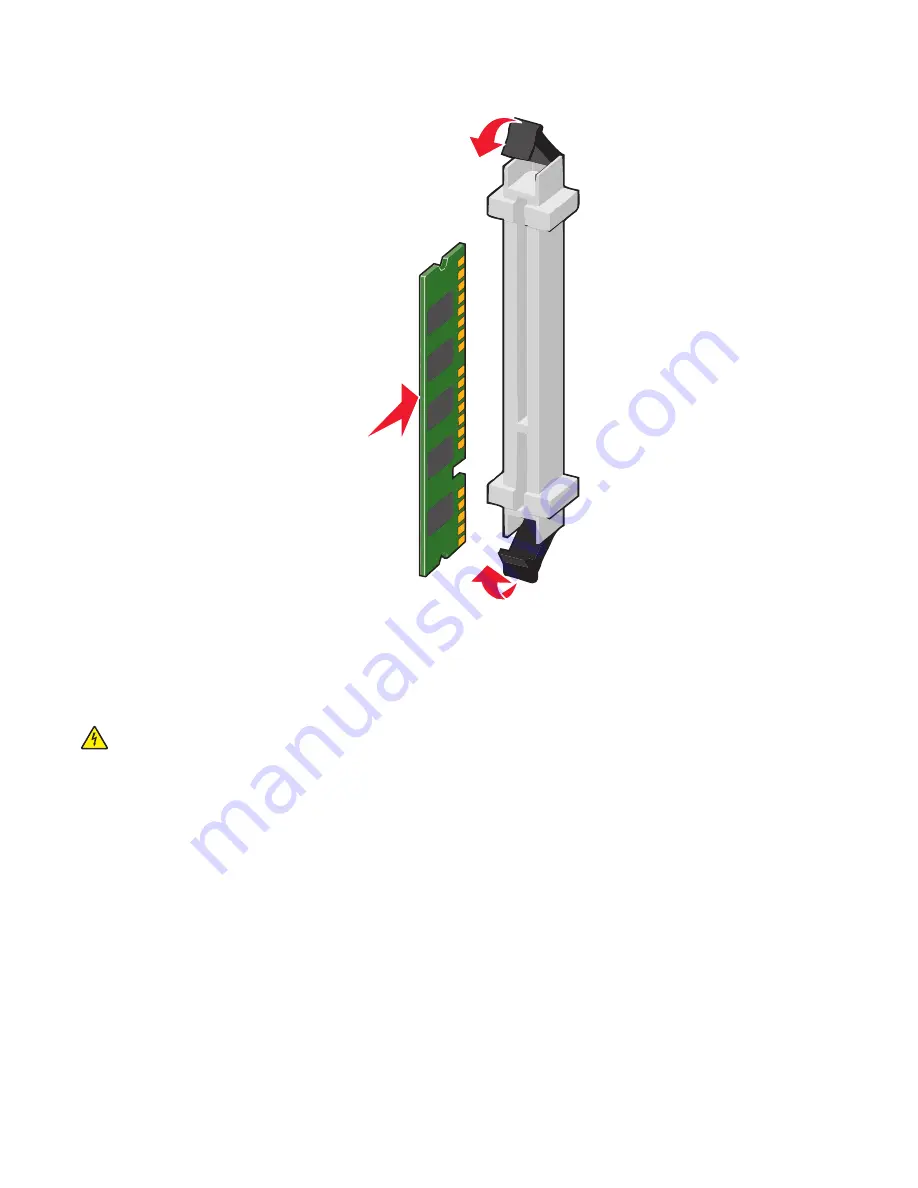
5
Push the memory card into the connector until it
clicks
into place.
Installing a flash memory or firmware card
The system board has two connections for an optional flash memory or firmware card. Only one of each may be installed,
but the connectors are interchangeable.
CAUTION—SHOCK HAZARD:
If you are accessing the system board or installing optional hardware or memory
devices sometime after setting up the printer, then turn the printer off, and unplug the power cord from the
wall outlet before continuing. If you have any other devices attached to the printer, then turn them off as well,
and unplug any cables going into the printer.
Warning—Potential Damage:
System board electronic components are easily damaged by static electricity. Touch
something metal on the printer before touching any system board electronic components or connectors.
1
Access the system board.
For more information, see “Accessing the system board” on page 36.
Notes:
•
This task requires a flathead screwdriver.
•
Do not unplug the fan cable upon opening the metal panel.
2
Unpack the card.
Note:
Avoid touching the connection points along the edge of the card.
Additional printer setup
39
Summary of Contents for X950 Series
Page 28: ...Touch To Reset Reset values on the screen Understanding the home screen 28 ...
Page 242: ...4 Locate the printhead wipers Maintaining the printer 242 ...
Page 259: ...7 Lower the cover 8 Slide out the printhead wipers 3x 3x 3x Maintaining the printer 259 ...
Page 260: ...9 Slide the printhead wipers back into place 10 Close the cover Maintaining the printer 260 ...
Page 266: ...3 Hold the tabs on both sides of the staple cartridge Maintaining the printer 266 ...
Page 267: ...4 Rotate the booklet staple cartridge at an angle Maintaining the printer 267 ...






























