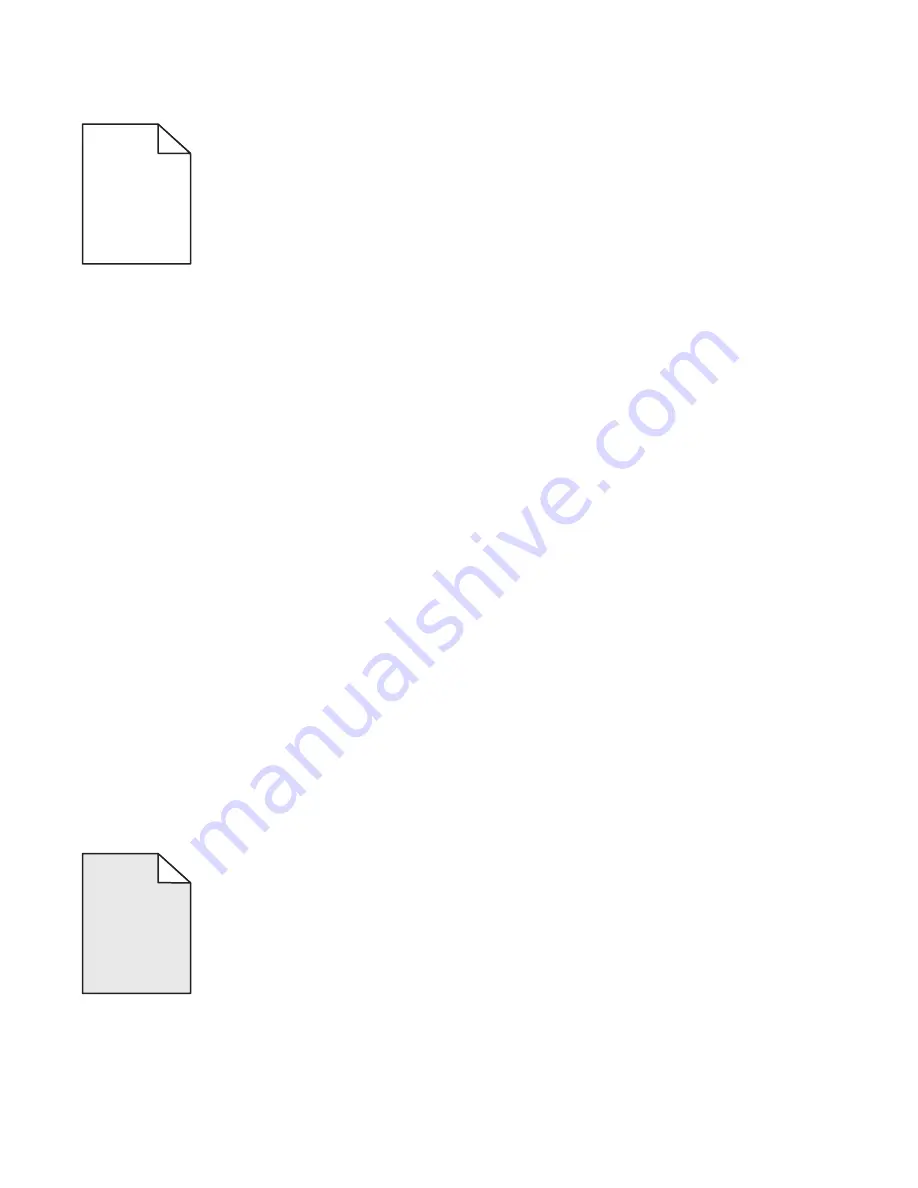
Shadow images appear on prints
ABCDE
ABCDE
ABCDE
ABCDE
ABCDE
ABCDE
Try one or more of the following:
C
HECK
THE
PAPER
TYPE
AND
WEIGHT
SETTINGS
Make sure the paper type and weight settings match the paper loaded in the tray or feeder:
1
From the printer control panel Paper menu, check the Paper Type and Paper Weight settings.
2
Before sending the print job, specify the correct paper type setting:
•
For Windows users, specify the paper type from Print Properties.
•
For Macintosh users, specify the paper type from the Print dialog.
M
AKE
SURE
THE
CARTRIDGE
IS
NOT
LOW
ON
TONER
When
88.xx [color] cartridge low
appears, make sure that toner is distributed evenly among all four
print cartridges or whichever color has the shadow images.
1
Remove the print cartridge.
Warning—Potential Damage:
Be careful not to touch the photoconductor drum. Doing so may affect the print
quality of future print jobs.
2
Firmly shake the cartridge side-to-side and front-to-back several times to redistribute the toner.
3
Reinsert the print cartridge.
Note:
If print quality does not improve, replace the print cartridge of the color that is giving a shadow.
If the problem continues, the printer may need to be serviced. For more information, contact customer support.
Gray background
ABCDE
ABCDE
ABCDE
Troubleshooting
331
Summary of Contents for X950 Series
Page 28: ...Touch To Reset Reset values on the screen Understanding the home screen 28 ...
Page 242: ...4 Locate the printhead wipers Maintaining the printer 242 ...
Page 259: ...7 Lower the cover 8 Slide out the printhead wipers 3x 3x 3x Maintaining the printer 259 ...
Page 260: ...9 Slide the printhead wipers back into place 10 Close the cover Maintaining the printer 260 ...
Page 266: ...3 Hold the tabs on both sides of the staple cartridge Maintaining the printer 266 ...
Page 267: ...4 Rotate the booklet staple cartridge at an angle Maintaining the printer 267 ...






























