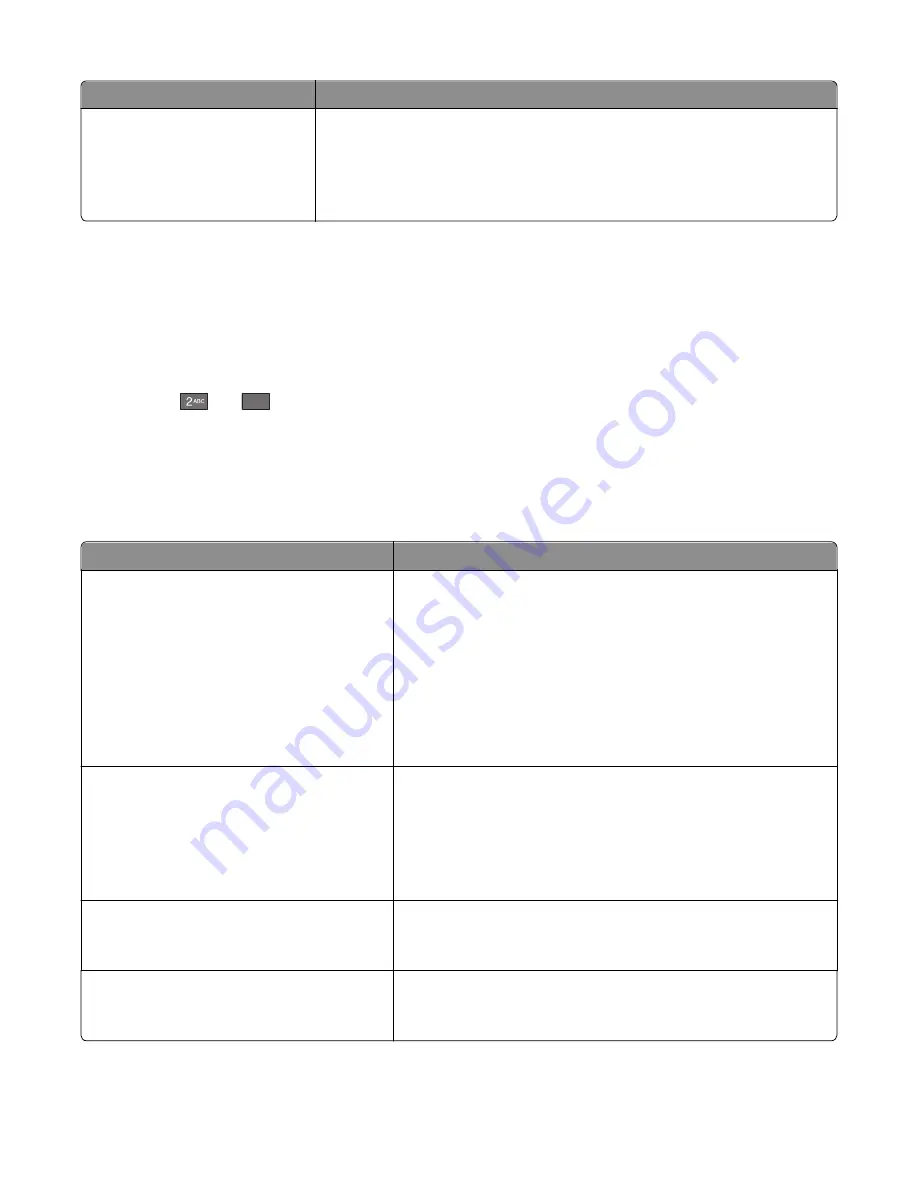
Menu item
Description
Orientation
Portrait
Landscape
Rev Portrait
Rev Landscape
Sets the image orientation
Note:
Portrait is the factory default setting.
Booklet Adjustments menu
The Booklet Adjustments menu is available only when a booklet finisher is installed. You can select various adjustments
from this menu when printing booklets.
To access the Booklet Adjustments menu:
1
Turn the printer off.
2
Hold down
and
6
MNO
while turning the printer on.
3
Release the buttons when the screen with the progress bar appears.
The printer performs a power-on sequence, and then the
Configuration Menu
appears.
4
Touch the arrows until
Booklet Adjustments
appears.
5
Touch
Booklet Adjustments
.
Menu item
Description
Size of paper
JIS B4
Letter
A4
Legal
11 x 17
A3
Oficio
Folio
Specifies the paper size
Note:
This setting defaults to the Tray 1 paper size value.
Total number of sheets
1–2 sheets
3 sheets
4 sheets
5–7 sheets
8–15 sheets
Specifies the total number of sheets in a booklet
Note:
The factory default setting is 1–2 sheets.
Adjust for folding overlap
Top overlap
Bottom overlap
Select top or bottom overlap based on prints
Adjust for skew during booklet making
Clockwise skew
Counter
‑
clockwise skew
Select skew direction based on prints
Understanding printer menus
234
Summary of Contents for X950 Series
Page 28: ...Touch To Reset Reset values on the screen Understanding the home screen 28 ...
Page 242: ...4 Locate the printhead wipers Maintaining the printer 242 ...
Page 259: ...7 Lower the cover 8 Slide out the printhead wipers 3x 3x 3x Maintaining the printer 259 ...
Page 260: ...9 Slide the printhead wipers back into place 10 Close the cover Maintaining the printer 260 ...
Page 266: ...3 Hold the tabs on both sides of the staple cartridge Maintaining the printer 266 ...
Page 267: ...4 Rotate the booklet staple cartridge at an angle Maintaining the printer 267 ...






























