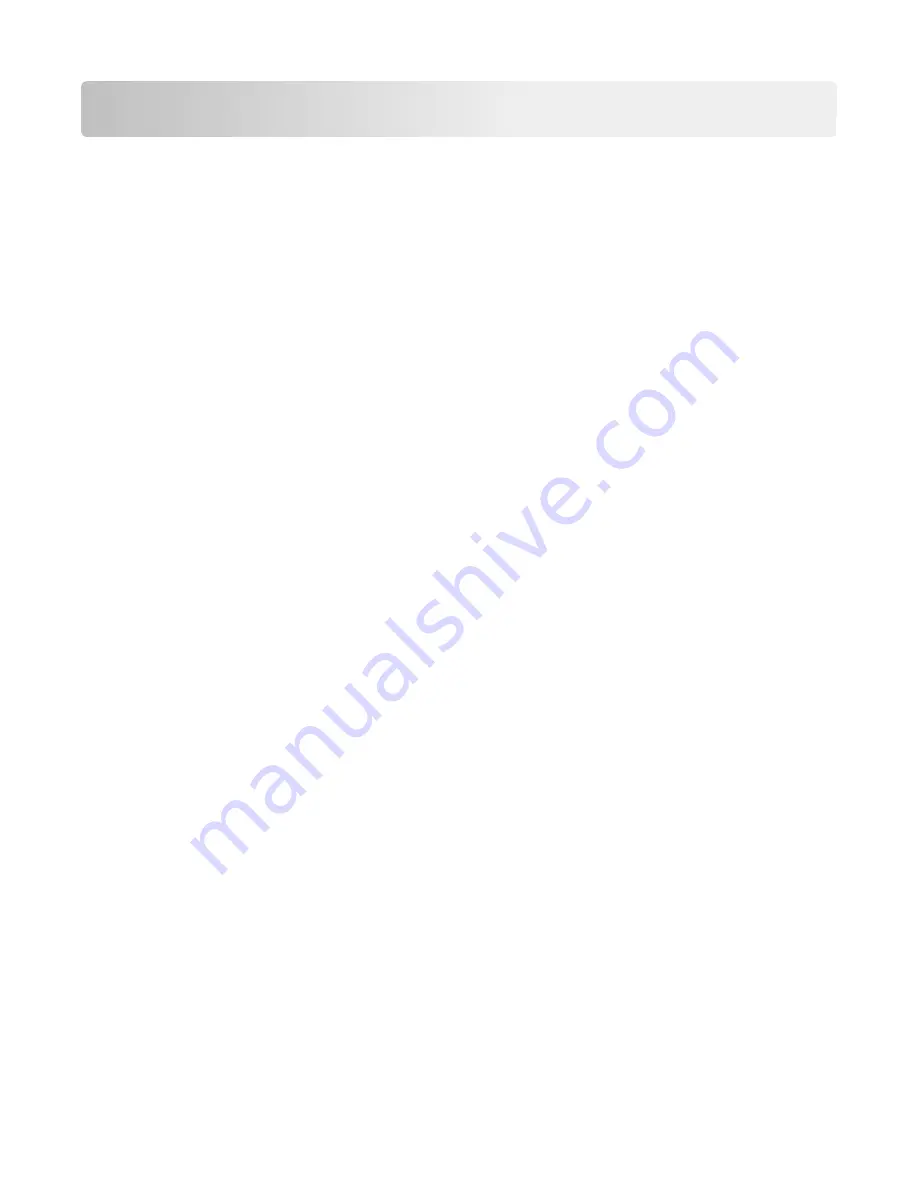
Troubleshooting
Understanding printer messages
Adjusting color
Wait for the process to complete.
Bin 2 is unable to lower, remove paper and check for an obstruction
Try one or more of the following:
•
Remove paper and clear any obstruction from the bin.
•
Touch
Continue
to clear the message and continue printing.
Change [paper source] to [custom type name]
Try one or more of the following:
•
Touch
Use current [paper source]
to ignore the message and print from the selected tray.
•
Load the correct paper size and type in the tray, verify the paper size and type settings are specified in the printer
control panel Paper menu, and then touch
Paper changed, continue
.
•
Touch
Cancel job
to cancel the print job.
Change [paper source] to [custom type name] load [orientation]
Try one or more of the following
•
Touch
Use current [paper source]
to ignore the message and print from the selected tray.
•
Load the correct paper size and type in the tray, verify the paper size and type settings are specified in the printer
control panel Paper menu, and then touch
Paper changed, continue
.
•
Touch
Cancel job
to cancel the print job.
Change [paper source] to [custom string]
Try one or more of the following:
•
Touch
Use current [paper source]
to ignore the message and print from the selected tray.
•
Load the correct paper size and type in the tray, verify the paper size and type settings are specified in the printer
control panel Paper menu, and then touch
Paper changed, continue
.
•
Touch
Cancel job
to cancel the print job.
Troubleshooting
297
Summary of Contents for X950 Series
Page 28: ...Touch To Reset Reset values on the screen Understanding the home screen 28 ...
Page 242: ...4 Locate the printhead wipers Maintaining the printer 242 ...
Page 259: ...7 Lower the cover 8 Slide out the printhead wipers 3x 3x 3x Maintaining the printer 259 ...
Page 260: ...9 Slide the printhead wipers back into place 10 Close the cover Maintaining the printer 260 ...
Page 266: ...3 Hold the tabs on both sides of the staple cartridge Maintaining the printer 266 ...
Page 267: ...4 Rotate the booklet staple cartridge at an angle Maintaining the printer 267 ...






























