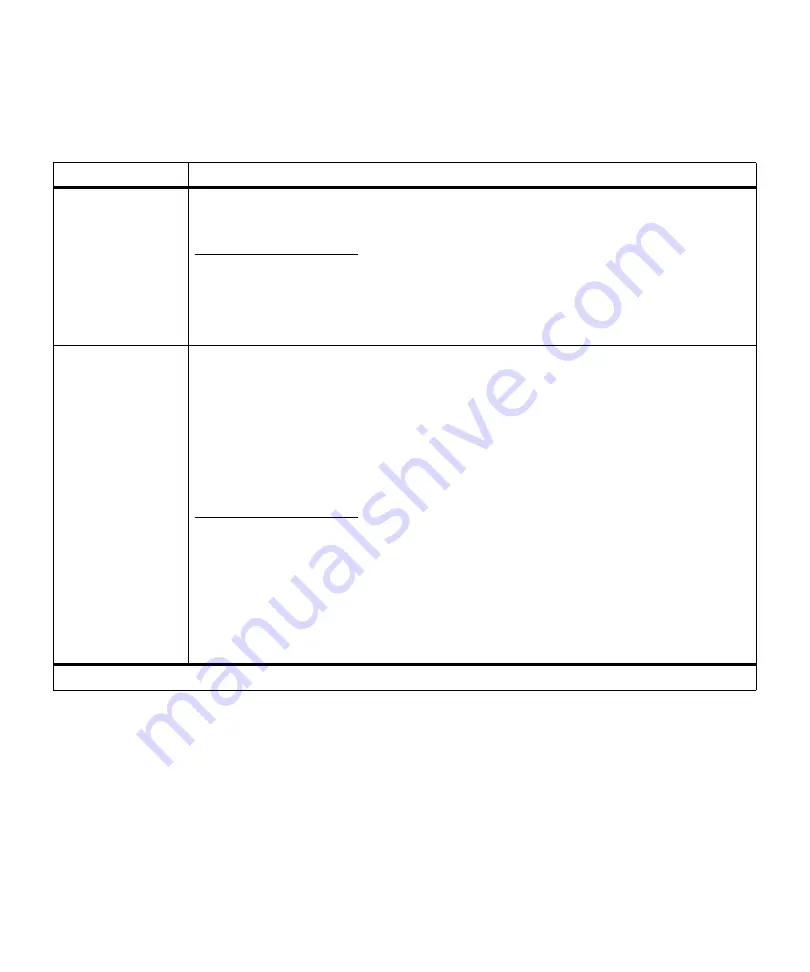
71
Operator Panel Menus
Quality Menu
Use the QUALITY MENU to change settings affecting the
quality of the printed characters and images.
Quality Menu
Menu Item
Values
Print Resolution
300 dpi
600 dpi*
1200 Image Q
The
Print Resolution
setting defines the number of dots printed per inch (dpi). The higher the
setting, the sharper the clarity of printed characters and graphics.
If your print jobs are mostly text, select
600 dpi
for the highest quality output. Select
1200 Image Q
(1200 Image Quality) when your job contains bitmapped images, such as
scanned photos or some business graphics, that will benefit from enhanced line screening.
Toner Darkness
1
2
3
4
5
6
7
8*
9
10
Use the
Toner Darkness
menu item to lighten or darken the image appearance in your print
jobs and get the most from your toner supply.
If you want finer line width, higher definition in graphics, and lighter gray-scale images, set
Toner Darkness
to
6
or
7
.
If you want a bolder line width, emphasis in graphics, or darker gray-scale images, set
Toner Darkness
to
9
or
10.
Use the
10
value to emphasize line width, produce the boldest text,
and the darkest images.
If you want to help conserve the printer toner supply, use the
1
to
5
values.
*Factory default
Summary of Contents for Optra M410
Page 1: ...M410 M412 ...
Page 44: ...32 Chapter 2 MarkVision ...
Page 150: ...138 Chapter 4 Using Print Materials ...
Page 208: ...196 Chapter 9 Maintaining Your Printer ...
Page 234: ...222 Chapter 11 Memory and Option Cards ...
Page 238: ...226 Chapter 12 Optional 500 Sheet Drawer ...
Page 264: ...252 Appendix B Notices ...
Page 272: ...260 Appendix C Safety Information ...
Page 273: ...261 Appendix C Safety Information ...
Page 274: ...262 Appendix C Safety Information ...
Page 275: ...263 Appendix C Safety Information ...
Page 276: ...264 Appendix C Safety Information ...
Page 280: ...268 Appendix D Warranty ...
Page 312: ...300 Index ...
















































