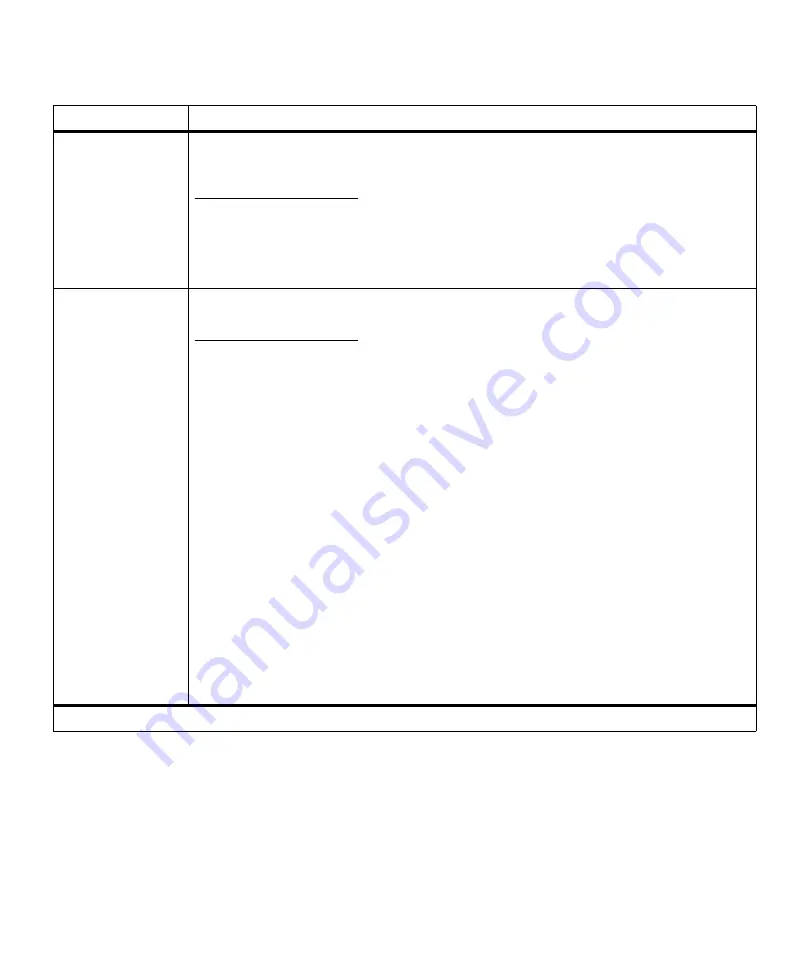
77
Operator Panel Menus
Alarm Control
Off
Single*
Continuous
If you want the printer alarm to sound any time the printer requires intervention, select
Single
or
Continuous
. If you select
Single
, the printer sounds three quick beeps to let you know
operator intervention is required. If you select
Continuous
, the printer repeats the three beeps
every ten seconds.
Select
Off
if you do not want the alarm to sound.
Job Buffer Size
Disabled*
10…100%
If you have a hard disk option installed in your printer, you can allocate a portion of the
available hard disk space for processing print jobs. The job is temporarily stored on the hard
disk before being printed, usually freeing the host computer while the job prints.
The
Job Buffer Size
menu item lets you select the amount of hard disk space allocated to job
buffering for all ports that have
Job Buffering
set to
On
. You can choose any 1% increment
between 10% and 100%. You must select a
Job Buffer Size
before you can set the
Job Buffering
menu item
On
in the
PARALLEL MENU
or
USB MENU
. See
Job Buffering
on
page 85 and on page 101 for more information.
The
Job Buffer Size
menu item only displays if the installed hard disk option is formatted and
is
not defective or Read/Write or Write protected.
61 Defective Disk
may display when the
printer is turned on, or during disk format and write operations. See
61 Defective Disk
on
page 165 for more information.
To password protect the hard disk option and use
Job Buffering
simultaneously, perform the
following steps in order:
• Set the
Job Buffer Size
for the hard disk option.
• Download the files you want to the hard disk option.
• Password protect the disk.
Refer to the
Technical Reference for detailed information on how to password protect the hard
disk option.
Warning: If you change the job buffer size, the printer formats the hard disk, and all resources
stored on the disk are deleted.
Setup Menu (continued)
Menu Item
Values
*Factory default
Summary of Contents for Optra M410
Page 1: ...M410 M412 ...
Page 44: ...32 Chapter 2 MarkVision ...
Page 150: ...138 Chapter 4 Using Print Materials ...
Page 208: ...196 Chapter 9 Maintaining Your Printer ...
Page 234: ...222 Chapter 11 Memory and Option Cards ...
Page 238: ...226 Chapter 12 Optional 500 Sheet Drawer ...
Page 264: ...252 Appendix B Notices ...
Page 272: ...260 Appendix C Safety Information ...
Page 273: ...261 Appendix C Safety Information ...
Page 274: ...262 Appendix C Safety Information ...
Page 275: ...263 Appendix C Safety Information ...
Page 276: ...264 Appendix C Safety Information ...
Page 280: ...268 Appendix D Warranty ...
Page 312: ...300 Index ...
















































