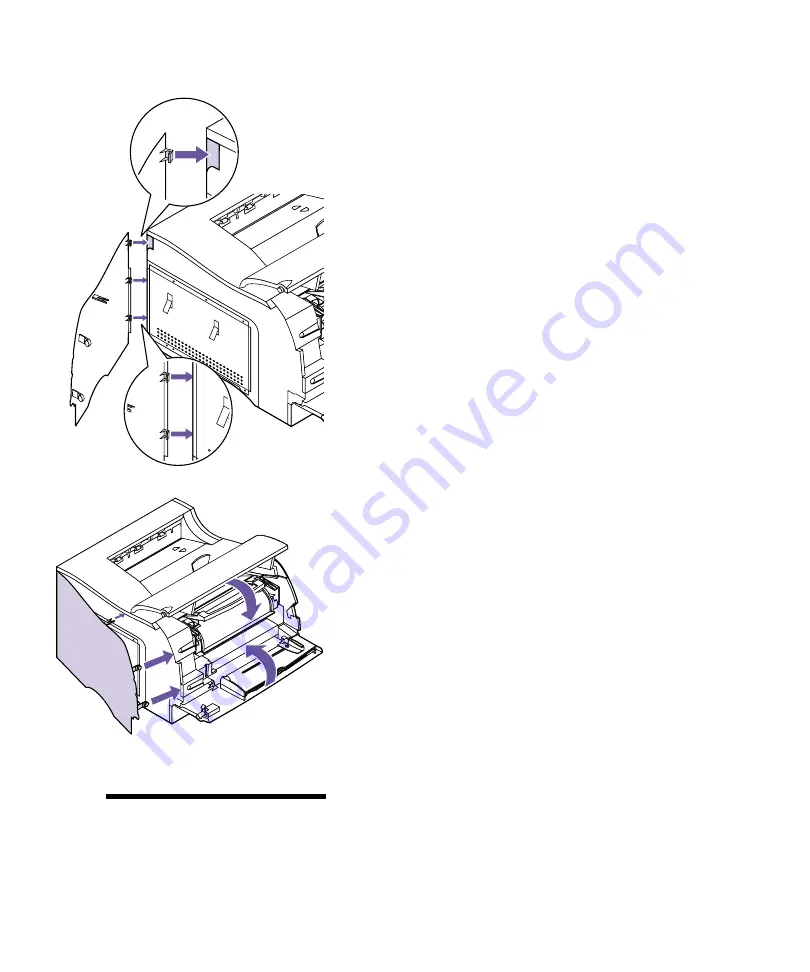
221
Closing the Printer System Board
4
Hold the side door slightly to the left of the printer
and place the latches located on the back edge of
the side door against the metal shield.
The edge of the metal shield fits into the latches. The
top latch fits inside the back of the printer.
5
Close the side door, pressing on the side door
latches to snap it into place.
6
Close the upper and lower front doors.
7
Reconnect all cables to the back of the printer.
8
Reconnect the printer power cord to the printer
and a properly grounded electrical outlet.
9
Turn the printer power On (|).
10
Make sure the
Ready
message appears on the oper-
ator panel display.
If an error message appears, see “Understanding
Printer Messages” on page 151.
Note:
To verify options are
installed properly, see “Verifying
the Installation of Options” on
page 229.
Summary of Contents for Optra M410
Page 1: ...M410 M412 ...
Page 44: ...32 Chapter 2 MarkVision ...
Page 150: ...138 Chapter 4 Using Print Materials ...
Page 208: ...196 Chapter 9 Maintaining Your Printer ...
Page 234: ...222 Chapter 11 Memory and Option Cards ...
Page 238: ...226 Chapter 12 Optional 500 Sheet Drawer ...
Page 264: ...252 Appendix B Notices ...
Page 272: ...260 Appendix C Safety Information ...
Page 273: ...261 Appendix C Safety Information ...
Page 274: ...262 Appendix C Safety Information ...
Page 275: ...263 Appendix C Safety Information ...
Page 276: ...264 Appendix C Safety Information ...
Page 280: ...268 Appendix D Warranty ...
Page 312: ...300 Index ...






























