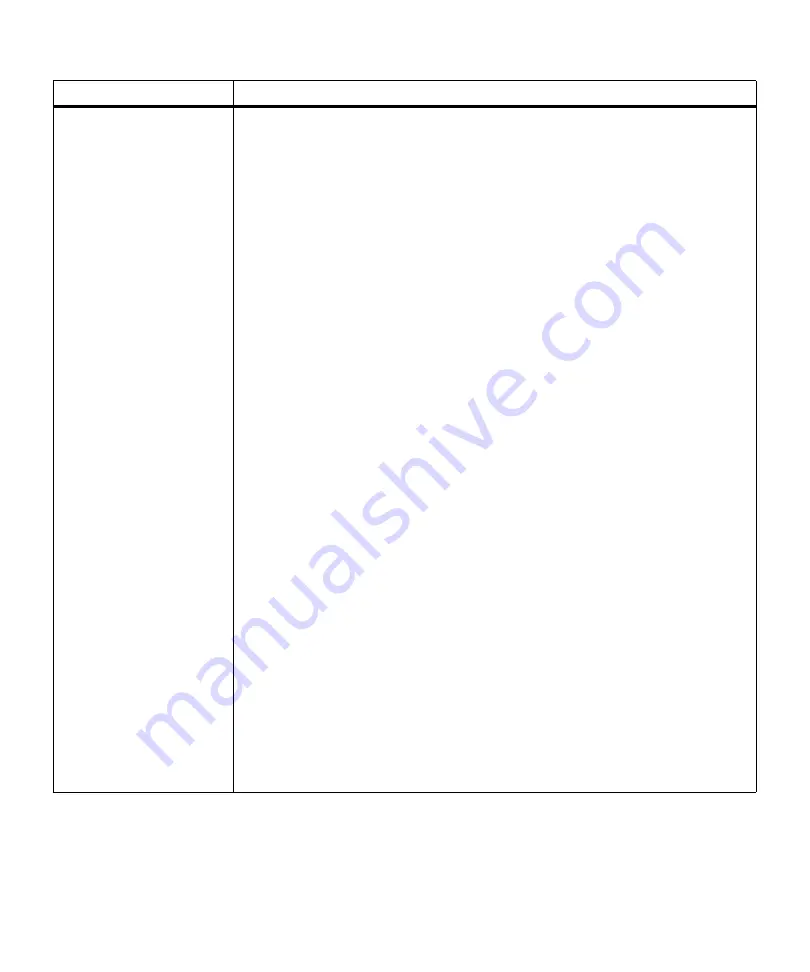
170
Chapter 6: Understanding Printer Messages
Load <input source>
<Custom Type Name>
<size>
<type><size>
The printer is trying to feed print material from an input source it detects is empty.
Line 1 displays the input source (
<input source>
), which is one of the following items:
• Tray 1
• Tray 2
• MP Feeder
Note:
Tray 2
only displays if the optional 500-sheet drawer is installed.
Line 2 displays one of the following items:
•
<Custom Type Name>
: A user-defined name for custom type 1 through 6. The
name is truncated to fit on the operator panel display. Use the MarkVision utility to
create custom type names. See “Introducing MarkVision” on page 25 for more
information.
•
<size>
: If the requested type matches the type currently in the tray and the custom
type name has not been defined by you, only the print material or envelope size
displays. The name is truncated to fit on the operator panel display.
•
<type><size>
: The requested type (
<type>
) is a type other than a custom type. The
requested size
<size>
of print material or envelope displays. The type and size
names are truncated to fit on the operator panel display.
If you are using Tray 1 or Tray 2 when this message displays, you can:
• Load the requested size and type print material in the input source. Press
Go
to
continue printing.
• Cancel the current job. Press
Menu>
or
<Menu
. The
JOB MENU
displays. Press
Menu>
or
<Menu
until
Cancel Job
appears on the second line of the operator panel
display. Press
Select
.
• Reset the printer. Press
Menu>
or
<Menu
. The
JOB MENU
displays. Press
Menu>
or
<Menu
until
Reset Printer
appears on the second line of the operator panel
display. Press
Select
.
If you are using the multipurpose feeder when this message displays, you can:
• Load the requested size and type print material in the multipurpose feeder. The
printer will clear the message and automatically continue printing.
• If the correct print material is already loaded in the multipurpose feeder, press
Go
.
• Cancel the current job. Press
Menu>
or
<Menu
. The
JOB MENU
displays. Press
Menu>
or
<Menu
until
Cancel Job
appears on the second line of the operator panel
display. Press
Select
.
• Reset the printer. Press
Menu>
or
<Menu
. The
JOB MENU
displays. Press
Menu>
or
<Menu
until
Reset Printer
appears on the second line of the operator panel
display. Press
Select
.
Note: Resetting the printer deletes all current data from the print buffer, including all
Print and Hold jobs. See
Reset Printer
on page 70 for more information.
Attendance Message
Meaning and Required Action
Summary of Contents for Optra M410
Page 1: ...M410 M412 ...
Page 44: ...32 Chapter 2 MarkVision ...
Page 150: ...138 Chapter 4 Using Print Materials ...
Page 208: ...196 Chapter 9 Maintaining Your Printer ...
Page 234: ...222 Chapter 11 Memory and Option Cards ...
Page 238: ...226 Chapter 12 Optional 500 Sheet Drawer ...
Page 264: ...252 Appendix B Notices ...
Page 272: ...260 Appendix C Safety Information ...
Page 273: ...261 Appendix C Safety Information ...
Page 274: ...262 Appendix C Safety Information ...
Page 275: ...263 Appendix C Safety Information ...
Page 276: ...264 Appendix C Safety Information ...
Page 280: ...268 Appendix D Warranty ...
Page 312: ...300 Index ...






























