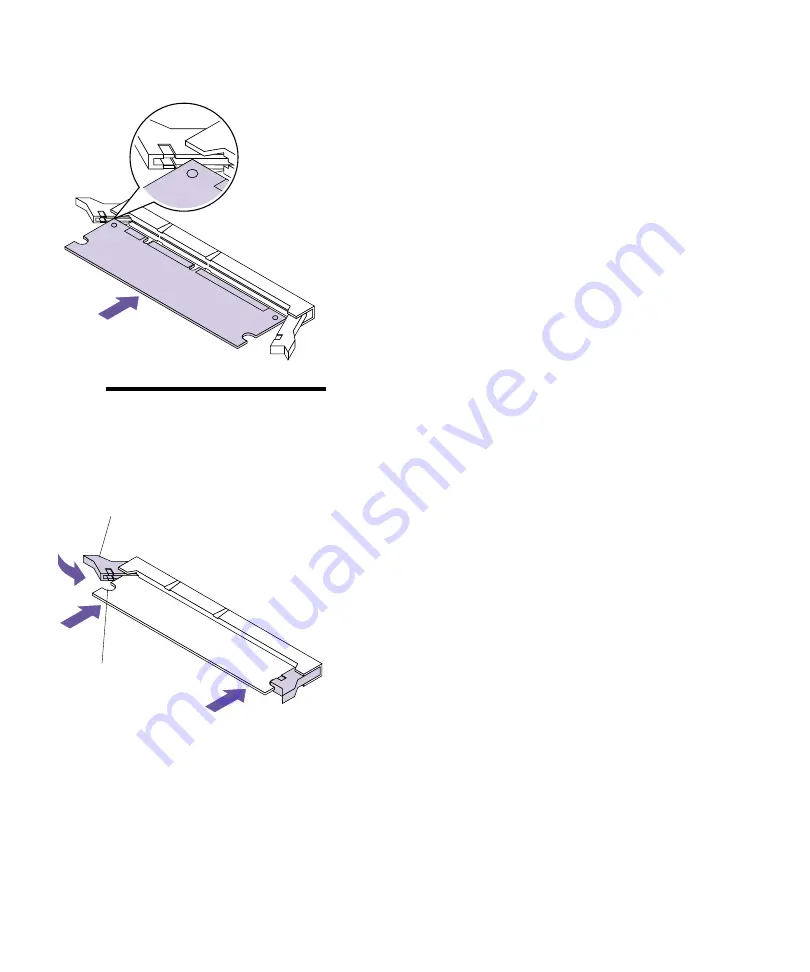
209
Installing Memory Options
6
Insert the option card straight into the connector
as shown.
Make sure the edges of the card fit into the slots
located on each of the connector latches.
Note:
This illustration is for the
Optra M410. The connector for
the Optra M412 is inverted.
Invert the option card to insert it.
7
Push in on one side of the card and push in one of
the latches until it snaps into place. Repeat for the
other side of the card.
Make sure each latch fits over the notch located on
either side of the option card.
8
Repeat steps 4 through 7 to install another mem-
ory option card in one of the memory connectors.
Otherwise, go to step 9.
9
Continue with “Installing an Option Card” on
page 216 if you have other option cards to install.
Otherwise, go to “Closing the Printer System
Board” on page 220.
Notch
Latch
Summary of Contents for Optra M410
Page 1: ...M410 M412 ...
Page 44: ...32 Chapter 2 MarkVision ...
Page 150: ...138 Chapter 4 Using Print Materials ...
Page 208: ...196 Chapter 9 Maintaining Your Printer ...
Page 234: ...222 Chapter 11 Memory and Option Cards ...
Page 238: ...226 Chapter 12 Optional 500 Sheet Drawer ...
Page 264: ...252 Appendix B Notices ...
Page 272: ...260 Appendix C Safety Information ...
Page 273: ...261 Appendix C Safety Information ...
Page 274: ...262 Appendix C Safety Information ...
Page 275: ...263 Appendix C Safety Information ...
Page 276: ...264 Appendix C Safety Information ...
Page 280: ...268 Appendix D Warranty ...
Page 312: ...300 Index ...






























