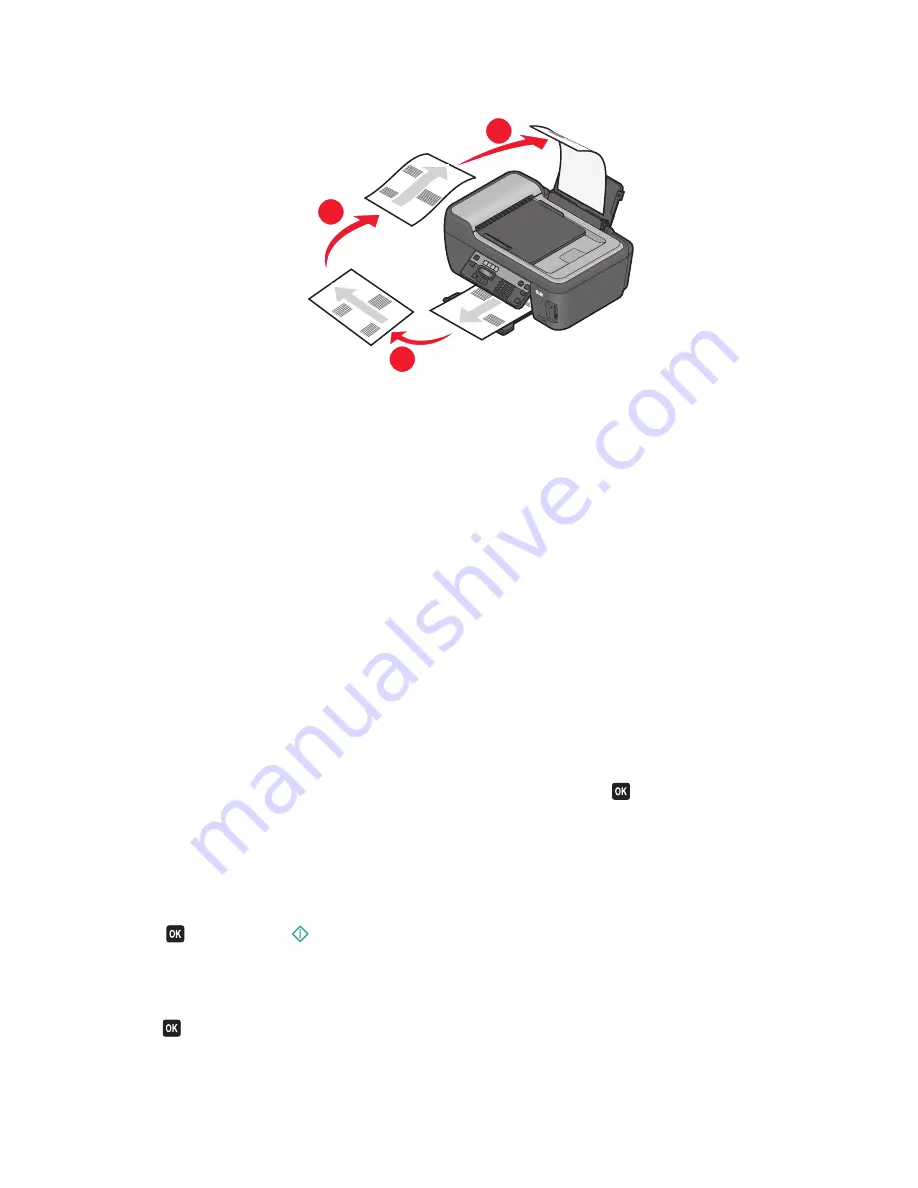
5
After printing the first set of pages, flip and reload the paper.
W
F
I
I
P
R
IN
TIN
G
3
1
2
6
Repeat steps 1 and 2.
7
From the Print or “Pages to print” pop-up menu, select to print the even-numbered pages.
8
Click
.
Printing documents from a memory card or flash drive (Windows only)
To enable the File Print function:
•
The printer must be connected to a computer through a USB cable or through a network.
•
The printer and the computer must be on.
•
The memory card or flash drive must contain document files that are supported by the printer. For more information,
see “Supported memory cards and file types” on page 42.
•
The computer must contain applications that support the file types in the memory device.
1
Insert a memory card or flash drive.
When the printer detects the memory device,
Memory Card Detected
or
Storage Device Detected
appears on the display.
2
If only document files are stored on the memory device, then the printer automatically switches to File Print mode.
If document files and image files are stored on the memory device, then press
to select
Documents
.
3
Select and print the document:
If the printer is using a USB connection
a
Press the arrow buttons to select the file name of the document that you want to print or the folder where the
document is saved in the memory device.
b
Press
, and then press
to start printing the document.
If the printer is using a Wireless connection (selected models only)
a
Press the arrow buttons to select the file name of the document that you want to print.
b
Press
, and then wait for the printer to connect to the network computer or to finish searching the network
for available computers.
Printing
37






























