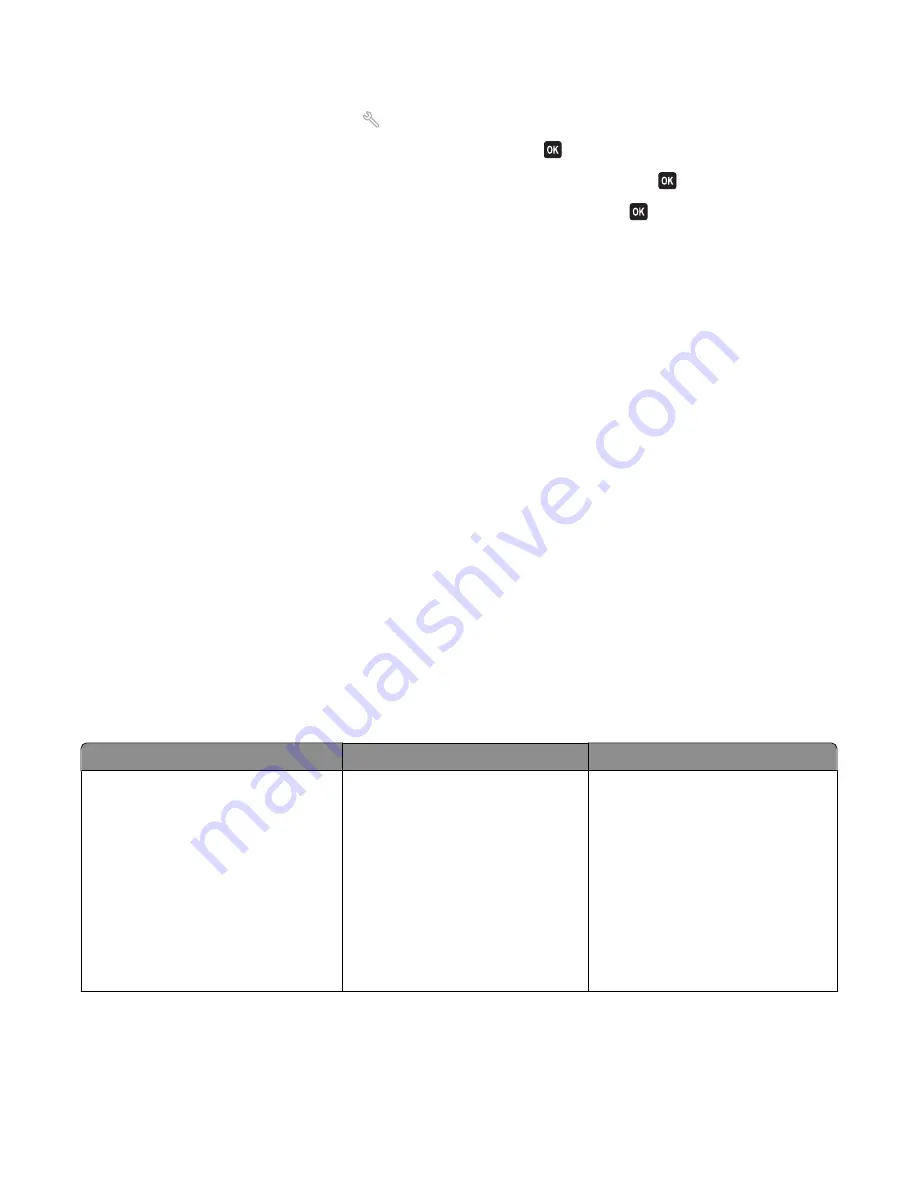
To retrieve the correct code:
1
From the printer control panel, press
.
2
Press the arrow buttons to scroll to
Fax Setup
, and then press
.
3
Press the arrow buttons to scroll to
Ringing and Answering
, and then press
.
4
Press the arrow buttons to scroll to
Manual Pickup Code
, and then press
.
5
Copy the manual answer code that appears on the display.
Cannot run the fax software
The printer must be connected to a telephone, DSL, or VoIP line before you can configure the fax settings in the fax
software.
M
AKE
SURE
THE
FAX
SOFTWARE
IS
INSTALLED
The Fax Solutions Software is optional for Windows users and is installed with the printer software only if you select
it on the “Install Additional Software” screen during installation. If you did not install the fax software, then the fax
tab on the Printer Home takes you to our Web site where you can download the software.
M
AKE
SURE
THE
PRINTER
IS
CONNECTED
TO
A
TELEPHONE
LINE
You need to connect the printer to your telephone line (through a standard wall jack, a DSL filter, or a VoIP adapter)
before you can open the fax software and configure the fax settings.
M
AKE
SURE
THAT
THE
PRINTER
IS
CONNECTED
TO
THE
COMPUTER
M
AKE
SURE
THAT
THE
PRINTER
IS
NOT
IN
P
OWER
S
AVER
MODE
Fax error messages on the printer control panel
Error Message:
What it indicates:
Possible solutions:
Remote Fax Error
The receiving fax machine cannot
receive the fax. The error on the
receiving end could be due to several
factors.
•
Resend the fax. There may have
been a problem with the quality of
the connection.
•
Decrease the transmission speed of
your fax modem.
•
Register your user information. In
some countries, you cannot send a
fax without registering your fax
name and fax number. Some fax
machines also block faxes without
sender information.
Troubleshooting
135
















































