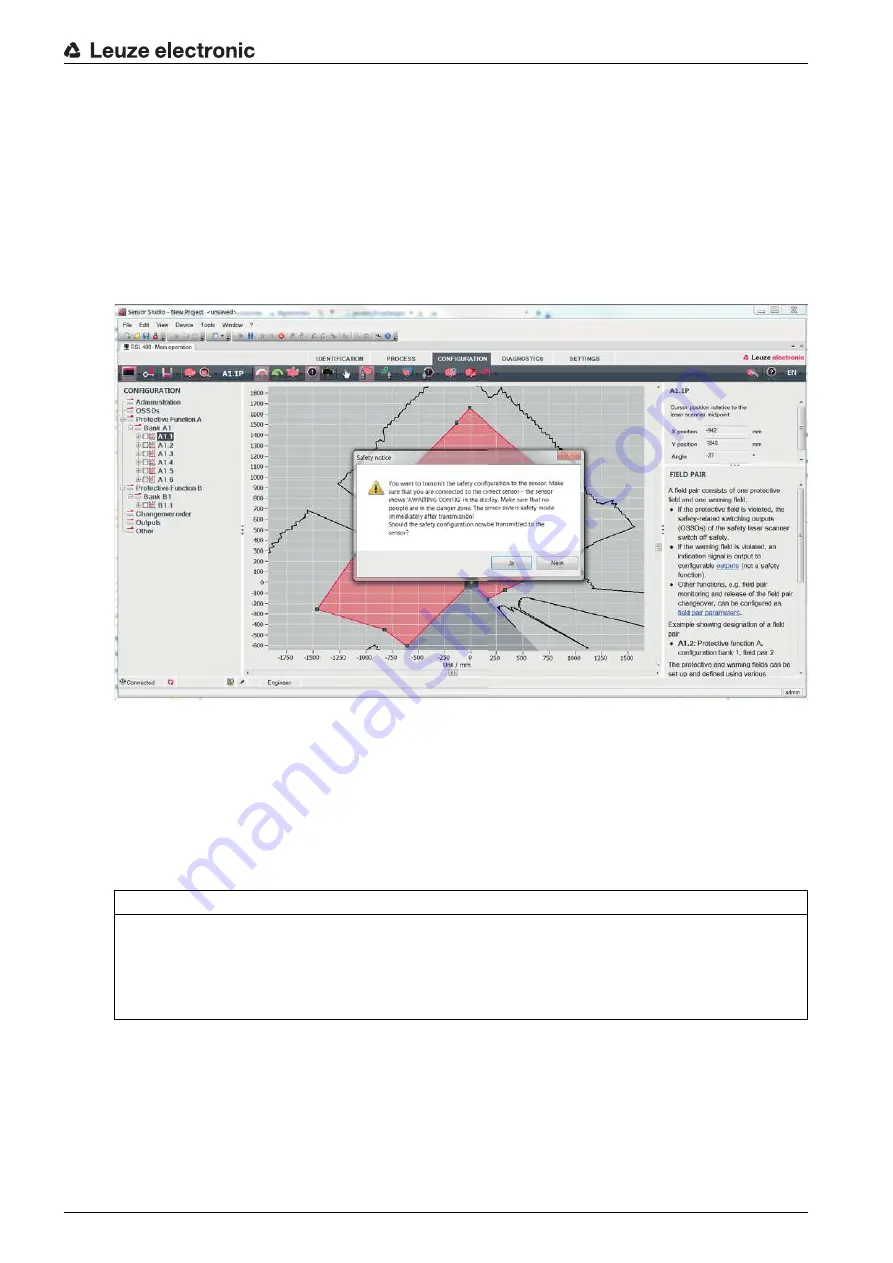
Configuring the safety sensor
Leuze electronic
RSL 410
70
In the menu bar of the FDT frame menu, click the [download arrow] button.
Alternatively: In the FDT menu bar, select Device > Download parameters.
The software asks for the access level and the password.
Select the access level
Engineer
and enter the preset default password (safety) or the defined individual
password.
Confirm with [OK].
Before downloading the safety configuration, check whether you are connected to the correct safety
sensor.
Confirm the displayed safety notice with [Yes].
Figure 9.3: Check before safety configuration is downloaded
The software transfers the data of the configuration project to the safety sensor.
After successful transfer, the safety sensor immediately enters safety mode, i.e. the safety-related
switching outputs switch on if all conditions are fulfilled.
• The configuration data is saved in the connection unit of the safety sensor.
• A copy of the safety configuration is saved in the scanner unit of the safety sensor.
If, due to a device swap-out, the scanner unit is attached to a brand new, unconfigured connection
unit, the safety configuration is transferred from the scanner unit to the connection unit.
Check the displayed signature.
Confirm successful transfer of the safety configuration to the safety sensor with [OK].
The safety configuration has only been successfully transferred to the safety sensor when the confirma
-
tion dialog is displayed during the download.
NOTICE
Observe the safety notices regarding changes to the configuration!
Transferring the safety configuration from the scanner unit to the connection unit corresponds to recon
-
figuration of the system consisting of scanner unit and connection unit.
Observe the relevant safety notices regarding changes to the configuration (see chapter 9.1 "Defining
safety configuration").
















































