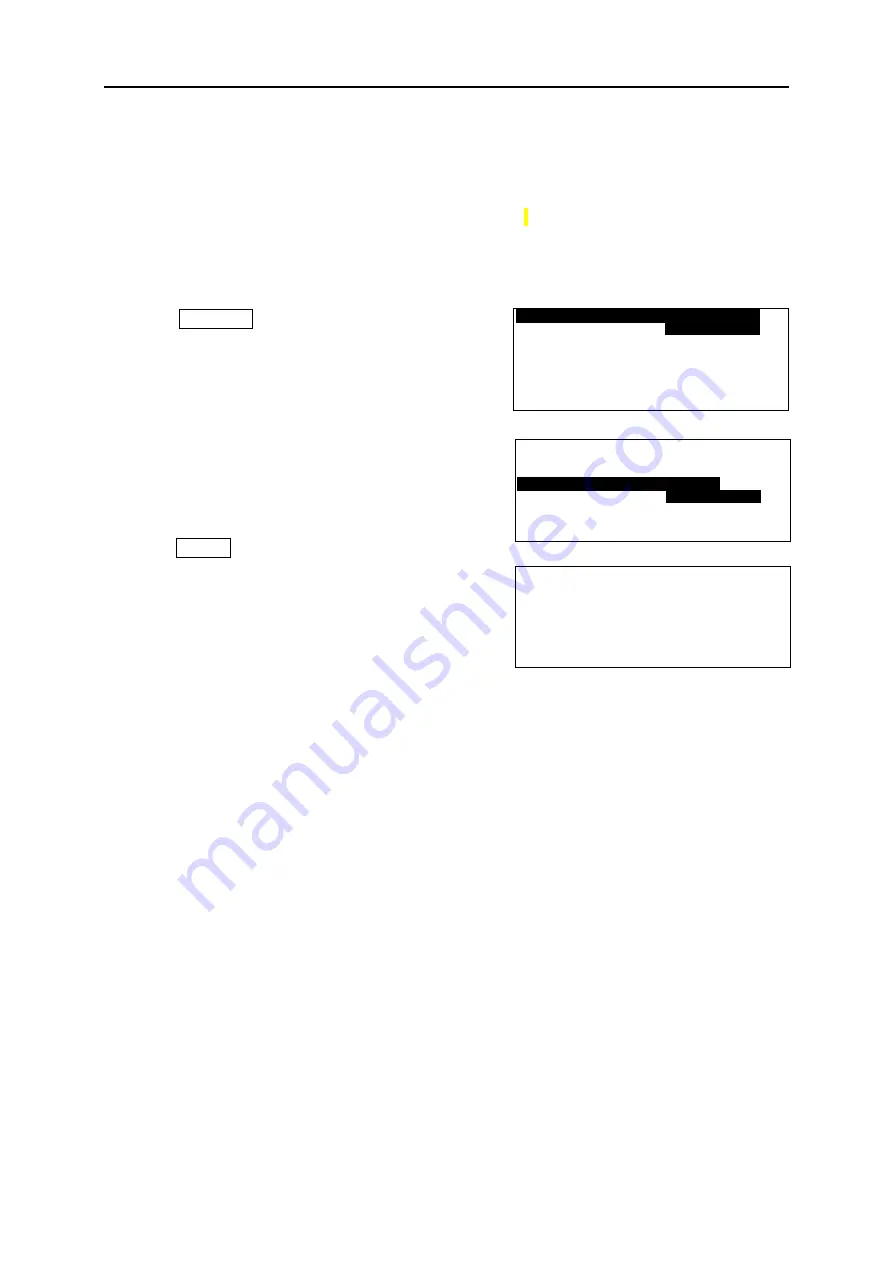
Fel! Använd fliken Start om du vill tillämpa
見出し
1 för texten som ska visas här.
62
8-3
PRINTING DIRECTLY FROM “LETATWIN PC EDITOR”
With using USB cable connection and “LETATWIN PC EDITOR” for Windows® personal
computer, the edited document can be directly printed.
1. Connect the LM-390A/PC with a personal computer with USB cable.
2. Press
OPTION .
The
[PC connection / OPTION setting screen]
appears.
3. Press ▲/▼ key to select “
DIRECT PRINTING FROM
PC
".
4. Press ENTER.
5. The following message is displayed, which shows the
machine is ready to receive data from PC.
6. Operate
“PRINT”
on the
“LETATWIN PC EDITOR”
.
Note: How to use “LETATWIN PC EDITOR”
Please see the “HELP” menu of “LETATWIN PC EDITOR” after installing it.
The instruction manual is included in the “HELP” menu.
8-4
SAVING DATA DIRECTLY FROM “LETATWIN PC EDITOR”
With using USB cable connection and “LETATWIN PC EDITOR” for Windows® personal
computer, the edited document can be directly saved in the LM-390A/PC.
D A T A F I L E T R A N S F E R
F R O M P C
D I R E C T P R I N T I N G
F R O M P C
O P T I O N
D I R E C T F I L E T R A N S F E R
F R O M P C
D I R E C T P R I N T I N G
F R O M P C
O P T I O N
[ P C C O N N E C T I O N ]
R E A D Y T O R E C E I V E
D A T A
Summary of Contents for LM390
Page 1: ...USER MANUAL LM390 MK9 USB ...
Page 73: ...Fel Använd fliken Start om du vill tillämpa 見出し 1 för texten som ska visas här 73 ...
Page 74: ...Fel Använd fliken Start om du vill tillämpa 見出し 1 för texten som ska visas här 74 ...
Page 75: ...Fel Använd fliken Start om du vill tillämpa 見出し 1 för texten som ska visas här 75 ...














































