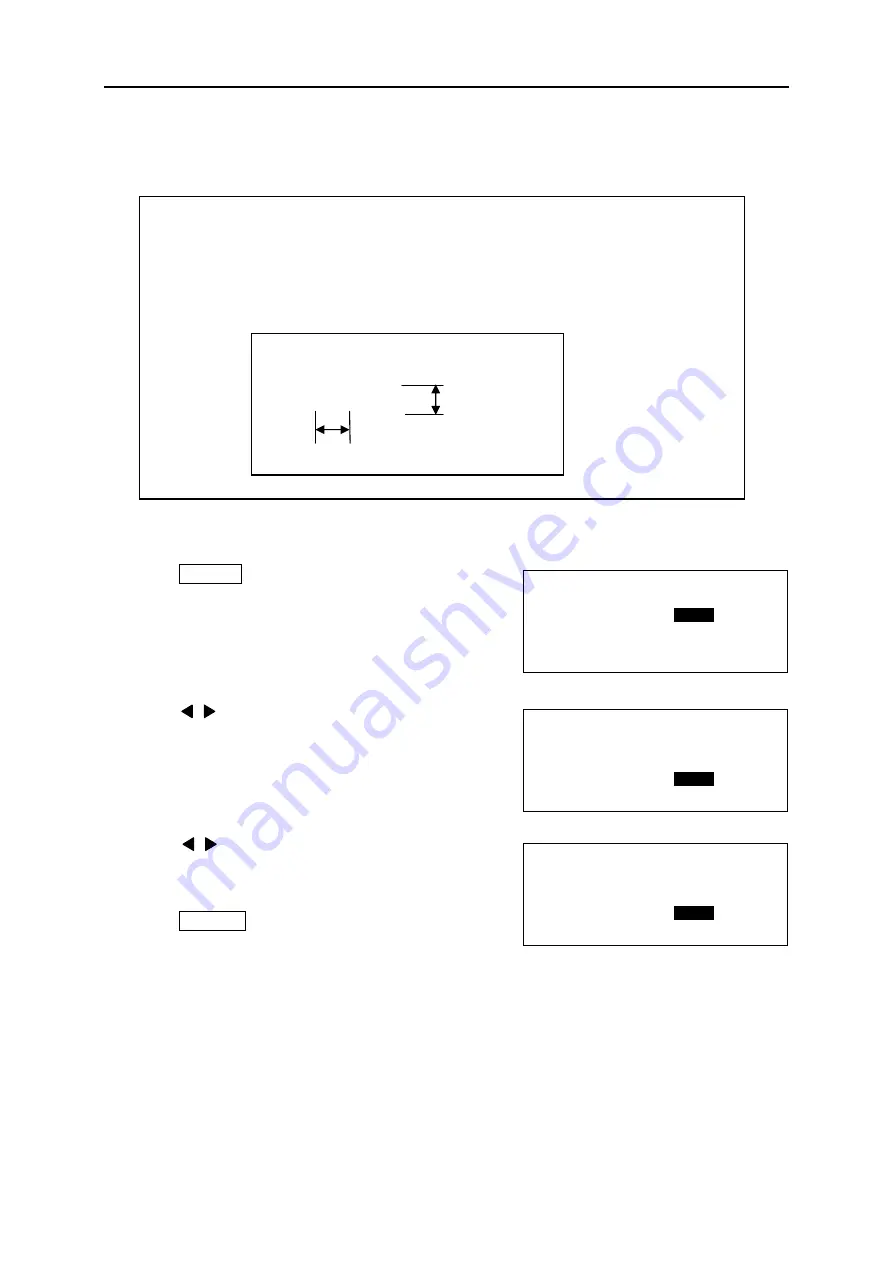
Fel! Använd fliken Start om du vill tillämpa
見出し
1 för texten som ska visas här.
36
6-3 CHARACTER / LINE SPACE
Setting the “
CHARACTER / LINE SPACE
” for the document.
Selectable items:
“CHARACTER SPACE” = STD (STANDARD), CLS (CLOSE), CNT (CONTACT),
WID (WIDE)
“LINE SPACE”
= STD (STANDARD), CLS (CLOSE), WID (WIDE),
CNT (CONTACT)
1. Press
C/SPC . The [
CHARACTER / LINE SPACE
setting screen
] appears.
2. Press
/
key to select the value of the “
C /
SPACE
.”
Then press ▼ key to move the cursor to the “
L /
SPACE
.”
3. Press
/
key to select the value of the “
L /
SPACE
.”
4. Press
ENTER .
Note:
In some cases, the error message (“
SIZE-OVER
”) may appear depending on the size of
the material or character, and the number of lines.
If the error message appears, check the size of the material, character and the number of
lines.
(
See 9-1: ERROR MESSAGE LIST
)
A
B
C
C
D
E
Character space
Line space
[ C H A R A C T E R
/ L I N E S P A C E ]
C / S P A C E =
S T D
L / S P A C E = S T D
L E S S
T H A N
3 4
m m
[ C H A R A C T E R
/ L I N E S P A C E ]
C / S P A C E =
W I D
L / S P A C E =
S T D
L E S S
T H A N
3 4
m m
[ C H A R A C T E R
/ L I N E S P A C E ]
C / S P A C E =
W I D
L / S P A C E =
C L S
L E S S
T H A N
3 4
m m
Summary of Contents for LM390
Page 1: ...USER MANUAL LM390 MK9 USB ...
Page 73: ...Fel Använd fliken Start om du vill tillämpa 見出し 1 för texten som ska visas här 73 ...
Page 74: ...Fel Använd fliken Start om du vill tillämpa 見出し 1 för texten som ska visas här 74 ...
Page 75: ...Fel Använd fliken Start om du vill tillämpa 見出し 1 för texten som ska visas här 75 ...






























