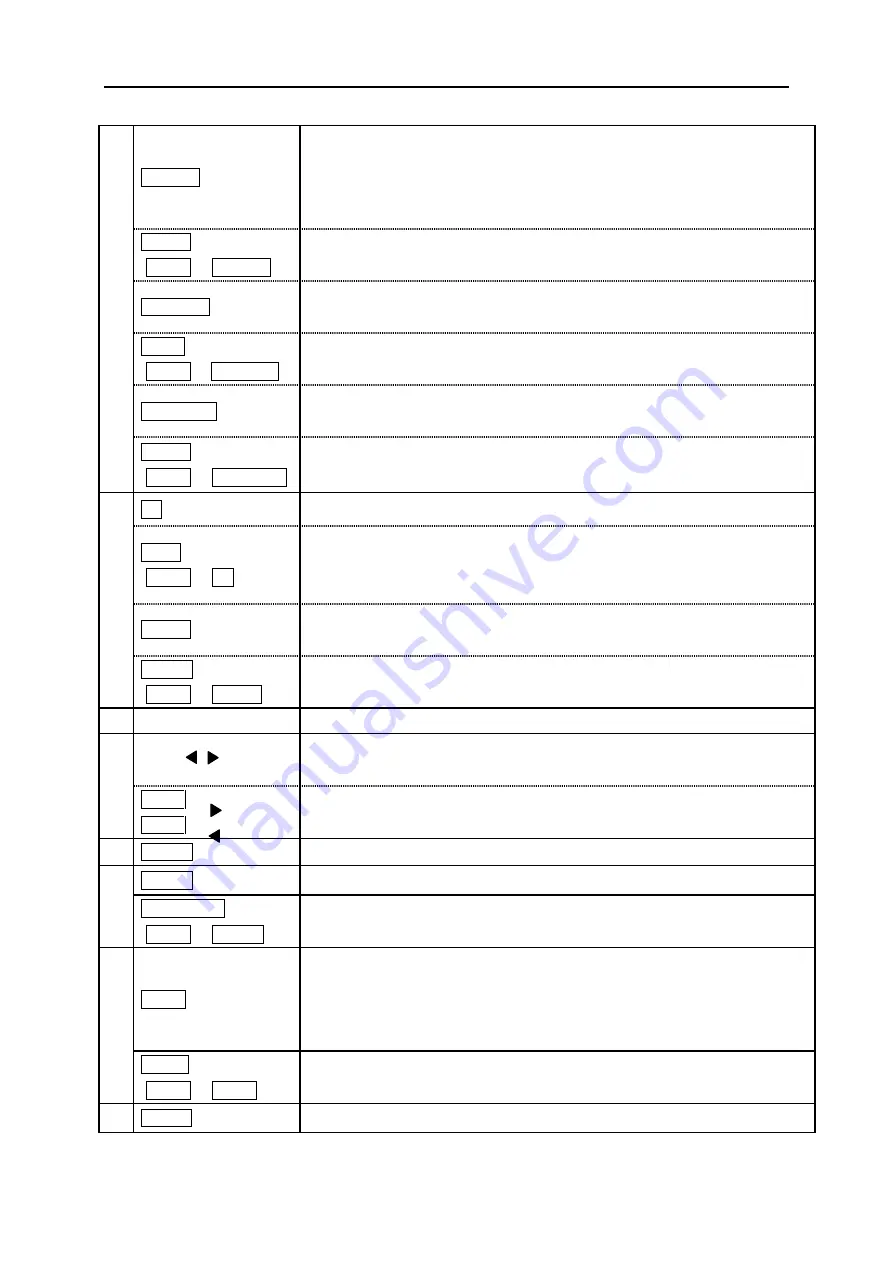
Fel! Använd fliken Start om du vill tillämpa
見出し
1 för texten som ska visas här.
12
3
OPTION
Press this key to enter “
OPTION
”, to enter
“DIRECT FILE TRANSFER
FROM PC”
or to enter
“DIRECT PRINTING FROM PC”.
(See 6-13:
OPTION, 8-3:PRINTING DIRECTLY FROM “LETATWIN PC EDITOR” or
8-4: SAVING DATA DIRECTLY FROM “LETATWIN PC EDITOR”)
IMAGE
(SHIFT
→
OPTION)
Press these keys to display the printing image.
(See 6-12: IMAGE)
MEMORY
Press this key to operate the “
MEMORY
” function.
(See 6-15-1: INTERNAL MEMORY)
COPY
(SHIFT
→
MEMORY)
Press these keys to copy the block indicated by the cursor.
(See 6-14-1: COPY)
USB MEM.
Press this key to operate the “
USB MEMORY
” function.
(See 6-15-2: EXTERNAL MEMORY)
PASTE
(SHIFT
→
USB MEM.)
Press these keys to pastes the copied block to the cursor position.
(See 6-14-2: PASTE)
4
BS
Press this key to delete the character just before the cursor.
INIT.
(SHIFT
→
BS)
Press these keys to Initialize all of the setting data. If any document is
remaining in the
[INPUT screen],
it is unable to initialize. After deleting the
entire document (press SHIFT → DELET), execute the initialization.
DELET
Press this key to delete the character on the cursor. Press this key to
initialize user default or factory default value under the function keys menu.
CLEAR
(SHIFT
→
DELET)
Press this key to delete the entire documents on the [
INPUT screen
].
5
Ten key
Press this key to input numbers, comma and period.
6
▲
/
▼
/
/
Press these keys to move the cursor on the [
INPUT screen
] or change the
setting items under the function keys menu.
SHIFT
→
or
SHIFT
→
Press these keys to move the cursor to the top or the end of the document.
7
ENTER
Press this key to determine the setting value on the [
INPUT screen
].
8
BLOCK
Press this key to insert a new “
BLOCK
” just before the cursor.
EJECT USB
(SHIFT
→
BLOCK)
Press this key to eject USB memory from the machine, during the power is
ON.
9
CODE
Press this key to input the code number to insert symbols.
(See 5-3: INPUTTING CODE)
● When “
Chinese
” as the screen language is selected, press this key to
allow you to input the Chinese character by using GB or Big 5 code.
DIACR
(SHIFT
→
CODE)
Press these keys to input diacritics for European languages.
10
SPACE
Press this key to input a space.
Summary of Contents for LM390
Page 1: ...USER MANUAL LM390 MK9 USB ...
Page 73: ...Fel Använd fliken Start om du vill tillämpa 見出し 1 för texten som ska visas här 73 ...
Page 74: ...Fel Använd fliken Start om du vill tillämpa 見出し 1 för texten som ska visas här 74 ...
Page 75: ...Fel Använd fliken Start om du vill tillämpa 見出し 1 för texten som ska visas här 75 ...













































