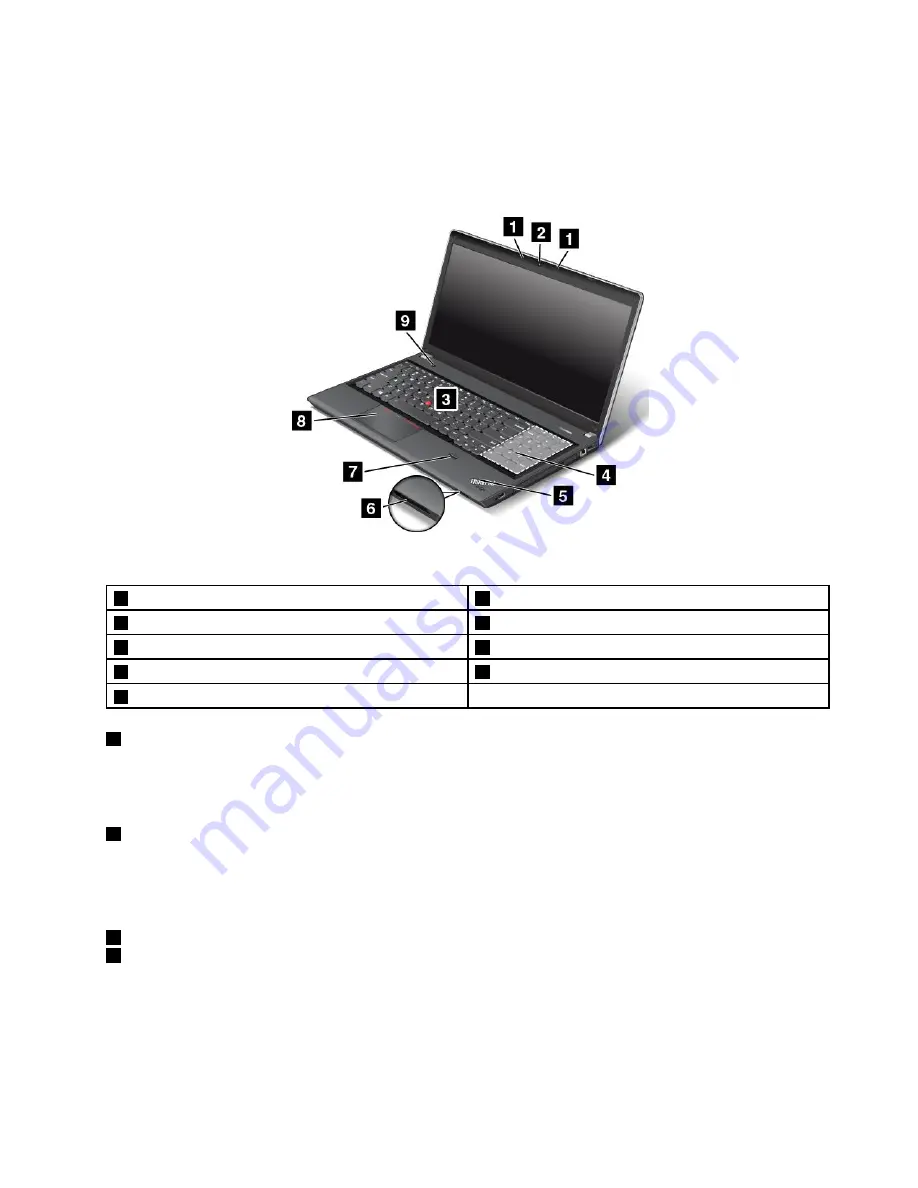
• For Windows 8: Click the battery status icon in the Windows notification area, and then click
More power
options
➙
Choose what the power buttons do
.
ThinkPad Edge E531 front view
Figure 2. ThinkPad Edge E531 front view
1
Built-in microphones
6
Media card reader slot
2
Integrated camera
7
Fingerprint reader
3
TrackPoint pointing stick
8
Touch pad
4
Numeric keypad
9
Power button
5
System status indicator (illuminated ThinkPad logo)
1
Built-in microphones
The built-in microphones capture sound and voice when used with a program capable of handling audio.
Depending on your model, your computer might come with one microphone.
2
Integrated camera
Your computer has an integrated camera. Use the camera to take pictures or hold a video conference. For
more information about how to use the camera, refer to “Using the integrated camera” on page 43.
ThinkPad pointing device
3
TrackPoint pointing stick
8
Touch pad
The keyboard contains the ThinkPad pointing device. Pointing, selecting, and dragging are all part of a single
process that you can perform without moving your fingers from a typing position. For more information, see
“Using the ThinkPad pointing device” on page 30.
3
Summary of Contents for TP00052A
Page 1: ...User Guide ThinkPad Edge E431 and E531 ...
Page 6: ...iv User Guide ...
Page 74: ...58 User Guide ...
Page 82: ...66 User Guide ...
Page 116: ...100 User Guide ...
Page 134: ...118 User Guide ...
Page 140: ...124 User Guide ...
Page 160: ...144 User Guide ...
Page 170: ...Lenovo product service information for Taiwan 154 User Guide ...
Page 174: ...158 User Guide ...
Page 182: ...166 User Guide ...
Page 183: ......
Page 184: ......
















































