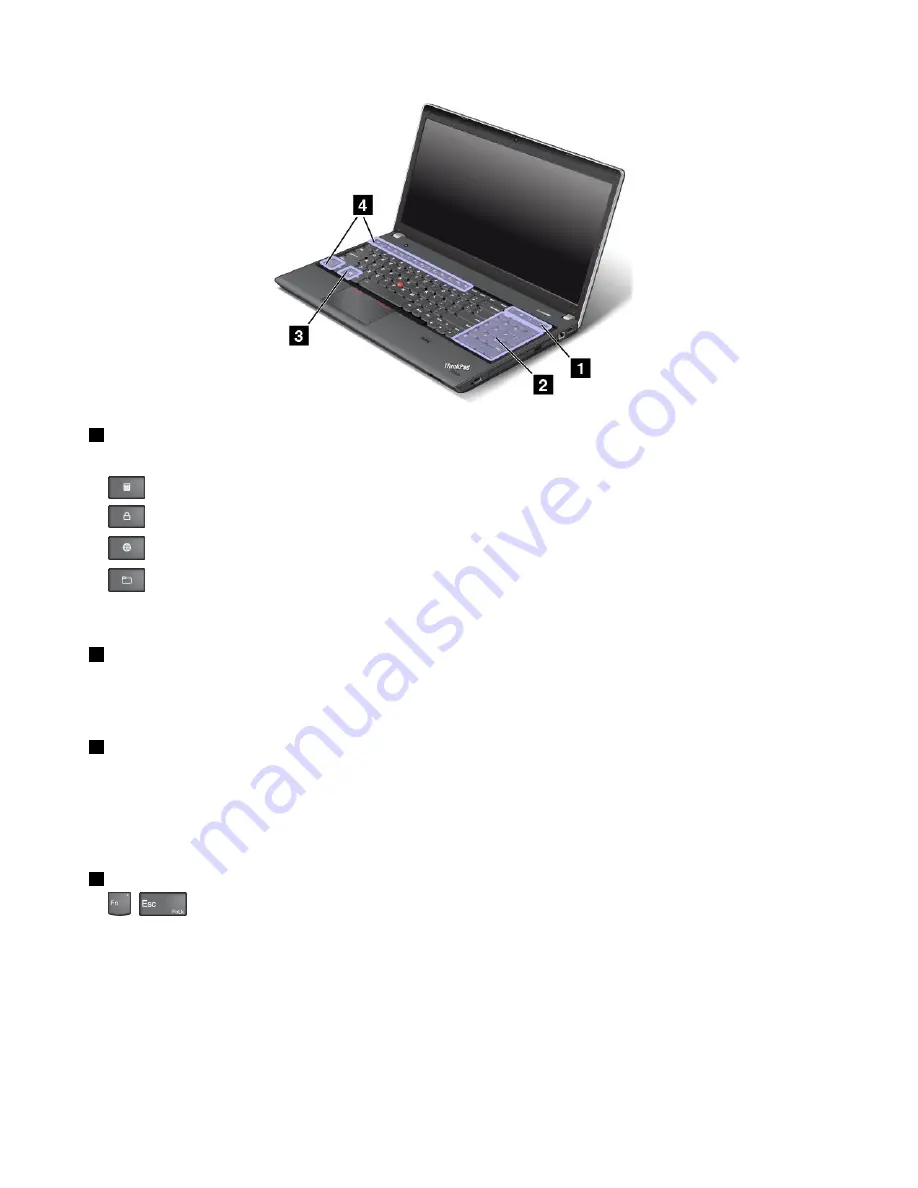
1
Additional shortcut keys
Your computer might have four additional shortcut keys:
•
: Launches calculator
•
: Locks operating system
•
: Opens the default browser
•
: Opens
Computer
Note:
Depending on your computer model, the shortcut keys might not be available.
2
Numeric keypad
You can use this numeric keypad to input numbers quickly.
Note:
Depending on your computer model, the numeric keypad might not be available.
3
Windows key
On the Windows 7 operating system, press the Windows key to open the
Start
menu. On the Windows 8
operating system, press the Windows key to switch between the current workspace and the Start screen
For information about using the Windows key with other keys, refer to the help information system of the
Windows operating system.
4
Function keys
•
+
: Press Fn+Esc to disable or enable the Fn Lock function.
When the Fn Lock function is disabled
: The Fn Lock indicator is off (default mode). To initiate the
special function printed as an icon on each key, press the function key directly. To input F1-F12, press
the Fn key and the corresponding function key.
When the Fn Lock function is enabled
: The Fn Lock indicator turns on. To input F1-F12, press the
function keys directly. To initiate the special function printed as an icon on each key, press the Fn key
and the corresponding function key.
Note:
Alternatively, you also can disable or enable the Fn lock function in the Keyboard Properties window.
28
User Guide
Summary of Contents for TP00052A
Page 1: ...User Guide ThinkPad Edge E431 and E531 ...
Page 6: ...iv User Guide ...
Page 74: ...58 User Guide ...
Page 82: ...66 User Guide ...
Page 116: ...100 User Guide ...
Page 134: ...118 User Guide ...
Page 140: ...124 User Guide ...
Page 160: ...144 User Guide ...
Page 170: ...Lenovo product service information for Taiwan 154 User Guide ...
Page 174: ...158 User Guide ...
Page 182: ...166 User Guide ...
Page 183: ......
Page 184: ......






























