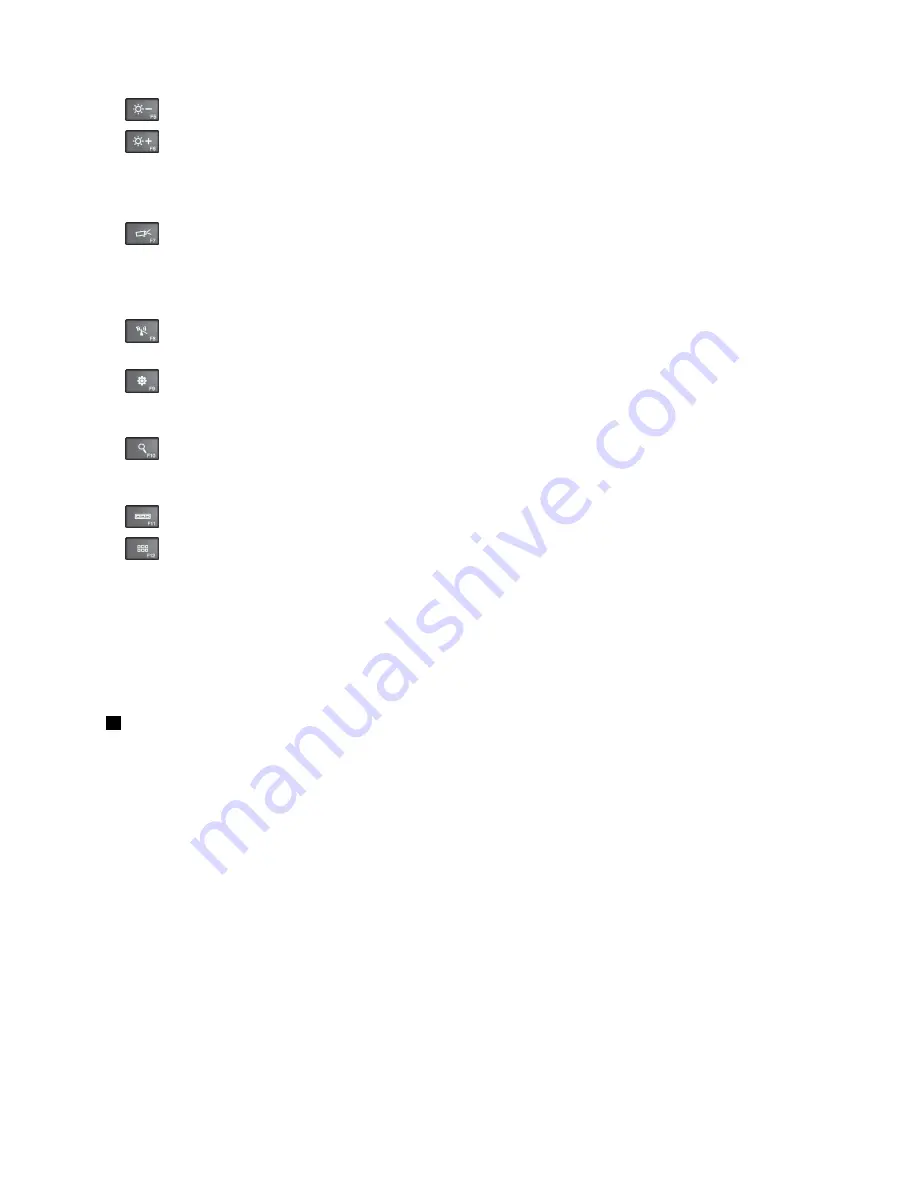
•
: Darkens the display.
•
: Brightens the display.
You can temporarily change the computer display brightness by pressing the two keys. To change the
default brightness level, right-click the battery status icon in the Windows notification area. Then click
Adjust screen brightness
and make changes as desired.
•
: Switches the display output location between the computer display and an external monitor. For
more information, refer to “Presentations and multimedia” on page 39.
Note:
To switch between the computer display and an external monitor, the P key combination
also is available.
•
: Enables or disables the built-in wireless networking features. For more information on the wireless
features, refer to “Wireless connections” on page 36.
•
:
For Windows 8: Opens the
Settings
charm.
For Windows 7: Opens
Control Panel
.
•
:
For Windows 8: Opens the
Search
charm.
For Windows 7: Opens
Windows Search
.
•
: Views the programs that you have opened.
•
:
For Windows 8: Views all the programs.
For Windows 7: Opens
Computer
.
•
Fn+B
: Has the same function as the Break key.
•
Fn+P
: Has the same function as the Pause key.
•
Fn+S
: Has the same function as the SysRq key.
•
Fn+K
: Has the same function as the ScrLK key.
2
Windows key
On the Windows 7 operating system, press the Windows key to open the
Start
menu. On the Windows 8
operating system, press the Windows key to switch between the current workspace and the Start screen.
For information about using the Windows key with other keys, refer to the help information system of the
Windows operating system.
ThinkPad Edge E531 special keys
The following figure shows the locations of main special keys for ThinkPad Edge E531.
27
Summary of Contents for TP00052A
Page 1: ...User Guide ThinkPad Edge E431 and E531 ...
Page 6: ...iv User Guide ...
Page 74: ...58 User Guide ...
Page 82: ...66 User Guide ...
Page 116: ...100 User Guide ...
Page 134: ...118 User Guide ...
Page 140: ...124 User Guide ...
Page 160: ...144 User Guide ...
Page 170: ...Lenovo product service information for Taiwan 154 User Guide ...
Page 174: ...158 User Guide ...
Page 182: ...166 User Guide ...
Page 183: ......
Page 184: ......






























