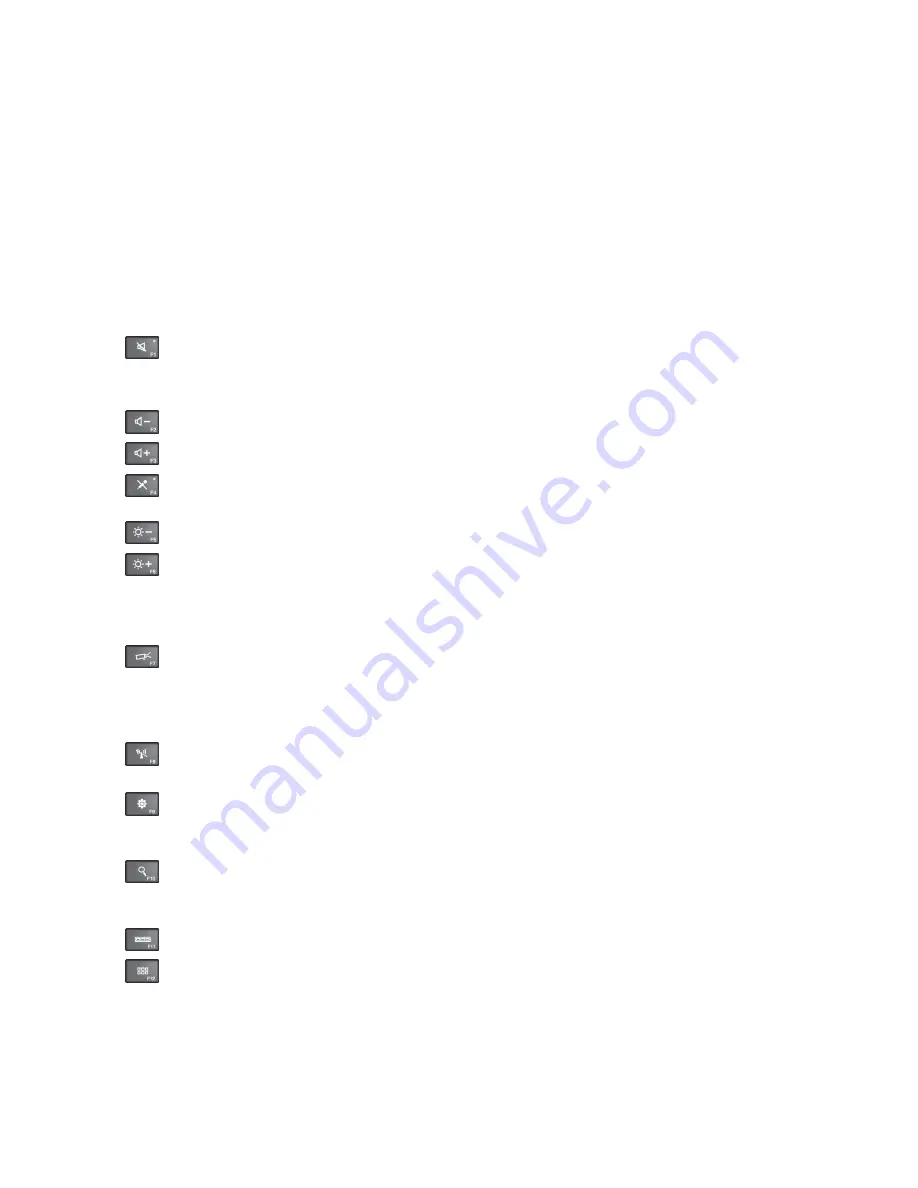
To disable or enable the Fn Lock function in the Keyboard Properties window, rather than pressing
the Fn+Esc key combination, do the following:
1. Go to Control Panel. Change the view of Control Panel from Category to Large icons or Small icons.
2. Click
Keyboard
. In the Keyboard Properties window, click the
ThinkPad F1-F12 keys
tab.
3. Select the option of your preference:
– To disable the Fn Lock function, select
Default
. The Fn Lock indicator is off (default mode). To
initiate the special function printed as an icon on each key, press the function key directly. To input
F1-F12, press the Fn key and the corresponding function key.
– To enable the Fn Lock function, select
Legacy
. The Fn Lock indicator turns on. To input F1-F12,
press the function keys directly. To initiate the special function printed as an icon on each key,
press the Fn key and the corresponding function key.
•
: Mutes or unmutes the speakers. When the speakers are muted, the speaker mute indicator turns on.
If you mute the sound and turn off your computer, the sound will remain muted when you turn on your
computer again. To turn on the sound, press F1, F2, or F3.
•
: Decreases the speaker volume.
•
: Increases the speaker volume.
•
: Mutes or unmutes the microphones. When the microphones are muted, the microphone mute
indicator turns on.
•
: Darkens the display.
•
: Brightens the display.
You can temporarily change the computer display brightness by pressing the two keys. To change the
default brightness level, right-click the battery status icon in the Windows notification area. Then click
Adjust screen brightness
and make changes as desired.
•
: Switches the display output location between the computer display and an external monitor. For
more information, refer to “Presentations and multimedia” on page 39.
Note:
To switch between the computer display and an external monitor, the P key combination
also is available.
•
: Enables or disables the built-in wireless networking features. For more information on the wireless
features, refer to “Wireless connections” on page 36.
•
:
For Windows 8: Opens the
Settings
charm.
For Windows 7: Opens
Control Panel
.
•
:
For Windows 8: Opens the
Search
charm.
For Windows 7: Opens
Windows Search
.
•
: Views the programs that you have opened.
•
:
For Windows 8: Views all the programs.
For Windows 7: Opens
Computer
.
•
Fn+B
: Has the same function as the Break key.
•
Fn+P
: Has the same function as the Pause key.
29
Summary of Contents for TP00052A
Page 1: ...User Guide ThinkPad Edge E431 and E531 ...
Page 6: ...iv User Guide ...
Page 74: ...58 User Guide ...
Page 82: ...66 User Guide ...
Page 116: ...100 User Guide ...
Page 134: ...118 User Guide ...
Page 140: ...124 User Guide ...
Page 160: ...144 User Guide ...
Page 170: ...Lenovo product service information for Taiwan 154 User Guide ...
Page 174: ...158 User Guide ...
Page 182: ...166 User Guide ...
Page 183: ......
Page 184: ......






























