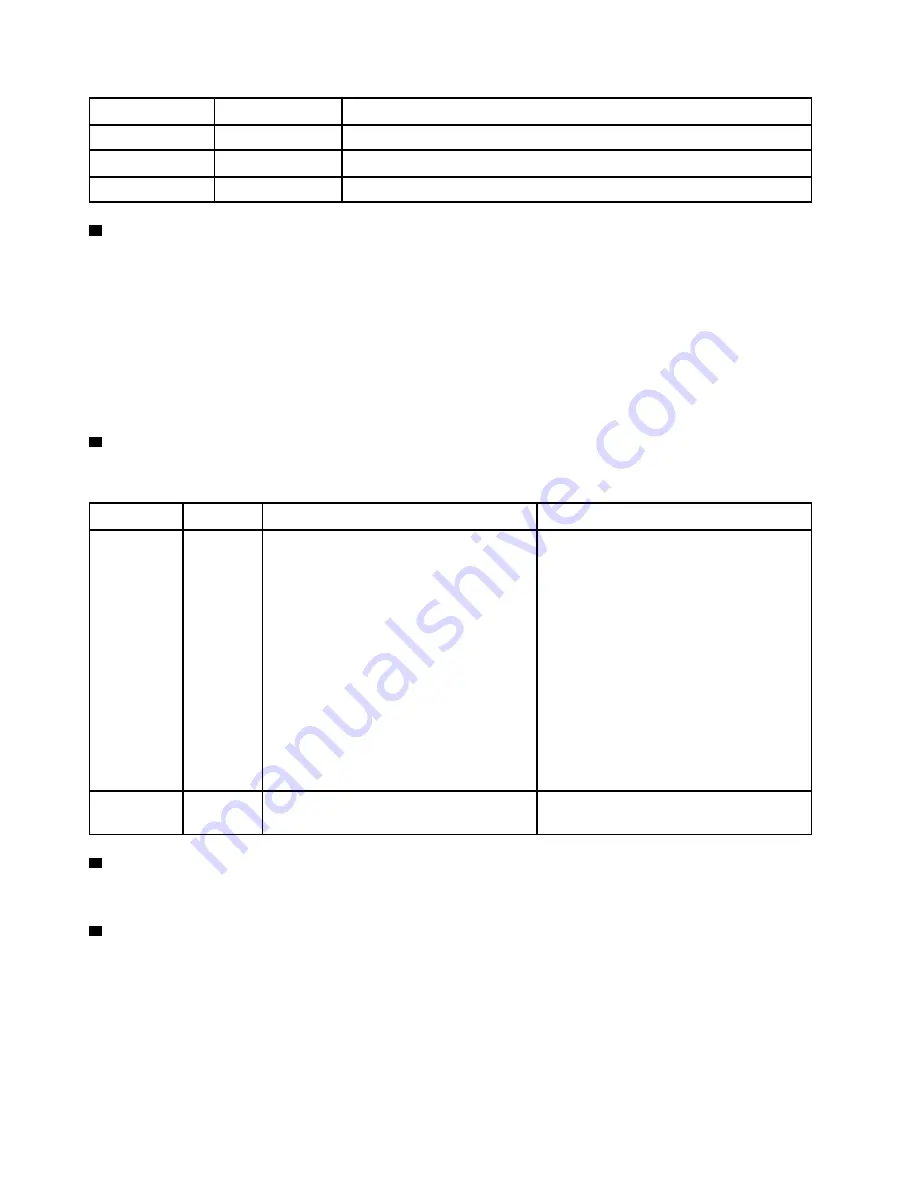
Status
Color
Description
On
Green
The server is connected to a network.
Blinking
Green
The network is connected and active.
Off
None
The server is disconnected from the network.
4
System ID button with system ID LED
Use this system ID button and the blue system ID LED to visually locate the server. A system ID LED is also
located on the rear of the server. Each time you press the system ID button, the state of both the system ID
LEDs changes. The LEDs can be changed to on, blinking, or off. You can also use the Lenovo XClarity
Controller or a remote management program to change the state of the system ID LEDs to assist in visually
locating the server among other servers.
If the XClarity Controller USB connector is set to have both the USB 2.0 function and XClarity Controller
management function, you can press the system ID button for three seconds to switch between the two
functions.
5
System error LED
The system error LED provides basic diagnostic functions for your server.
Status
Color
Description
Action
On
Yellow
An error has been detected on the server.
Causes might include one or more of the
following errors:
• The temperature of the server reached
the non-critical temperature threshold.
• The voltage of the server reached the
non-critical voltage threshold.
• A fan has been detected to be running at
low speed.
• A fan has been removed.
• The power supply has a critical error.
• The power supply is not connected to
the power.
Check the event log to determine the exact
cause of the error.
Off
None
The server is off or the server is on and is
working correctly.
None.
6
Opening for temperature sensor
Used to detect the surrounding temperature.
7
XClarity Controller USB connector
Depending on the setting, this connector supports USB 2.0 function, XClarity Controller management
function, or both.
• If the connector is set for USB 2.0 function, you can attach a device that requires a USB 2.0 connection,
such as a keyboard, a mouse, or a USB storage device.
• If the connector is set for XClarity Controller management function, you can attach a mobile device
installed with the application to run XClarity Controller event logs.
20
ThinkSystem ST550 Setup Guide
Summary of Contents for ThinkSystem ST550
Page 1: ...ThinkSystem ST550 Setup Guide Machine Types 7X09 and 7X10 ...
Page 4: ...ii ThinkSystem ST550 Setup Guide ...
Page 60: ...56 ThinkSystem ST550 Setup Guide ...
Page 114: ...110 ThinkSystem ST550 Setup Guide ...
Page 122: ...118 ThinkSystem ST550 Setup Guide ...
Page 130: ...126 ThinkSystem ST550 Setup Guide ...
Page 132: ...128 ThinkSystem ST550 Setup Guide ...
Page 135: ......
Page 136: ......
















































