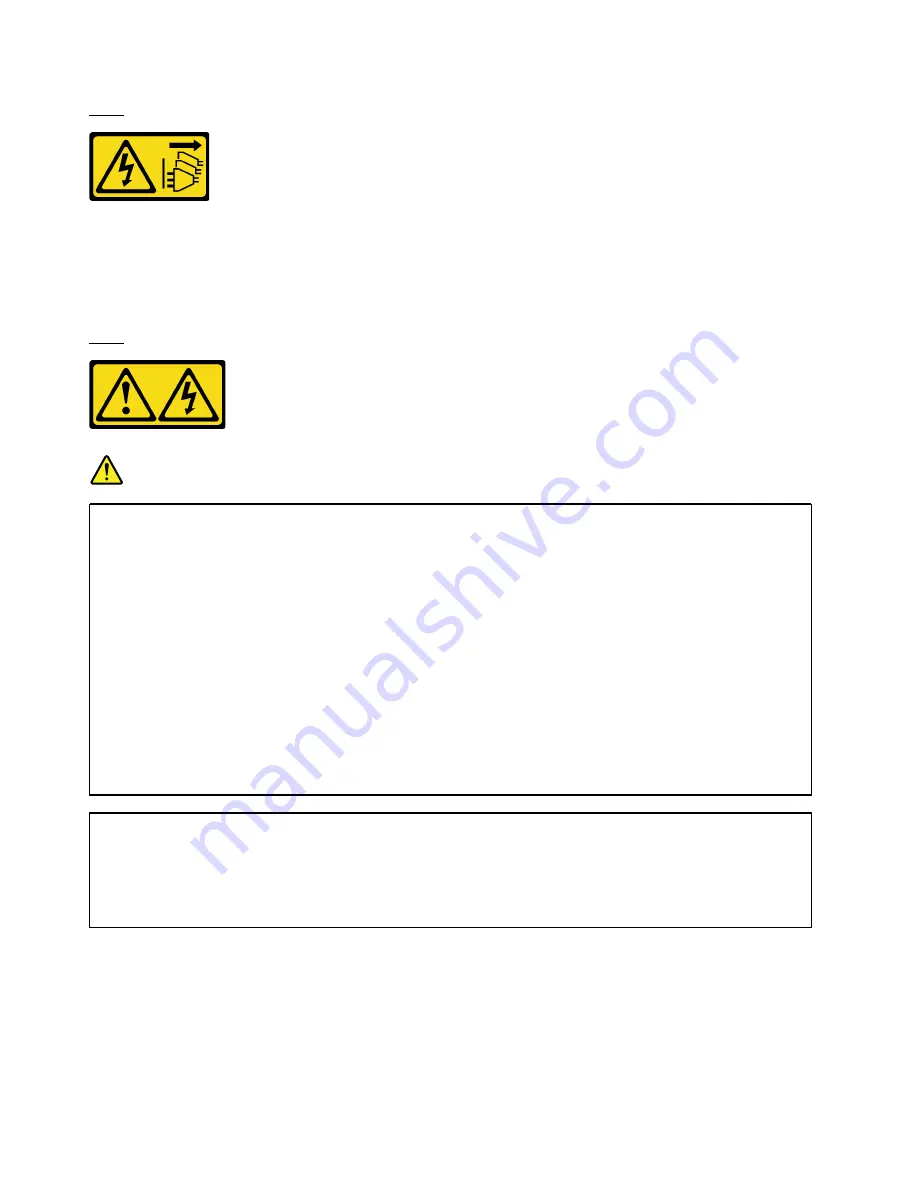
S002
CAUTION:
The power-control button on the device and the power switch on the power supply do not turn off the
electrical current supplied to the device. The device also might have more than one power cord. To
remove all electrical current from the device, ensure that all power cords are disconnected from the
power source.
S001
DANGER
Electrical current from power, telephone, and communication cables is hazardous.
To avoid a shock hazard:
• Do not connect or disconnect any cables or perform installation, maintenance, or reconfiguration
of this product during an electrical storm.
• Connect all power cords to a properly wired and grounded electrical outlet.
• Connect any equipment that will be attached to this product to properly wired outlets .
• When possible, use one hand only to connect or disconnect signal cables.
• Never turn on any equipment when there is evidence of fire, water, or structural damage.
• Disconnect the attached power cords, telecommunications systems, networks, and modems
before you open the device covers, unless instructed otherwise in the installation and
configuration procedures.
• Connect and disconnect cables as described in the following table when installing, moving, or
opening covers on this product or attached devices.
To Connect:
To Disconnect:
1. Turn everything OFF.
2. Attach all cables to devices.
3. Attach signal cables to connectors.
4. Attach power cords to outlet.
5. Turn device ON.
1. Turn everything OFF.
2. Remove power cords from outlet.
3. Remove signal cables from connectors.
4. Remove all cables from devices.
The following tips describe the information that you must consider when you install a power supply with dc
input.
CAUTION:
240 V dc input (input range: 180-300 V dc) is supported in Chinese Mainland ONLY. Power supply with
240 V dc input cannot support hot plugging power cord function. Before removing the power supply
with dc input, please turn off server or disconnect dc power sources at the breaker panel or by turning
off the power source. Then, remove the power cord.
92
ThinkSystem ST550 Setup Guide
Summary of Contents for ThinkSystem ST550
Page 1: ...ThinkSystem ST550 Setup Guide Machine Types 7X09 and 7X10 ...
Page 4: ...ii ThinkSystem ST550 Setup Guide ...
Page 60: ...56 ThinkSystem ST550 Setup Guide ...
Page 114: ...110 ThinkSystem ST550 Setup Guide ...
Page 122: ...118 ThinkSystem ST550 Setup Guide ...
Page 130: ...126 ThinkSystem ST550 Setup Guide ...
Page 132: ...128 ThinkSystem ST550 Setup Guide ...
Page 135: ......
Page 136: ......














































