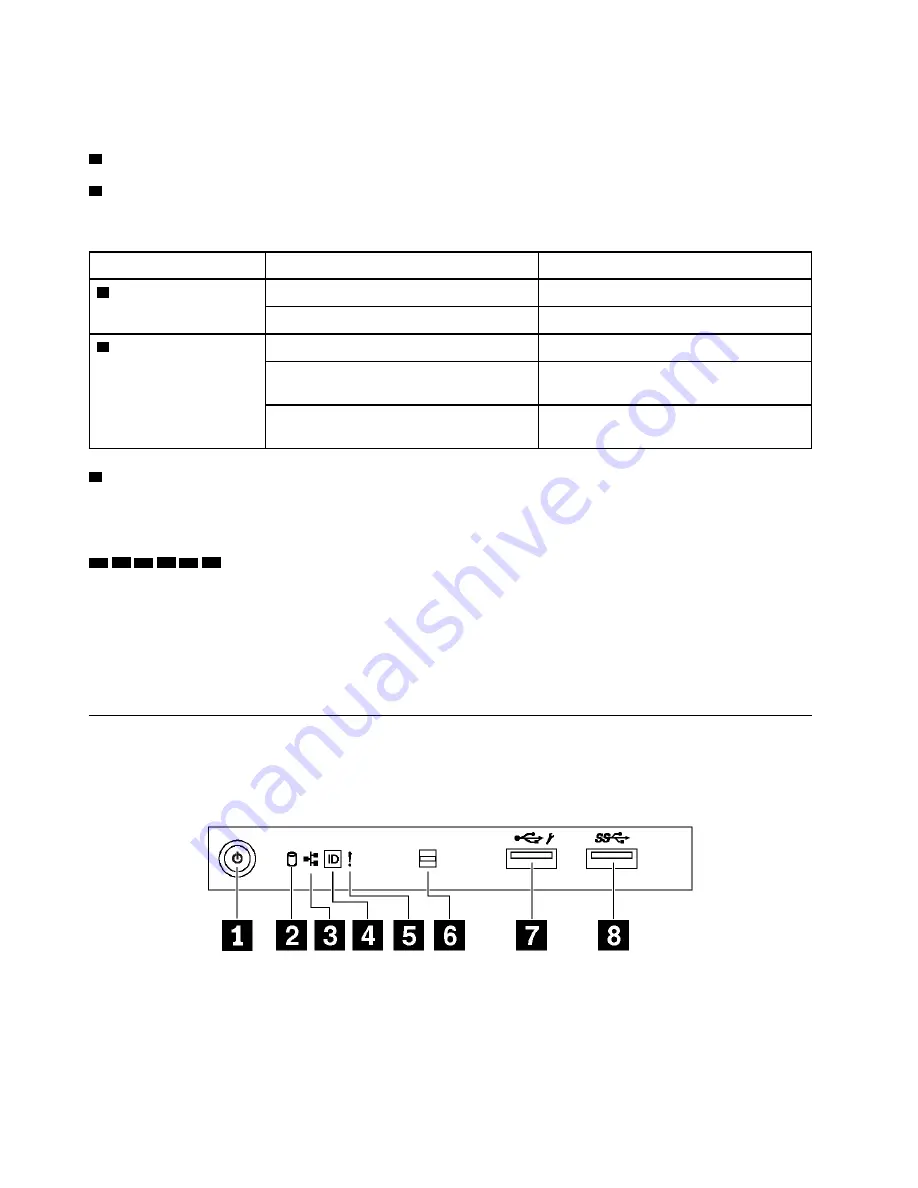
For some server models, your server comes with an expansion drive cage. You can install up to four 2.5-inch
SAS/SATA drives to the cage.
3
Drive activity LED
4
Drive status LED
Each hot-swap drive has two LEDs.
Drive LED
Status
Description
3
Drive activity LED (left)
Solid green
The drive is powered but not active.
Blinking green
The drive is active.
4
Drive status LED (right)
Solid yellow
The drive has an error.
Blinking yellow (blinking slowly, about one
flash per second)
The drive is being rebuilt.
Blinking yellow (blinking rapidly, about four
flashes per second)
The RAID controller is locating the drive.
5
Foot stands
For tower-form-factor models, your server comes with four foot stands. To help the server stand steadily,
ensure that you install the foot stands correctly as shown. See “Install the foot stands” on page 104.
6a 6b 6c 6d 7a 7b
Drive bays
The drive bays are used to install 3.5-inch or 2.5-inch storage drives. The EMI integrity and cooling of the
server are protected by having all drive bays occupied. The vacant drive bays must be occupied by drive bay
fillers or drive fillers. When you install drives, follow the order of the drive bay numbers.
Note:
For the 2.5-inch-drive-bay models that support NVMe drives, you can install up to four NVMe drives in
bays 4–7.
Front panel
The front panel of the server provides controls, connectors, and LEDs.
The following illustration shows the control, connectors, and LEDs on the front panel of the server.
Figure 6. Front panel
18
ThinkSystem ST550 Setup Guide
Summary of Contents for ThinkSystem ST550
Page 1: ...ThinkSystem ST550 Setup Guide Machine Types 7X09 and 7X10 ...
Page 4: ...ii ThinkSystem ST550 Setup Guide ...
Page 60: ...56 ThinkSystem ST550 Setup Guide ...
Page 114: ...110 ThinkSystem ST550 Setup Guide ...
Page 122: ...118 ThinkSystem ST550 Setup Guide ...
Page 130: ...126 ThinkSystem ST550 Setup Guide ...
Page 132: ...128 ThinkSystem ST550 Setup Guide ...
Page 135: ......
Page 136: ......
















































