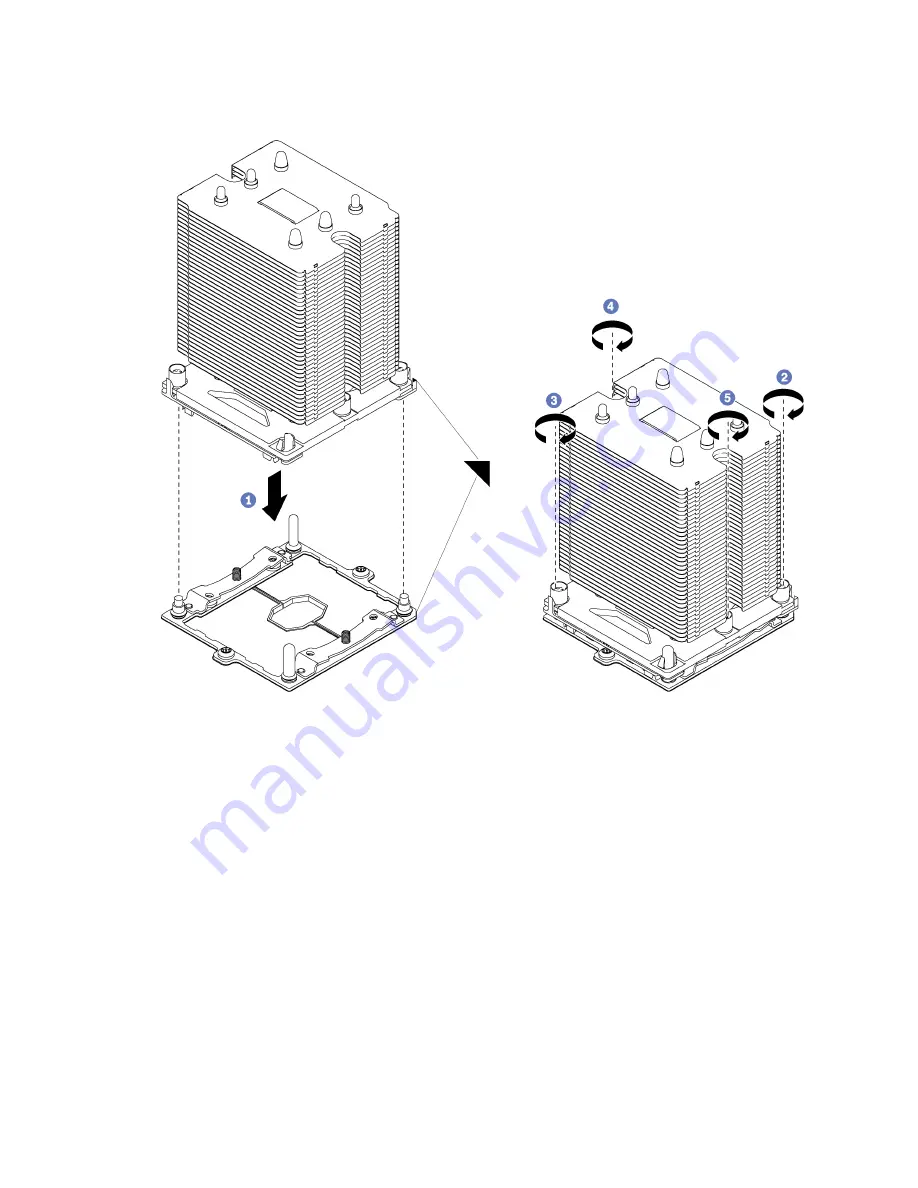
Step 2. Install the processor-heat-sink module on the system board.
Figure 34. Installing a PHM
a. Align the triangular marks and guide pins on the processor socket with the PHM; then, insert
the PHM into the processor socket.
Attention:
To prevent damage to components, make sure that you follow the indicated
tightening sequence.
b. Fully tighten the Torx T30 captive fasteners
in the installation sequence shown
on the heat-sink
label. Tighten the screws until they stop; then, visually inspect to make sure that there is no
gap between the screw shoulder beneath the heat sink and the microprocessor socket. (For
reference, the torque required for the nuts to fully tighten is 1.4 — 1.6 newton-meters, 12 — 14
inch-pounds).
After installing the PHM:
1. If you are installing the second PHM, remove the fan filler and install the new system fan that comes with
the processor option kit. See “Install a front fan” on page 95.
2. If there are DIMMs to install, install them. See “Install a DIMM” on page 69.
68
ThinkSystem ST550 Setup Guide
Summary of Contents for ThinkSystem ST550
Page 1: ...ThinkSystem ST550 Setup Guide Machine Types 7X09 and 7X10 ...
Page 4: ...ii ThinkSystem ST550 Setup Guide ...
Page 60: ...56 ThinkSystem ST550 Setup Guide ...
Page 114: ...110 ThinkSystem ST550 Setup Guide ...
Page 122: ...118 ThinkSystem ST550 Setup Guide ...
Page 130: ...126 ThinkSystem ST550 Setup Guide ...
Page 132: ...128 ThinkSystem ST550 Setup Guide ...
Page 135: ......
Page 136: ......
















































