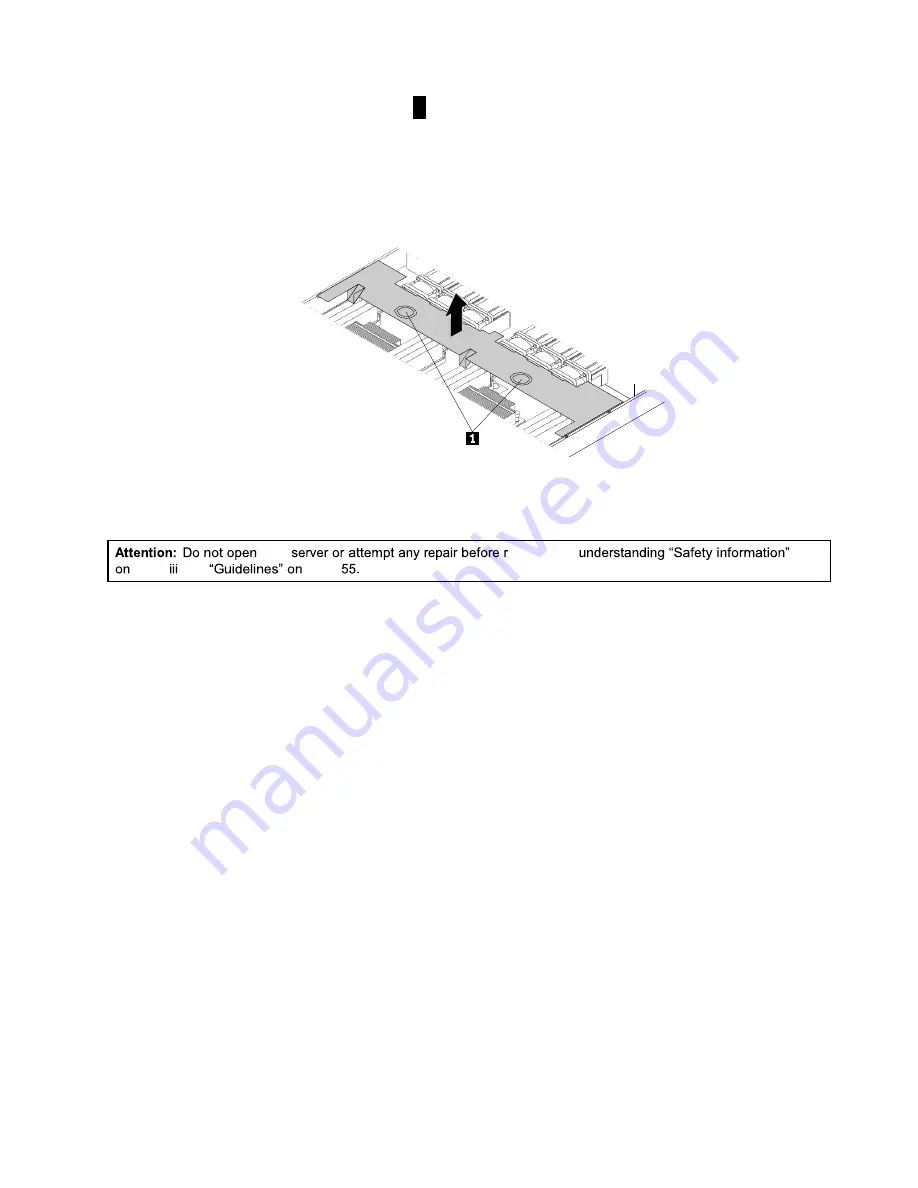
4. Insert a finger into each of the two holes
1
in the cooling shroud and then lift the cooling shroud
out of the server.
Attention:
For proper cooling and airflow, reinstall the cooling shroud before turning on the server.
Operating the server for more than 30 minutes with the cooling shroud removed might damage server
components.
Figure 24. Removing the cooling shroud
Reinstalling the cooling shroud
Before you begin, print all the related instructions or ensure that you can view the PDF version on another
computer for reference.
Note:
Depending on the model, your server might look slightly different from the illustrations in this topic.
To reinstall the cooling shroud, do the following:
1. Ensure that all components have been reassembled correctly and that no tools or loose screws are
left inside your server.
2. Ensure that all internal cables are routed correctly and secured by any cable clips or ties in the server.
Keep cables clear of the hinges and sides of the server chassis to avoid interference with reinstalling the
cooling shroud.
61
your
eading and
Summary of Contents for ThinkServer RD350G
Page 14: ...xii ThinkServer RD350G User Guide and Hardware Maintenance Manual ...
Page 18: ...4 ThinkServer RD350G User Guide and Hardware Maintenance Manual ...
Page 20: ...6 ThinkServer RD350G User Guide and Hardware Maintenance Manual ...
Page 54: ...40 ThinkServer RD350G User Guide and Hardware Maintenance Manual ...
Page 68: ...54 ThinkServer RD350G User Guide and Hardware Maintenance Manual ...
Page 168: ...154 ThinkServer RD350G User Guide and Hardware Maintenance Manual ...
Page 180: ...166 ThinkServer RD350G User Guide and Hardware Maintenance Manual ...
Page 185: ......
Page 186: ...Lenovo ...
















































