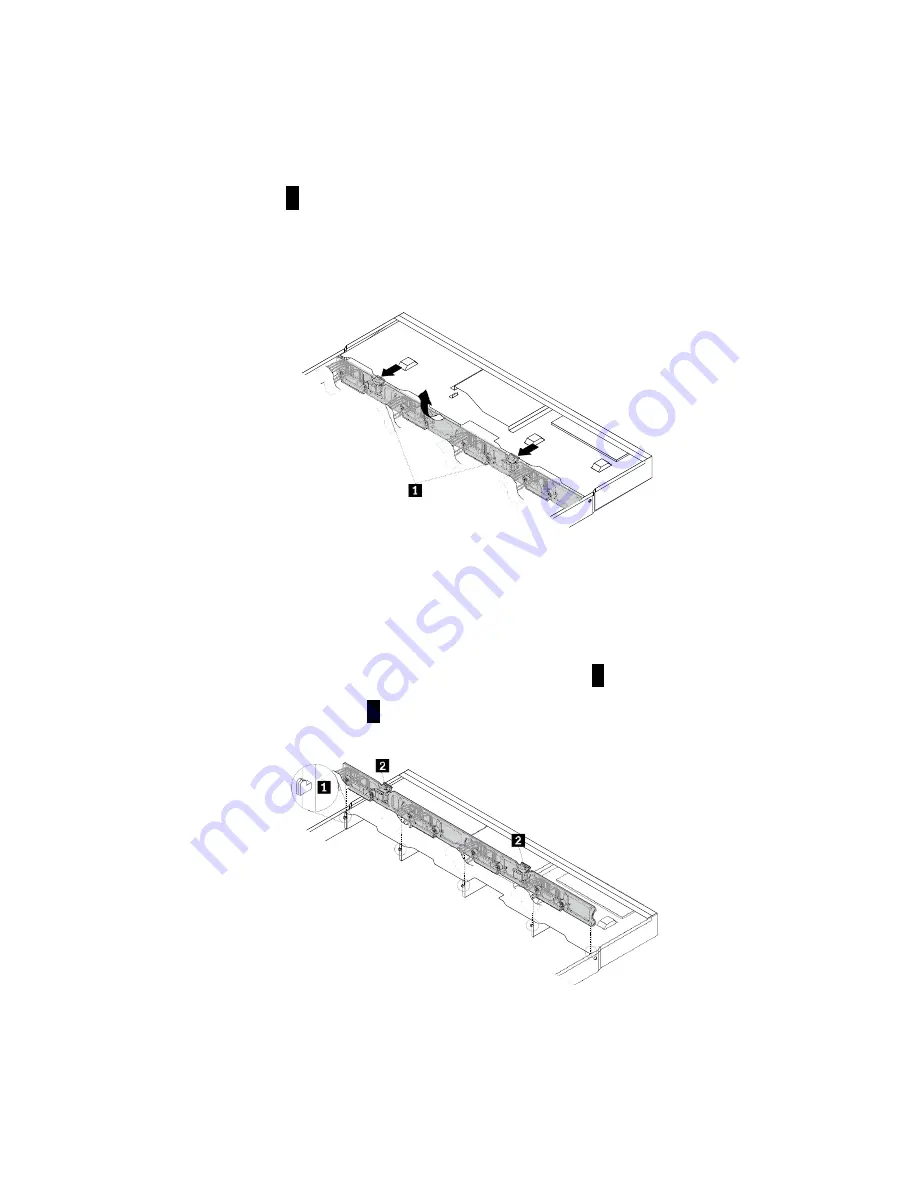
5. Locate the easy-swap-drive module. See
“Server components” on page 23.
6. Remove all the installed easy-swap storage drives and dummy trays (if any) from the hard-disk-drive
bays. See
“Installing or replacing an easy-swap storage drive” on page 112.
7. Disconnect the signal cable and power cable from the system board.
8. Press the two latches
1
in the direction as shown until the latches are disengaged from the chassis.
Carefully lift the module straight up a little bit so that the small hooks on the chassis are aligned with
the corresponding holes in the module. Then, move the module to the rear of the chassis to release
the module from the hooks.
Figure 102. Removing the easy-swap-drive module
9. Touch the static-protective package that contains the new easy-swap-drive module to any unpainted
surface on the outside of the server. Then, remove the new module from the package.
Note:
Carefully handle the module by its edges.
10. Note the orientation of the new module. Ensure that the small hooks
1
on the chassis pass through
the corresponding holes in the new module. Then, carefully press the new module straight down
so that it is secured by the latches
2
.
Figure 103. Installing the easy-swap-drive module
11. Reinstall all the easy-swap storage drives and dummy trays (if any). See
swap hard disk drive” on page 109.
127
Summary of Contents for ThinkServer RD350G
Page 14: ...xii ThinkServer RD350G User Guide and Hardware Maintenance Manual ...
Page 18: ...4 ThinkServer RD350G User Guide and Hardware Maintenance Manual ...
Page 20: ...6 ThinkServer RD350G User Guide and Hardware Maintenance Manual ...
Page 54: ...40 ThinkServer RD350G User Guide and Hardware Maintenance Manual ...
Page 68: ...54 ThinkServer RD350G User Guide and Hardware Maintenance Manual ...
Page 168: ...154 ThinkServer RD350G User Guide and Hardware Maintenance Manual ...
Page 180: ...166 ThinkServer RD350G User Guide and Hardware Maintenance Manual ...
Page 185: ......
Page 186: ...Lenovo ...
















































