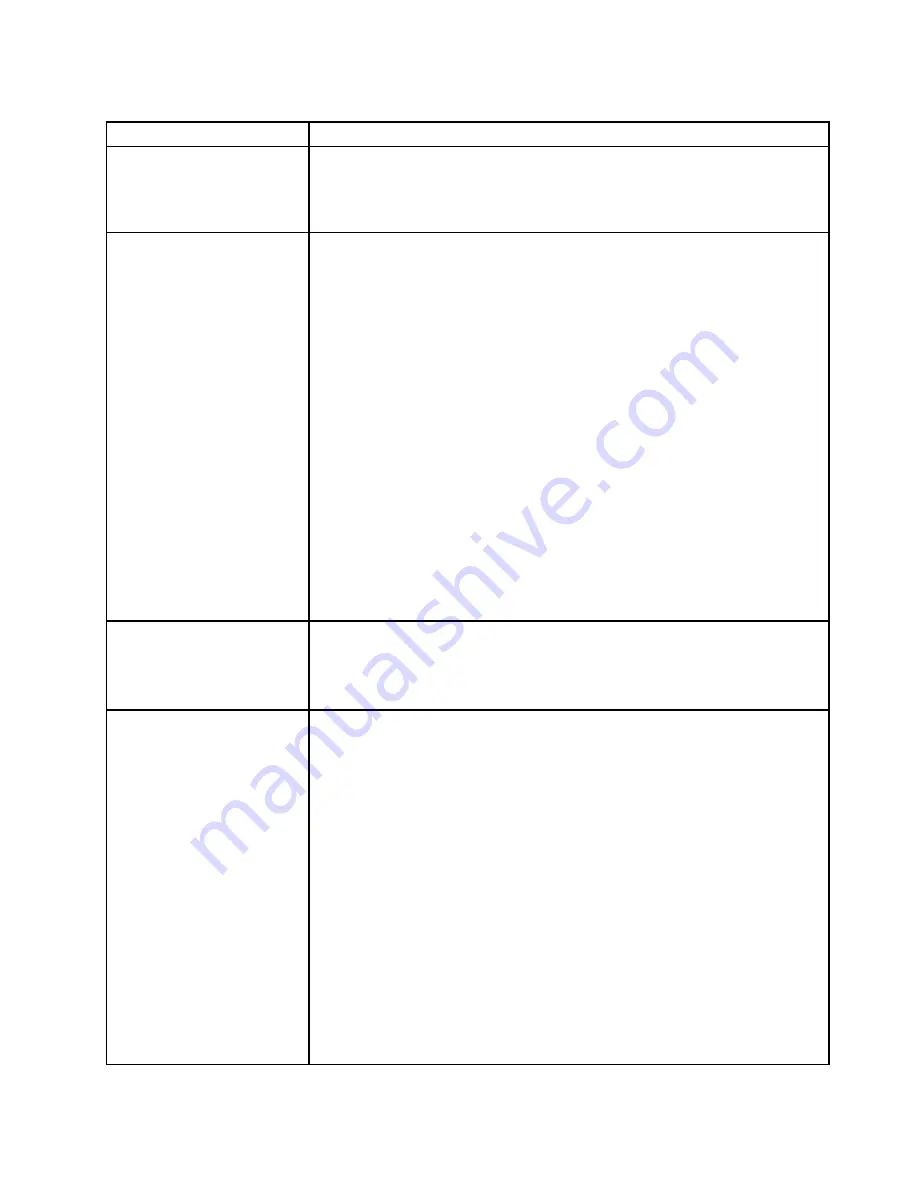
Table 10. Monitor and video's symptoms and actions (continued)
Symptom
Action
Testing the monitor.
1. Make sure that the monitor cables are firmly connected.
2. Try using a different monitor on the server, or try using the monitor that is being
tested on a different server.
3. (Trained technician only) Replace the system board.
The screen is blank.
1. If the server is attached to a KVM switch, bypass the KVM switch to eliminate it
as a possible cause of the problem: connect the monitor cable directly to the
correct connector on the rear of the server.
2. Make sure that:
• The server is turned on. If there is no power to the server, see “Power
• The monitor cables are connected correctly.
• The monitor is turned on and the brightness and contrast controls are
adjusted correctly.
• No POST errors are generated when the server is turned on.
3. Make sure that the correct server is controlling the monitor, if applicable.
4. Make sure that damaged server firmware is not affecting the video.
5. Observe the checkpoint LEDs on the system board; if the codes are changing,
go to next step.
6. Replace the following components one at a time, in the order shown, restarting
the server each time:
a. Monitor
b. Video adapter (if one is installed)
c. (Trained technician only) System board
7. See “Solving undetermined problems” on page 60.
The monitor works when
you turn on the server, but
the screen goes blank when
you start some application
programs.
1. Make sure that:
• The application program is not setting a display mode that is higher than
the capability of the monitor.
• You installed the necessary device drivers for the application.
The monitor has screen
jitter, or the screen image is
wavy, unreadable, rolling, or
distorted.
1. If the monitor self-tests show that the monitor is working correctly, consider
the location of the monitor. Magnetic fields around other devices (such as
transformers, appliances, fluorescents, and other monitors) can cause screen
jitter or wavy, unreadable, rolling, or distorted screen images. If this happens,
turn off the monitor.
Attention:
Moving a color monitor while it is turned on might cause screen
discoloration.
Move the device and the monitor at least 305 mm (12 in.) apart, and turn on
the monitor.
Notes:
a. To prevent diskette drive read/write errors, make sure that the distance
between the monitor and any external diskette drive is at least 76 mm (3 in.).
b. Non-Lenovo monitor cables might cause unpredictable problems.
2. Reseat the monitor and cable.
3. Replace the following components one at a time, in the order shown, restarting
the server each time:
a. Monitor
55
















































