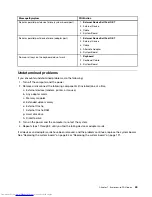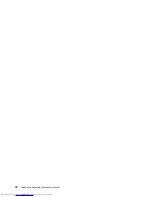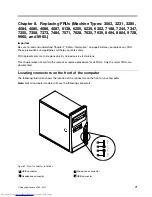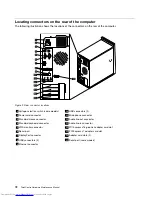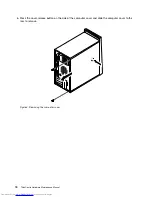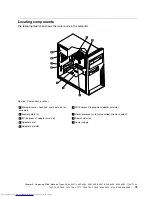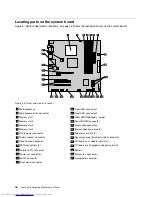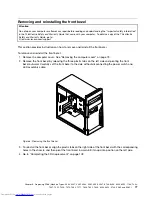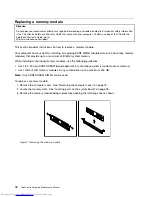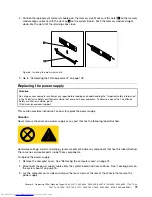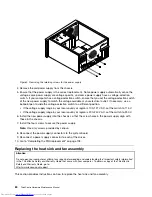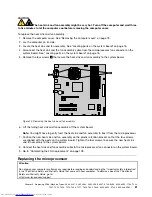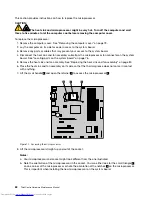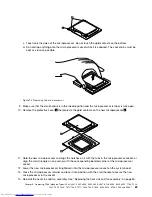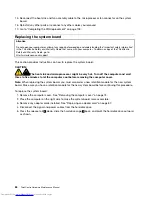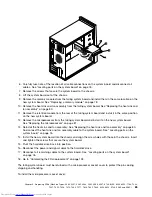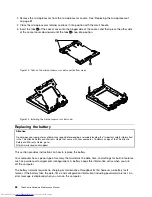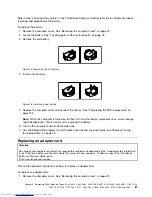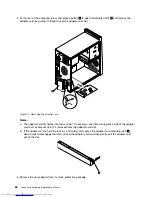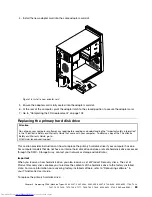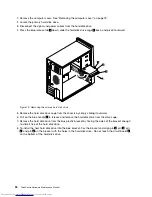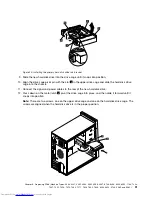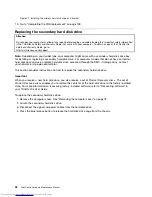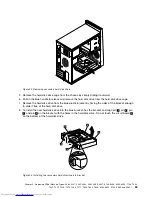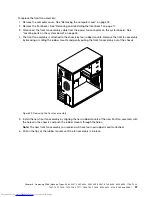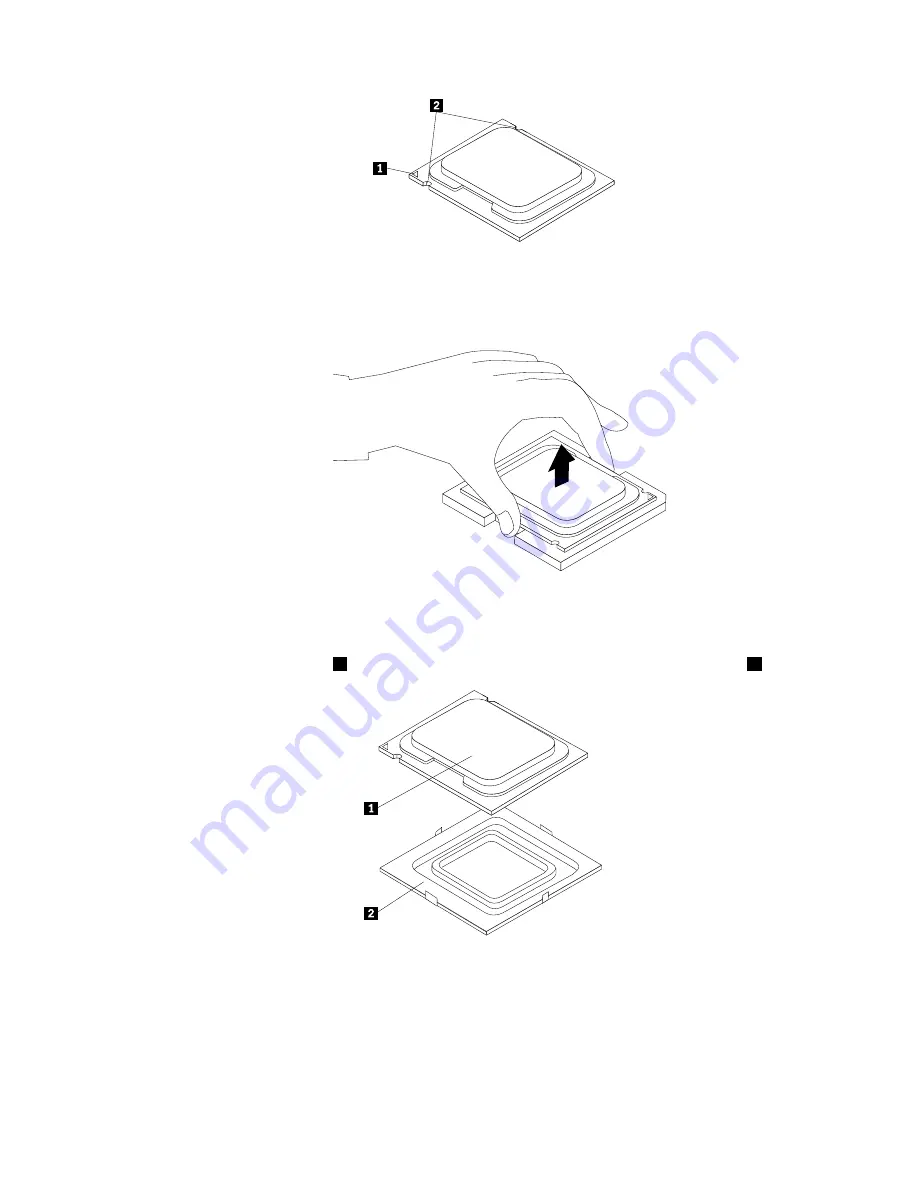
c. Touch only the sides of the microprocessor. Do not touch the gold contacts on the bottom.
d. Do not drop anything onto the microprocessor socket while it is exposed. The socket pins must be
kept as clean as possible.
Figure 12. Removing the microprocessor
9. Make sure that the small handle is in the raised position and the microprocessor retainer is fully open.
10. Remove the protective cover
2
that protects the gold contacts on the new microprocessor
1
.
11. Hold the new microprocessor and align the notches on it with the tabs in the microprocessor socket, or
align the small triangle on one corner with the corresponding beveled corner of the microprocessor
socket.
12. Lower the new microprocessor straight down into the microprocessor socket on the system board.
13. Close the microprocessor retainer and lock it into position with the small handle to secure the new
microprocessor in the socket.
14. Reinstall the heat sink and fan assembly. See “Replacing the heat sink and fan assembly” on page 80.
Chapter 8
.
Replacing FRUs (Machine Types: 3063, 3231, 3285, 4084, 4085, 4086, 4087, 6138, 6209, 6239, 6302, 7188, 7244,
7347, 7355, 7358, 7373, 7484, 7571, 7628, 7635, 7639, 8494, 8854, 9728, 9960, and 9965.)
83
Summary of Contents for 7220AGU - ThinkCentre M58p Desktop
Page 2: ......
Page 8: ...vi ThinkCentre Hardware Maintenance Manual ...
Page 17: ...Chapter 2 Safety information 9 ...
Page 21: ...Chapter 2 Safety information 13 ...
Page 22: ...1 2 14 ThinkCentre Hardware Maintenance Manual ...
Page 23: ...Chapter 2 Safety information 15 ...
Page 29: ...Chapter 2 Safety information 21 ...
Page 33: ...Chapter 2 Safety information 25 ...
Page 42: ...34 ThinkCentre Hardware Maintenance Manual ...
Page 50: ...42 ThinkCentre Hardware Maintenance Manual ...
Page 54: ...46 ThinkCentre Hardware Maintenance Manual ...
Page 78: ...70 ThinkCentre Hardware Maintenance Manual ...
Page 566: ...558 ThinkCentre Hardware Maintenance Manual ...
Page 570: ...562 ThinkCentre Hardware Maintenance Manual ...