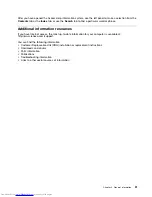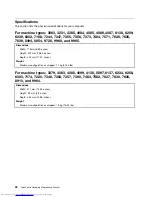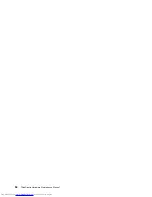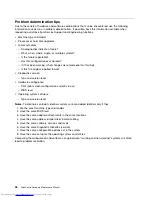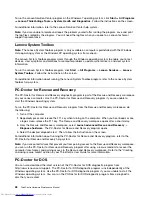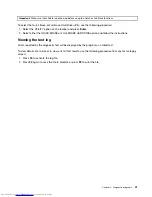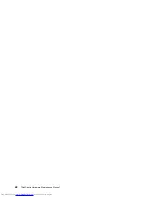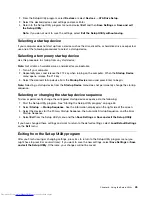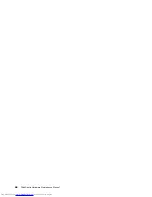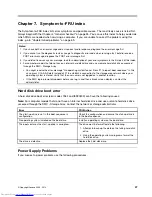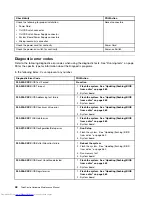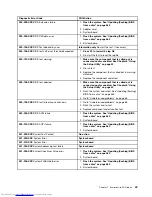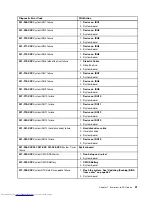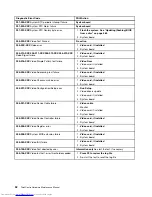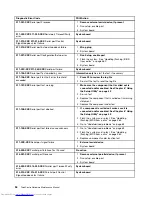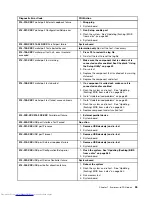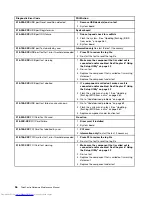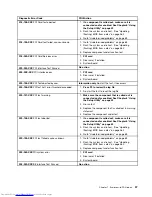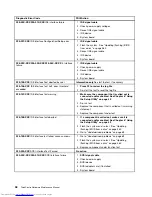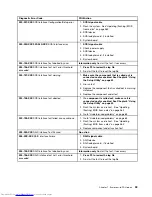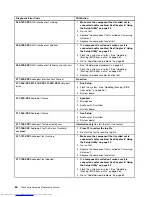2. From the Setup Utility program, select
Devices
or select
Devices
®
ATA Drive Setup
.
3. Select the desired devices and settings and press Enter.
4. Return to the Setup Utility program menu and select
Exit
and then
Save Settings
or
Save and exit
the Setup Utility
.
Note:
If you do not want to save the settings, select
Exit the Setup Utility without saving
.
Selecting a startup device
If your computer does not start up from a device such as the disc, diskette, or hard disk drive as expected,
use one of the following procedures to select a startup device.
Selecting a temporary startup device
Use this procedure to startup from any start device.
Note:
Not all discs, hard disk drives, and diskettes are bootable.
1. Turn off your computer.
2. Repeatedly press and release the F12 key when turning on the computer. When the
Startup Device
menu opens, release the F12 key.
3. Select the desired startup device from the
Startup Device
menu and press Enter to begin.
Note:
Selecting a startup device from the
Startup Device
menu does not permanently change the startup
sequence.
Selecting or changing the startup device sequence
To view or permanently change the configured startup device sequence, do the following:
1. Start the Setup Utility program. See “Starting the Setup Utility program” on page 43.
2. Select
Startup
®
Startup Sequence
. See the information displayed on the right side of the screen.
3. Select the devices for the Primary Startup Sequence, the Automatic Startup Sequence, and the Error
Startup Sequence.
4. Select
Exit
from the Setup Utility menu and then
Save Settings
or
Save and exit the Setup Utility
.
If you have changed these settings and want to return to the default settings, select
Load Default Settings
on the
Exit
menu.
Exiting from the Setup Utility program
After you finish viewing or changing settings, press Esc to return to the Setup Utility program menu (you
might have to press Esc several times). If you want to save the new settings, select
Save Settings
or
Save
and exit the Setup Utility
. Otherwise, your changes will not be saved.
Chapter 6
.
Using the Setup Utility
45
Summary of Contents for 7220AGU - ThinkCentre M58p Desktop
Page 2: ......
Page 8: ...vi ThinkCentre Hardware Maintenance Manual ...
Page 17: ...Chapter 2 Safety information 9 ...
Page 21: ...Chapter 2 Safety information 13 ...
Page 22: ...1 2 14 ThinkCentre Hardware Maintenance Manual ...
Page 23: ...Chapter 2 Safety information 15 ...
Page 29: ...Chapter 2 Safety information 21 ...
Page 33: ...Chapter 2 Safety information 25 ...
Page 42: ...34 ThinkCentre Hardware Maintenance Manual ...
Page 50: ...42 ThinkCentre Hardware Maintenance Manual ...
Page 54: ...46 ThinkCentre Hardware Maintenance Manual ...
Page 78: ...70 ThinkCentre Hardware Maintenance Manual ...
Page 566: ...558 ThinkCentre Hardware Maintenance Manual ...
Page 570: ...562 ThinkCentre Hardware Maintenance Manual ...