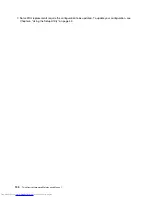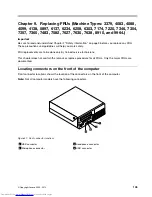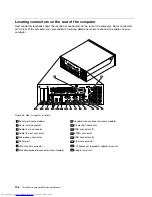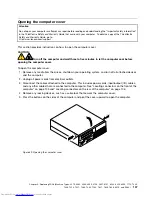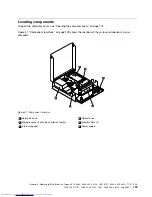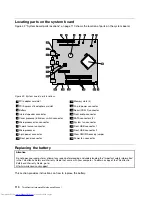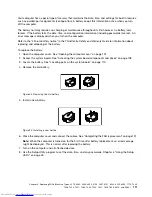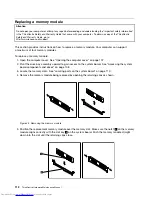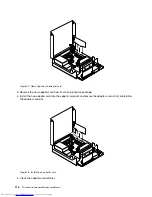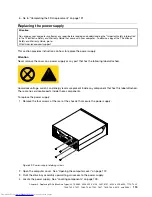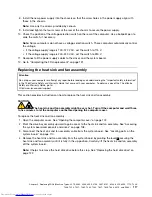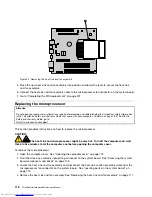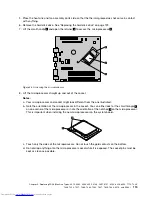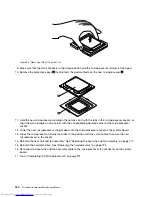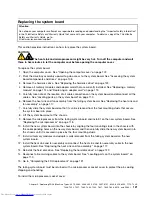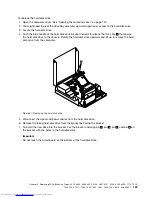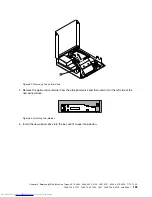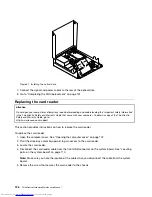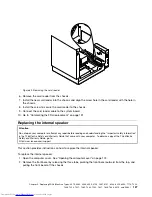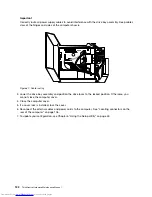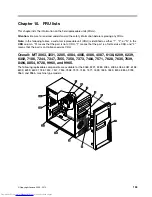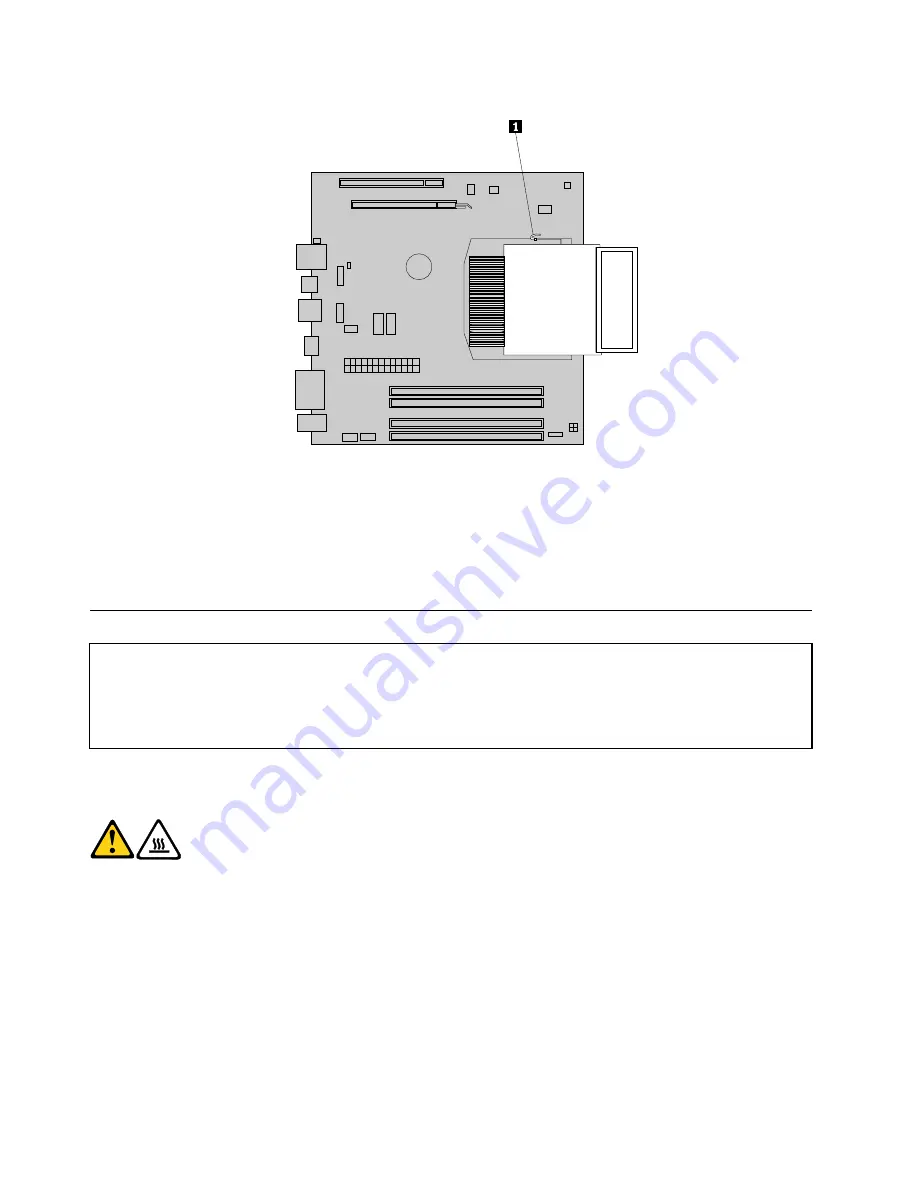
Figure 52. Removing the heat sink and fan assembly
5. Place the new heat sink and fan assembly into position and lower the lever to secure the heat sink
and fan assembly.
6. Connect the heat sink and fan assembly cable to the microprocessor fan connector on the system board.
7. Go to “Completing the FRU replacement” on page 131.
Replacing the microprocessor
Attention
Do not open your computer or attempt any repair before reading and understanding the “Important safety information”
in the
ThinkCentre Safety and Warranty Guide
that came with your computer. To obtain a copy of the
ThinkCentre
Safety and Warranty Guide
, go to:
http://www.lenovo.com/support
This section provides instructions on how to replace the microprocessor.
CAUTION:
The heat sink and microprocessor might be very hot. Turn off the computer and wait
three to five minutes to let the computer cool before opening the computer cover.
To replace the microprocessor:
1. Open the computer cover. See “Opening the computer cover” on page 107.
2. Pivot the drive bay assembly upward to gain access to the system board. See “Accessing the system
board components and drives” on page 108.
3. Locate the heat sink and fan assembly and disconnect the heat sink and fan assembly cable from the
microprocessor fan connector on the system board. See “Locating parts on the system board” on
page 110.
4. Remove the heat sink and fan assembly. See “Replacing the heat sink and fan assembly” on page 117.
118
ThinkCentre Hardware Maintenance Manual
Summary of Contents for 7220AGU - ThinkCentre M58p Desktop
Page 2: ......
Page 8: ...vi ThinkCentre Hardware Maintenance Manual ...
Page 17: ...Chapter 2 Safety information 9 ...
Page 21: ...Chapter 2 Safety information 13 ...
Page 22: ...1 2 14 ThinkCentre Hardware Maintenance Manual ...
Page 23: ...Chapter 2 Safety information 15 ...
Page 29: ...Chapter 2 Safety information 21 ...
Page 33: ...Chapter 2 Safety information 25 ...
Page 42: ...34 ThinkCentre Hardware Maintenance Manual ...
Page 50: ...42 ThinkCentre Hardware Maintenance Manual ...
Page 54: ...46 ThinkCentre Hardware Maintenance Manual ...
Page 78: ...70 ThinkCentre Hardware Maintenance Manual ...
Page 566: ...558 ThinkCentre Hardware Maintenance Manual ...
Page 570: ...562 ThinkCentre Hardware Maintenance Manual ...