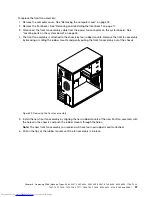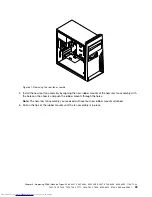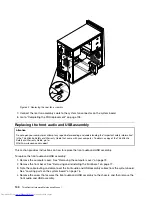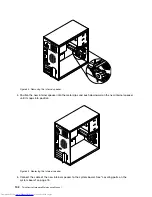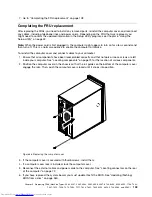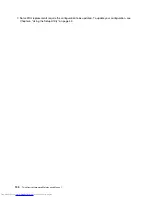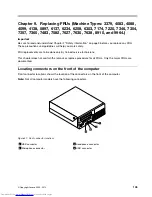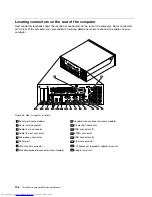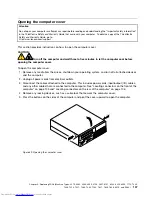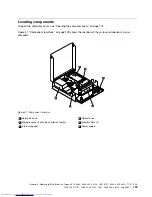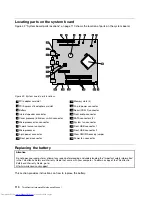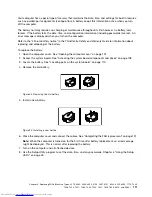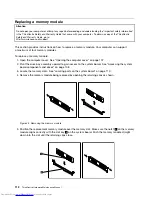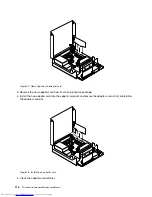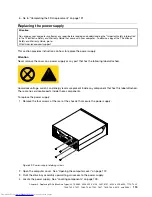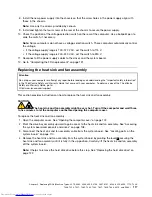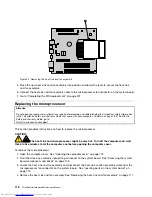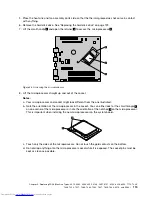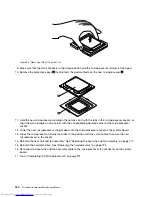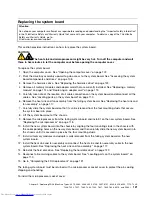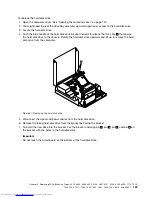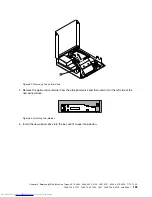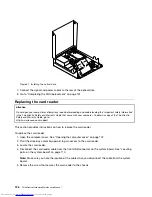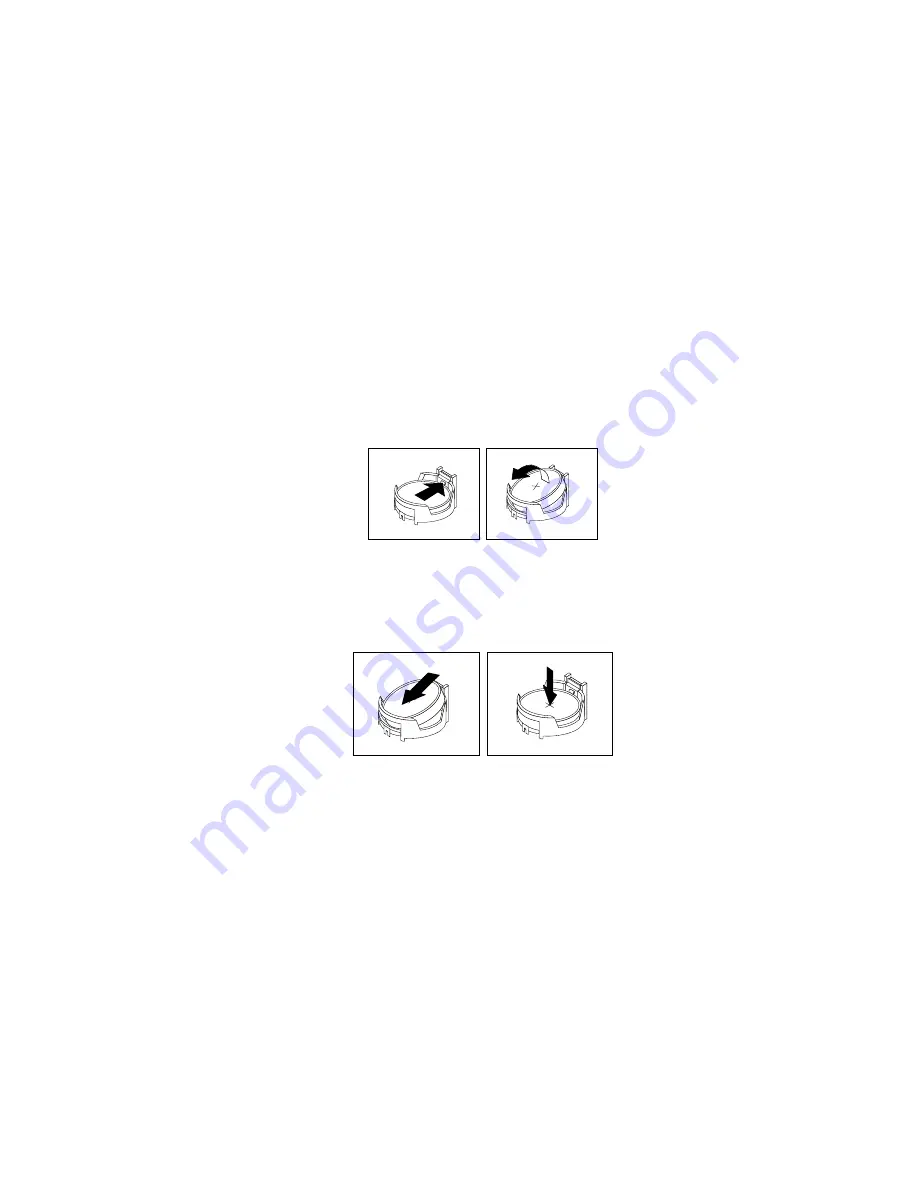
Your computer has a special type of memory that maintains the date, time, and settings for built-in features,
such as parallel-port assignments (configuration). A battery keeps this information active when you turn
off the computer.
The battery normally requires no charging or maintenance throughout its life; however, no battery lasts
forever. If the battery fails, the date, time, and configuration information (including passwords) are lost. An
error message is displayed when you turn on the computer.
Refer to the “Lithium battery notice” in the
ThinkCentre Safety and Warranty Guide
for information about
replacing and disposing of the battery.
To replace the battery:
1. Open the computer cover. See “Opening the computer cover” on page 107.
2. Access the system board. See “Accessing the system board components and drives” on page 108.
3. Locate the battery. See “Locating parts on the system board” on page 110.
4. Remove the old battery.
Figure 43. Removing the old battery
5. Install a new battery.
Figure 44. Installing a new battery
6. Close the computer cover and connect the cables. See “Completing the FRU replacement” on page 131.
Note:
When the computer is turned on for the first time after battery replacement, an error message
might be displayed. This is normal after replacing the battery.
7. Turn on the computer and all attached devices.
8. Use the Setup Utility program to set the date, time, and any passwords, Chapter 6 “Using the Setup
Utility” on page 43.
Chapter 9
.
Replacing FRUs (Machine Types: 3379, 4083, 4088, 4099, 4138, 5897, 6137, 6234, 6258, 6303, 7174, 7220,
7346, 7354, 7357, 7360, 7483, 7582, 7627, 7630, 7638, 8910, and 9964.)
111
Summary of Contents for 7220AGU - ThinkCentre M58p Desktop
Page 2: ......
Page 8: ...vi ThinkCentre Hardware Maintenance Manual ...
Page 17: ...Chapter 2 Safety information 9 ...
Page 21: ...Chapter 2 Safety information 13 ...
Page 22: ...1 2 14 ThinkCentre Hardware Maintenance Manual ...
Page 23: ...Chapter 2 Safety information 15 ...
Page 29: ...Chapter 2 Safety information 21 ...
Page 33: ...Chapter 2 Safety information 25 ...
Page 42: ...34 ThinkCentre Hardware Maintenance Manual ...
Page 50: ...42 ThinkCentre Hardware Maintenance Manual ...
Page 54: ...46 ThinkCentre Hardware Maintenance Manual ...
Page 78: ...70 ThinkCentre Hardware Maintenance Manual ...
Page 566: ...558 ThinkCentre Hardware Maintenance Manual ...
Page 570: ...562 ThinkCentre Hardware Maintenance Manual ...