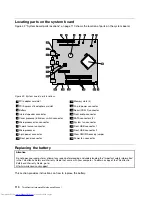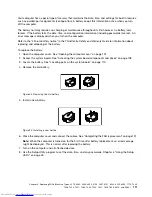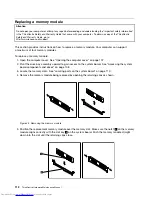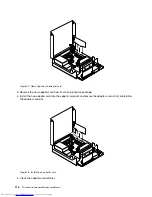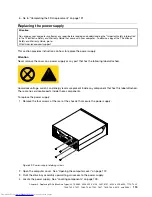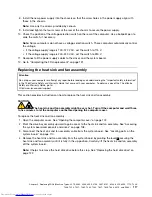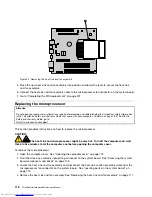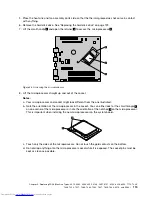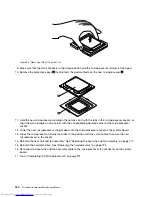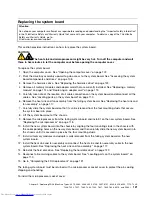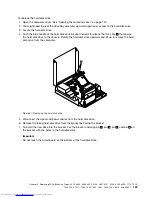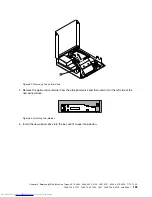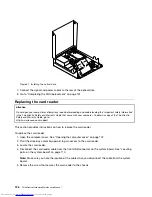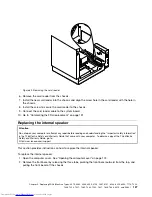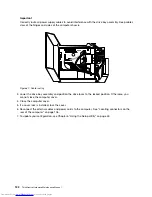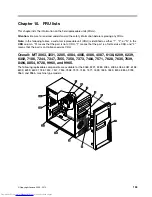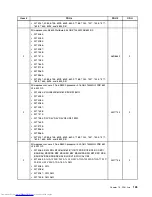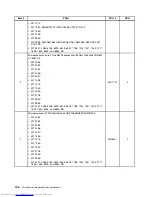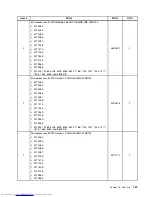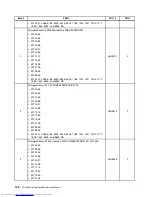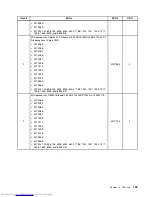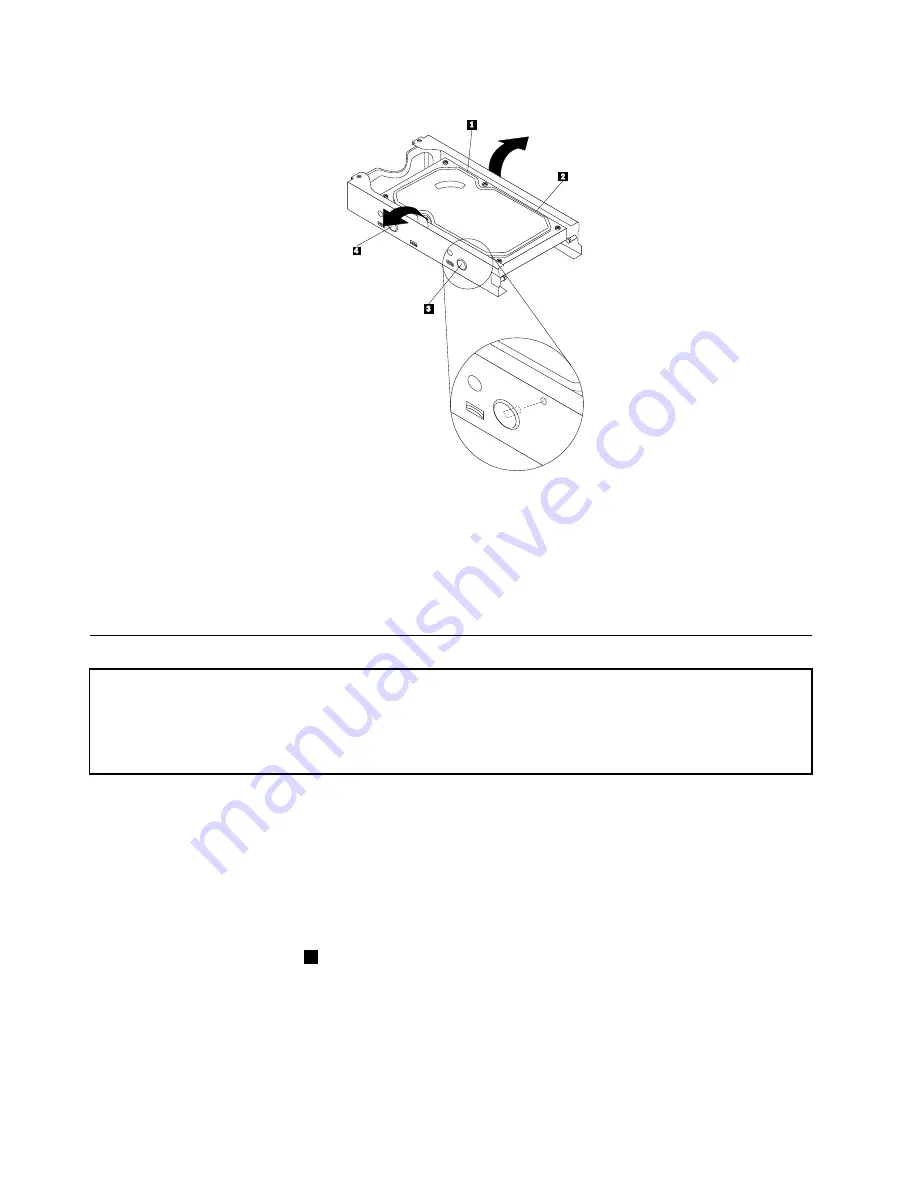
Figure 58. Removing the hard disk drive from the bracket
8. Connect the signal and power cables to the new hard disk drive.
9. Install the hard disk drive and bracket into the rear retainer and rotate down until the two clips on the
blue handle of the hard disk drive bracket snap into place.
10. Go to “Completing the FRU replacement” on page 131.
Replacing the optical drive
Attention
Do not open your computer or attempt any repair before reading and understanding the “Important safety information”
in the
ThinkCentre Safety and Warranty Guide
that came with your computer. To obtain a copy of the
ThinkCentre
Safety and Warranty Guide
, go to:
http://www.lenovo.com/support
This section provides instructions on how to replace the optical drive.
To replace the optical drive:
1. Open the computer cover. See “Opening the computer cover” on page 107.
2. Pivot the drive bay assembly upward to gain access to the optical drive. See “Accessing the system
board components and drives” on page 108.
3. Disconnect the signal and power cables from the rear of the optical drive.
4. Press the optical drive lock
1
and slide the optical drive out the rear of the drive bay assembly.
124
ThinkCentre Hardware Maintenance Manual
Summary of Contents for 7220AGU - ThinkCentre M58p Desktop
Page 2: ......
Page 8: ...vi ThinkCentre Hardware Maintenance Manual ...
Page 17: ...Chapter 2 Safety information 9 ...
Page 21: ...Chapter 2 Safety information 13 ...
Page 22: ...1 2 14 ThinkCentre Hardware Maintenance Manual ...
Page 23: ...Chapter 2 Safety information 15 ...
Page 29: ...Chapter 2 Safety information 21 ...
Page 33: ...Chapter 2 Safety information 25 ...
Page 42: ...34 ThinkCentre Hardware Maintenance Manual ...
Page 50: ...42 ThinkCentre Hardware Maintenance Manual ...
Page 54: ...46 ThinkCentre Hardware Maintenance Manual ...
Page 78: ...70 ThinkCentre Hardware Maintenance Manual ...
Page 566: ...558 ThinkCentre Hardware Maintenance Manual ...
Page 570: ...562 ThinkCentre Hardware Maintenance Manual ...