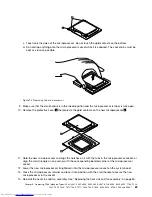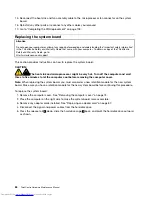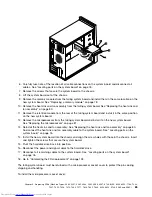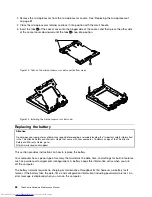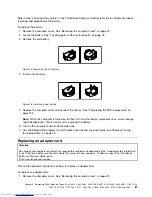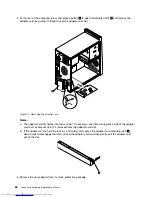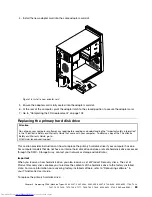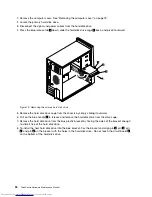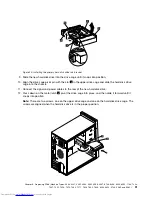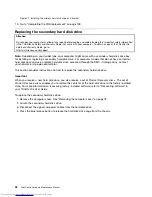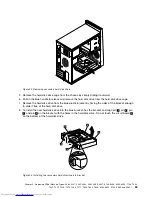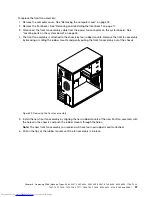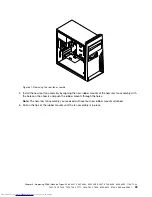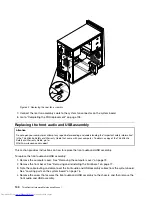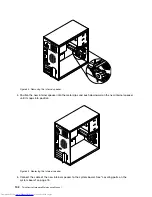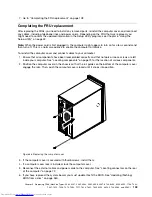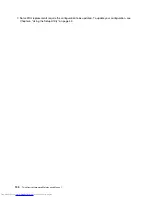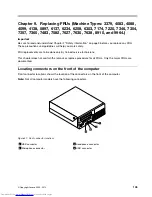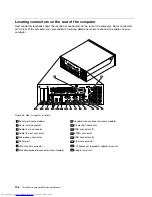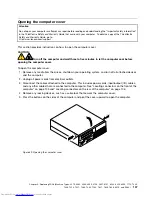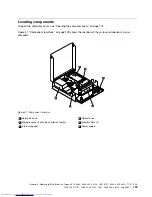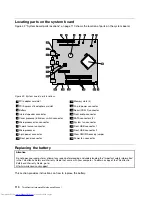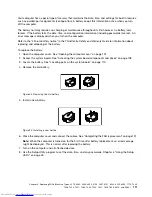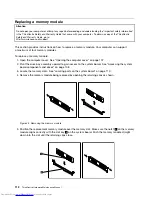To replace the front fan assembly:
1. Remove the computer cover. See “Removing the computer cover” on page 73.
2. Remove the front bezel. See “Removing and reinstalling the front bezel” on page 77.
3. Disconnect the front fan assembly cable from the power fan connector on the system board. See
“Locating parts on the system board” on page 76.
4. The front fan assembly is attached to the chassis by four rubber mounts. Remove the front fan assembly
by breaking or cutting the rubber mounts and gently pulling the front fan assembly out of the chassis.
Figure 29. Removing the front fan assembly
5. Install the new front fan assembly by aligning the new rubber mounts of the new front fan assembly with
the holes on the chassis and push the rubber mounts through the holes.
Note:
The new front fan assembly you received will have four new rubber mounts attached.
6. Pull on the tips of the rubber mounts until the fan assembly is in place.
Chapter 8
.
Replacing FRUs (Machine Types: 3063, 3231, 3285, 4084, 4085, 4086, 4087, 6138, 6209, 6239, 6302, 7188, 7244,
7347, 7355, 7358, 7373, 7484, 7571, 7628, 7635, 7639, 8494, 8854, 9728, 9960, and 9965.)
97
Summary of Contents for 7220AGU - ThinkCentre M58p Desktop
Page 2: ......
Page 8: ...vi ThinkCentre Hardware Maintenance Manual ...
Page 17: ...Chapter 2 Safety information 9 ...
Page 21: ...Chapter 2 Safety information 13 ...
Page 22: ...1 2 14 ThinkCentre Hardware Maintenance Manual ...
Page 23: ...Chapter 2 Safety information 15 ...
Page 29: ...Chapter 2 Safety information 21 ...
Page 33: ...Chapter 2 Safety information 25 ...
Page 42: ...34 ThinkCentre Hardware Maintenance Manual ...
Page 50: ...42 ThinkCentre Hardware Maintenance Manual ...
Page 54: ...46 ThinkCentre Hardware Maintenance Manual ...
Page 78: ...70 ThinkCentre Hardware Maintenance Manual ...
Page 566: ...558 ThinkCentre Hardware Maintenance Manual ...
Page 570: ...562 ThinkCentre Hardware Maintenance Manual ...