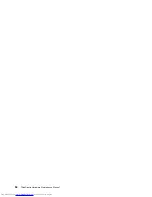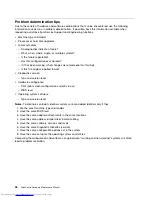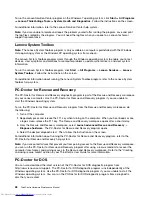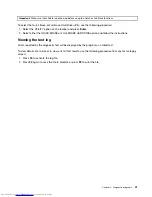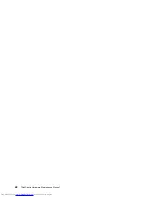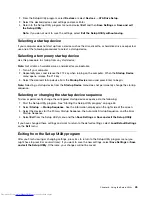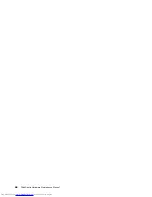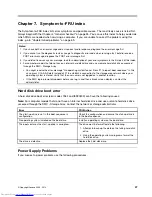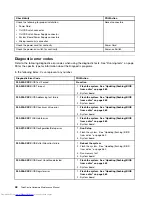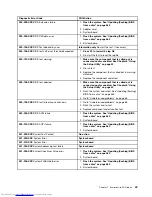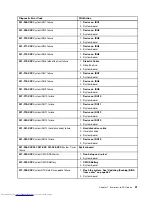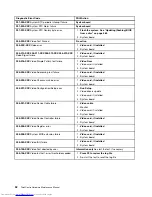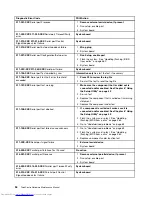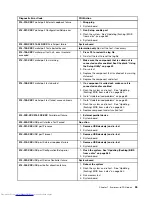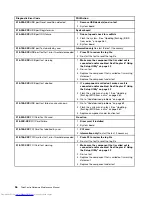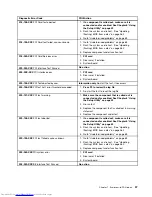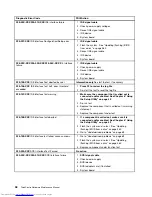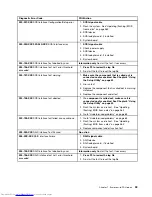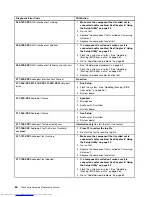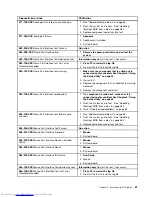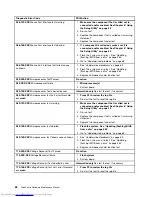Chapter 7. Symptom-to-FRU index
The Symptom-to-FRU index lists error symptoms and possible causes. The most likely cause is listed first.
Always begin with the Chapter 4 “General checkout” on page 35. You can use this index to help you decide
which FRUs are needed when servicing a computer. If you are unable to correct the problem using this
index, go to “Undetermined problems” on page 69.
Notes:
1. If you have both an error message and an incorrect audio response, diagnose the error message first.
2. If you cannot run the diagnostic tests or you get a diagnostic error code when running a test, but did receive a
POST error message, diagnose the POST error message first.
3. If you did not receive any error message, look for a description of your error symptoms in the first part of this index.
4. For computer models that do not have an internal hard disk drive and use a remote hard disk drive accessed
through the SMC - Storage Array:
• You might receive the error message “No operating system found. Press F1 to repeat boot sequence.” In this
case, press Ctrl+Alt+Delete instead of F1 to establish a connection to the storage area network where your
operating system is stored. Verify that the user name is not logged on in another location.
• If the SMC login prompt disappears before you log in and then a black screen displays, contact the
administrator.
Hard disk drive boot error
A hard disk drive boot error (error codes 1962 and I999030X) can have the following causes.
Note:
For computer models that do not have an internal hard disk drive and use a remote hard disk drive
accessed through the SMC - Storage Array, contact the network or storage administrator.
Error
FRU/Action
The start-up drive is not in the boot sequence in
configuration.
Check the configuration and ensure the start-up drive is
in the boot sequence.
No operating system installed on the boot drive.
Install an operating system on the boot drive.
The boot sector on the start-up drive is corrupted.
The drive must be formatted, do the following:
1. Attempt to back-up the data on the failing hard disk
drive.
2. Using the operating systems programs, format the
hard disk drive.
The drive is defective.
Replace the hard disk drive.
Power Supply Problems
If you suspect a power problem, use the following procedures.
© Copyright Lenovo 2008, 2012
47
Summary of Contents for 7220AGU - ThinkCentre M58p Desktop
Page 2: ......
Page 8: ...vi ThinkCentre Hardware Maintenance Manual ...
Page 17: ...Chapter 2 Safety information 9 ...
Page 21: ...Chapter 2 Safety information 13 ...
Page 22: ...1 2 14 ThinkCentre Hardware Maintenance Manual ...
Page 23: ...Chapter 2 Safety information 15 ...
Page 29: ...Chapter 2 Safety information 21 ...
Page 33: ...Chapter 2 Safety information 25 ...
Page 42: ...34 ThinkCentre Hardware Maintenance Manual ...
Page 50: ...42 ThinkCentre Hardware Maintenance Manual ...
Page 54: ...46 ThinkCentre Hardware Maintenance Manual ...
Page 78: ...70 ThinkCentre Hardware Maintenance Manual ...
Page 566: ...558 ThinkCentre Hardware Maintenance Manual ...
Page 570: ...562 ThinkCentre Hardware Maintenance Manual ...