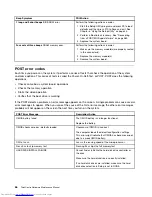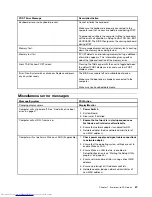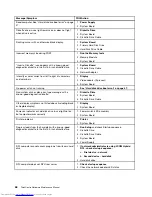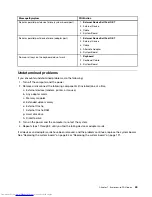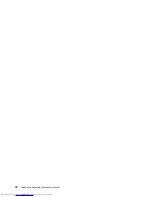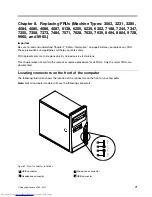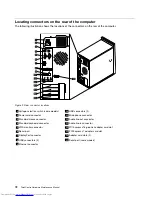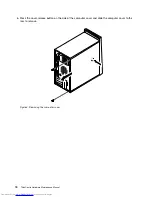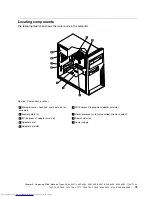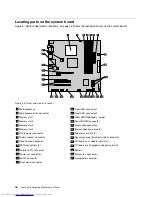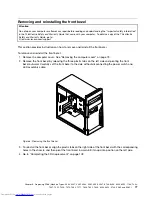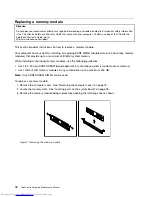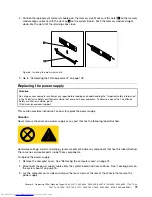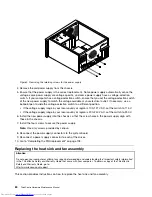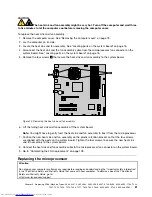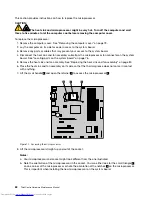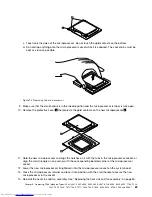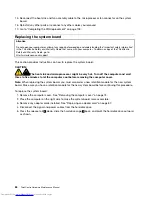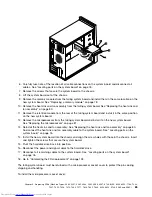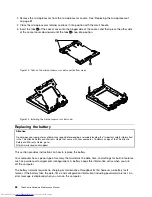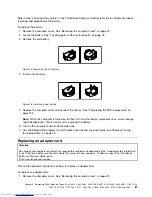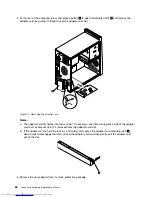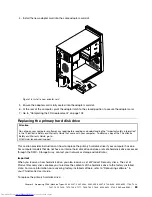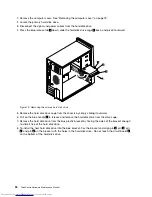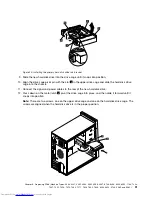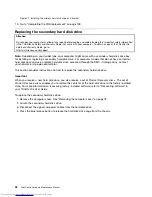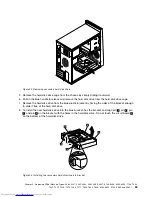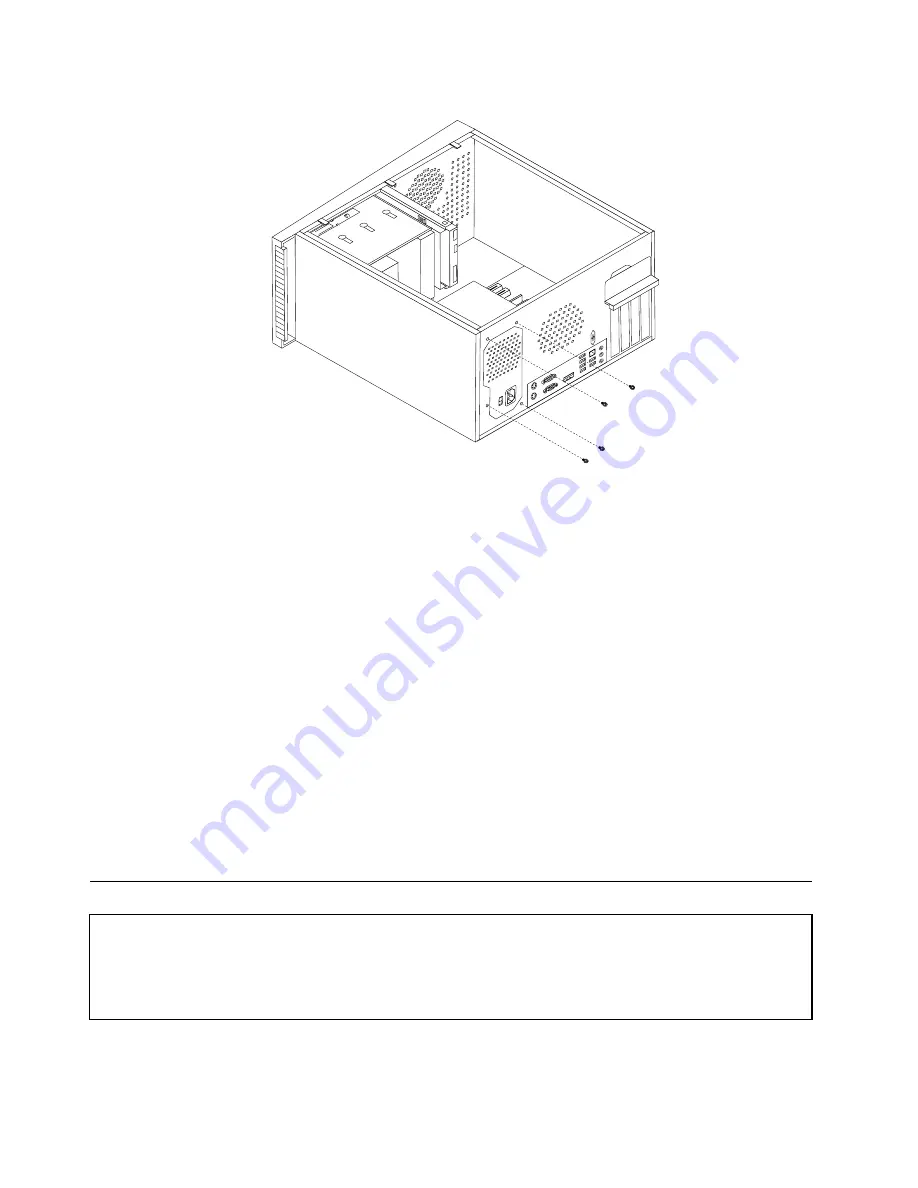
Figure 9. Removing the retaining screws for the power supply
4. Remove the old power supply from the chassis.
5. Ensure that the power supply is the correct replacement. Some power supply automatically sense the
voltage, some power supply are voltage specific, and some power supply have a voltage-selection
switch. If your computer has a voltage-selection switch, ensure that you set the voltage-selection switch
of the new power supply to match the voltage available at your electrical outlet. If necessary, use a
ballpoint pen to slide the voltage-selection switch to a different position.
• If the voltage supply range in your local country or region is 100–127 V AC, set the switch to 115 V.
• If the voltage supply range in your local country or region is 200–240 V AC, set the switch to 230 V.
6. Install the new power supply into the chassis so that the screw holes in the power supply align with
those in the chassis.
7. Install the four screws to secure the power supply.
Note:
Use only screws provided by Lenovo.
8. Reconnect the power supply connectors to the system board.
9. Reconnect a power supply connector to each of the drives.
10. Go to “Completing the FRU replacement” on page 103.
Replacing the heat sink and fan assembly
Attention
Do not open your computer or attempt any repair before reading and understanding the “Important safety information”
in the
ThinkCentre Safety and Warranty Guide
that came with your computer. To obtain a copy of the
ThinkCentre
Safety and Warranty Guide
, go to:
http://www.lenovo.com/support
This section provides instructions on how to replace the heat sink and fan assembly.
80
ThinkCentre Hardware Maintenance Manual
Summary of Contents for 7220AGU - ThinkCentre M58p Desktop
Page 2: ......
Page 8: ...vi ThinkCentre Hardware Maintenance Manual ...
Page 17: ...Chapter 2 Safety information 9 ...
Page 21: ...Chapter 2 Safety information 13 ...
Page 22: ...1 2 14 ThinkCentre Hardware Maintenance Manual ...
Page 23: ...Chapter 2 Safety information 15 ...
Page 29: ...Chapter 2 Safety information 21 ...
Page 33: ...Chapter 2 Safety information 25 ...
Page 42: ...34 ThinkCentre Hardware Maintenance Manual ...
Page 50: ...42 ThinkCentre Hardware Maintenance Manual ...
Page 54: ...46 ThinkCentre Hardware Maintenance Manual ...
Page 78: ...70 ThinkCentre Hardware Maintenance Manual ...
Page 566: ...558 ThinkCentre Hardware Maintenance Manual ...
Page 570: ...562 ThinkCentre Hardware Maintenance Manual ...