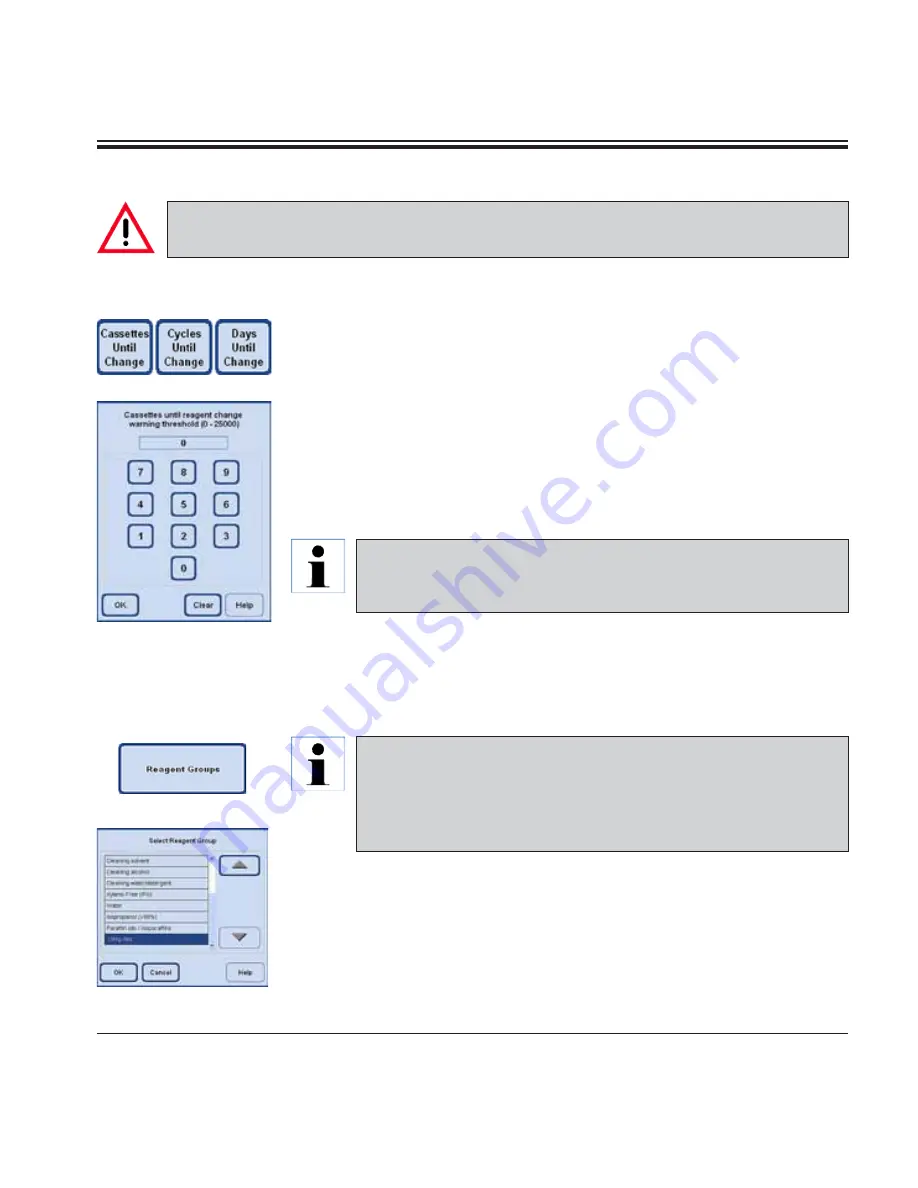
99
ASP6025 Tissue Processor
Changing reagent names or reagent groups
• Highlight the reagent the name or group of which you wish to change.
• Press the corresponding button symbol in the headline.
• In the entry window (or via the keyboard), enter the new reagent group allocation / the new
reagent name.
• Press
OK
to save the new reagent group / reagent name.
Entering / modifying reagent thresholds
If warning thresholds are required for a certain reagent, enter them as follows:
• Highlight the reagent to be modified, either by pressing the reagent name or using the
UP/
DOWN
buttons.
• In the header line, touch the parameter to be changed - the corresponding entry screen appears
(
Fig. 138
).
• Enter a new threshold value or - if no warning is desired - press
CLEAR
to remove the threshold
altogether.
• Press
OK
to confirm.
Changeable parameters
Fig. 138
Fig. 139
Configuring the reagent list
(continued)
5. Operation
Allocation of reagents to the correct reagent group is the basis for compatibility monitoring. Allocation to the
wrong reagent group can lead to reagent cross contamination.
The respective threshold value applies for all reagent stations containing the
same reagent.
For additional information, refer to Chapter 5.2.2
If a reagent is already used in a program, it can neither be renamed nor can it
be allocated to another reagent group!
The corresponding symbols will be disabled (i.e. they will not be surrounded by
a blue border).
If a reagent is renamed, its allocation to a station will be deleted.






























