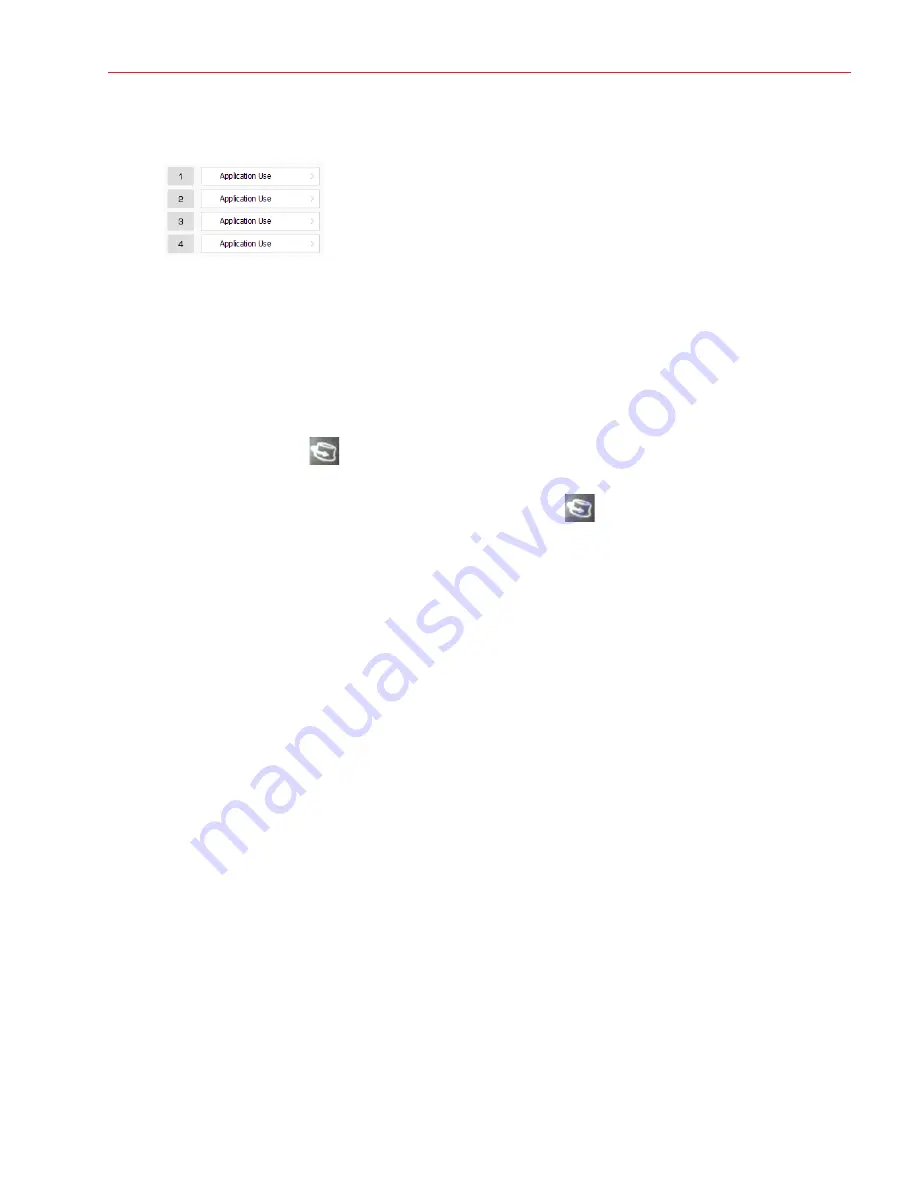
Aperio ImageScope DX User’s Guide, Revision A © Leica Biosystems Imaging, Inc. 2019
43
Appendix B: 3-D Mouse Quick Reference
b.
Repeat the previous step for buttons
2
through
4
.
When you finish assigning buttons
1
through
4
, “Application Use” appears as the action for each button:
7.
To save your mappings, close the SpaceMouse Pro software. Click
Close
in the Buttons window, and then click
Close
in the properties window.
8.
The SpaceMouse Pro is now ready to use with Aperio ImageScope DX.
Rotate the eSlide with the SpaceMouse Pro Device
To rotate the eSlide:
1.
Press the
Rotate
button
on your SpaceMouse Pro device to turn on the rotation feature.
2.
Turn the Controller Cap to rotate the eSlide.
3.
When you are finished rotating the eSlide, press the
Rotate
button
on your SpaceMouse Pro device to turn
off the rotation feature.
Navigate a Z-Stack Image with the SpaceMouse Pro Device
To view different layers of a z-stack image:
1.
Press and hold the
ALT
key on the SpaceMouse Pro device or your keyboard.
2.
Turn the controller cap to view the different z-layers.






















