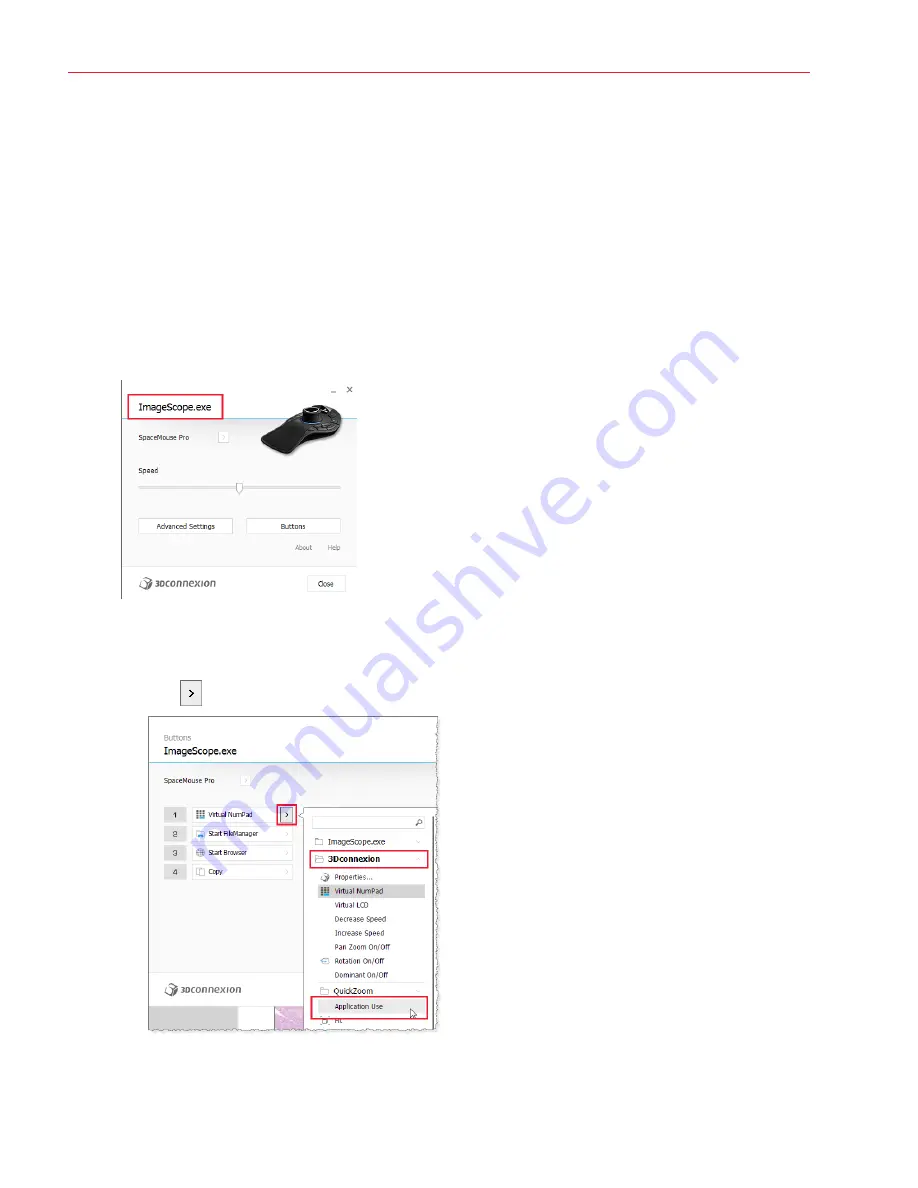
Aperio ImageScope DX User’s Guide, Revision A © Leica Biosystems Imaging, Inc. 2019
42
Appendix B: 3-D Mouse Quick Reference
Set Up the SpaceMouse Pro
You need to map buttons 1 through 4 on the SpaceMouse Pro device before you can use it with ImageScope DX. The other
buttons are already mapped. Note that the 3Dconnexion drivers come installed on your Aperio AT2 DX Viewing Station.
To map buttons 1 through 4:
1.
On your Aperio AT2 DX Viewing Station, open Aperio ImageScope DX.
2.
Connect the SpaceMouse Pro device to your Aperio AT2 DX Viewing Station.
3.
On the SpaceMouse Pro device, press the
Menu
key to open the properties panel.
4.
Ensure that “ImageScope.exe” appears in the header of the SpaceMouse Pro properties panel, as shown below. If
you don’t see “ImageScope.exe,” make ImageScope DX the active window by clicking in the Aperio ImageScope
DX window using your standard mouse.
5.
In the SpaceMouse Pro properties window, click
Buttons
.
6.
To map buttons
1
through
4
:
a.
Click
on the action box for button
1
, select
3DConnexion
, and select
Application Use
.























